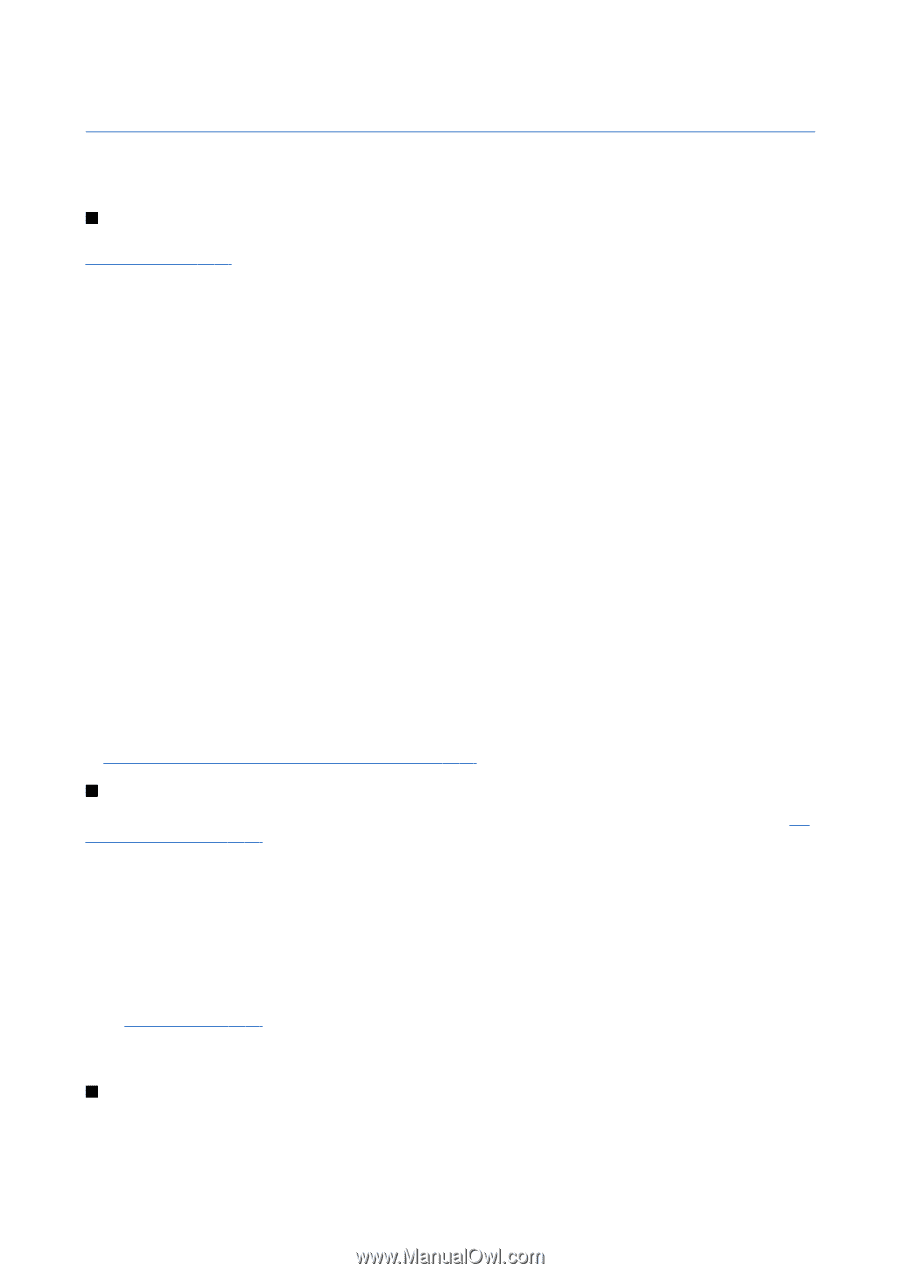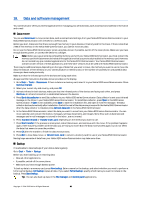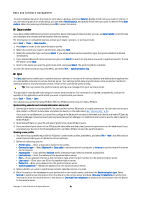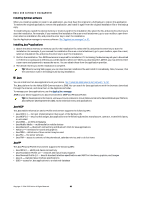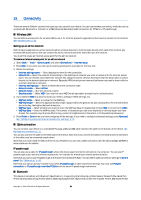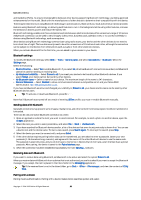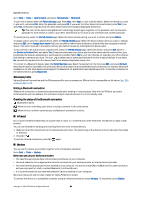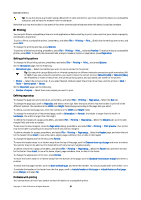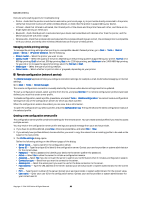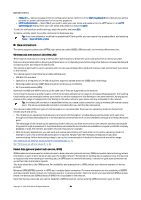Nokia 9500 User Guide - Page 84
Connectivity, Wireless LAN, Setting up an ad hoc network, Cable connection, IP passthrough, Bluetooth
 |
View all Nokia 9500 manuals
Add to My Manuals
Save this manual to your list of manuals |
Page 84 highlights
19. Connectivity There are several different connectivity types you can use with your device. You can use wireless connectivity methods such as wireless LAN, Bluetooth or infrared, or a USB (Universal Serial Bus) cable connection for PC Suite or IP passthrough. Wireless LAN You can define access points for wireless LAN to use it for Internet access for applications that need to connect to the Internet. See "Wireless LAN," p. 66. Setting up an ad hoc network With 3rd party applications, ad hoc networks allow wireless stations to communicate directly with each other without any wireless LAN access points. One user creates the ad hoc network and other users then join the network. You must first create an Internet access point for the ad hoc network. To create an Internet access point for an ad hoc network 1. Select Desk > Tools > Control panel, and select Connections > Internet setup. 2. Press New. If you want, you can use an existing access point as a basis for the new one. 3. Define the settings. • Internet settings name - Give a descriptive name for the connection. • Network ID - Select the network ID according to the destination network you want to access with the Internet access point. You can rename, and create new network IDs. Using the correct network ID ensures that the data traffic is routed directly to the desired destination network. Especially VPN (virtual private network) software may restrict data traffic for a certain destination network. • Internet settings type - Select wireless LAN as the connection type. • Network mode - Select Ad hoc. • Network name - Give the network a name. • Security mode - Select WEP if you want to use a WEP (wired equivalent privacy) key for authentication. 4. If you selected WEP as a security mode, you need to configure these settings, too. • WEP key index - Select a number for the WEP key. • WEP key length - Select the appropriate key length. Supported key lengths are 40, 104, and 232 bits. The more bits there are in the key, the higher the level of security. • WEP key type - Select whether you want to enter the WEP key data in hexadecimal format (HEX) or in text form (ASCII). • WEP key data - Enter the WEP key data. The number of characters you can enter depends on the key length you have chosen. For example, keys that are 40 bits long, consist of 5 alphanumeric characters, or 10 hexadecimal characters. 5. Press Finish or Done when you have configured all the settings. If you need to configure advanced settings, press Advanced. See "Configuring advanced Internet access point settings," p. 71. Cable connection You can connect your device to a compatible PC using a DKU-2 (USB) cable. Connect the cable to the bottom of the device. See Fig Keys and connectors, p. 11. You can also connect the cable to the desk stand of the device. Note that if you connect the cable to the desk stand, the connector of the cable must be connected upside down. Note that you must install the DKU-2 driver to your PC before you can use a cable connection. See the sales package CD-ROM or www.nokia.com for details. IP passthrough You can also use a cable for IP passthrough, where the device uses the Internet connection of a computer. You can use IP passthrough as you use any Internet access point, for example for browsing or remote synchronization. Note that you cannot use IP passthrough at the same time as Nokia PC Suite. You can define cable connection settings in Control panel. See "Cable setup," p. 66. Note that you cannot activate modem if you select IP passthrough in cable connection settings. You must use PC Suite connection, or IP passthrough overrides PC Suite with no active IP passthrough connection. Bluetooth This device is compliant with Bluetooth Specification 1.1 supporting the following profiles: Generic Access Profile, Serial Port Profile, Dial-Up Networking Profile, Generic Object Exchange Profile, Object Push profile, File Transfer Profile, SIM Access Profile, Copyright © 2004-2005 Nokia. All Rights Reserved. 84