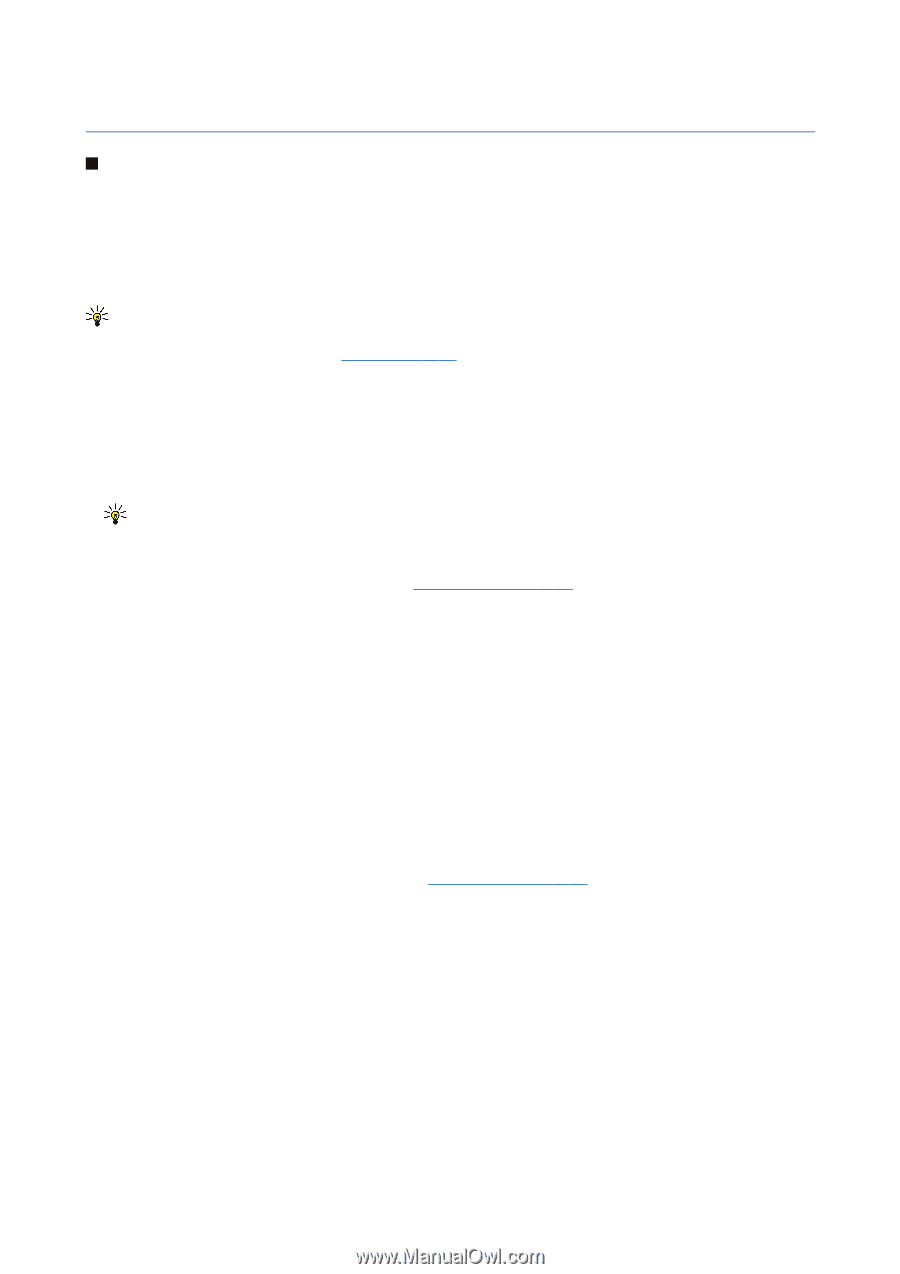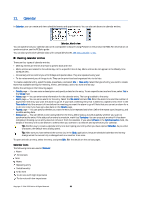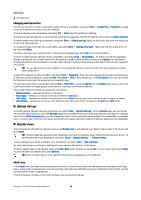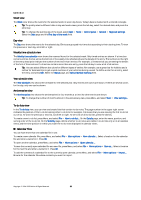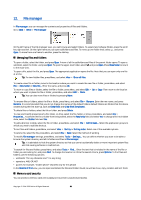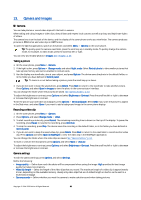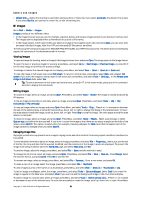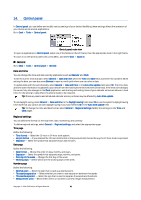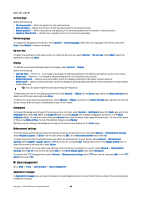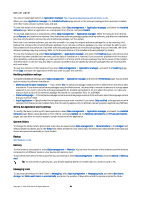Nokia 9500 User Guide - Page 58
Camera and Images, Camera, Taking a picture, Recording a video clip, Camera settings
 |
View all Nokia 9500 manuals
Add to My Manuals
Save this manual to your list of manuals |
Page 58 highlights
13. Camera and Images Camera You can take photos or record video clips with the built-in camera. When taking and using images or video clips, obey all laws and respect local customs as well as privacy and legitimate rights of others. The camera lens is on the back of the device, and the display of the cover phone works as a viewfinder. The camera produces pictures in JPEG format and video clips in 3GPP format. To open the Camera application, switch on the phone, and select Menu > Camera on the cover phone. Tip: To quickly open the camera viewfinder, press the scroll key up in standby mode. To quickly change the camera mode, for example, to video mode, press the scroll key left or right. You can view and modify photos in Images. See "Images," p. 59. Taking a picture 1. On the cover phone, press Menu > Camera. 2. If the light is dim, press Options > Change mode, and select Night mode. Select Portrait photo to take smaller pictures that take up less memory and can be attached to contact cards. 3. Use the display as a viewfinder, aim at your subject, and press Capture. The device saves the photo in the default folder, or in the folder you have defined in Control panel. Tip: To zoom in or out before taking a picture, press the scroll key up or down. 4. If you do not want to keep the saved photo, press Delete. Press Back to return to the viewfinder to take another picture. Press Options, and select Open in Images to view the photo in the communicator interface. You can change the folder where the pictures are saved. See "Camera folders," p. 63. To adjust the brightness or contrast, press Options and select Brightness or Contrast. Press the scroll key left or right to decrease or increase the brightness or contrast. To set the picture you have taken as wallpaper, press Options > Set as wallpaper. Select Desk if you want the picture to appear in the Desk view, and select Cover if you want to add a background image to the cover phone display. Recording a video clip 1. On the cover phone, press Menu > Camera. 2. Press Options, and select Change mode > Video. 3. To start recording a video clip, press Record. The remaining recording time is shown on the top of the display. To pause the recording, press Pause; to resume the recording, press Continue. 4. To stop the recording, press Stop. The device saves the recording in the default folder, or in the folder you have defined in Control panel. 5. If you do not want to keep the saved video clip, press Delete. Press Back to return to the viewfinder to record another video clip. Press Options and select Open in RealPlayer to view the video clip in the RealPlayer application. You can change the folder where the video clips are saved. See "Camera folders," p. 63. To mute or unmute the microphone, press Options, and select Mute or Unmute. To adjust the brightness or contrast, press Options, and select Brightness or Contrast. Press the scroll key left or right to decrease or increase the brightness or contrast. Camera settings To edit the camera settings, press Options, and select Settings. Define the following: • Image quality - Define how much the photo will be compressed when saving the image. High provides the best image quality but takes more memory. • Video clip length - Select the length of the video clips that you record. The maximum length of a video clip is approximately 1 hour, depending on the available memory. Usually only video clips that are of default length or shorter can be sent in a multimedia message. • Camera sounds - Define whether you want the camera to make a shutter sound when taking pictures. Copyright © 2004-2005 Nokia. All Rights Reserved. 58