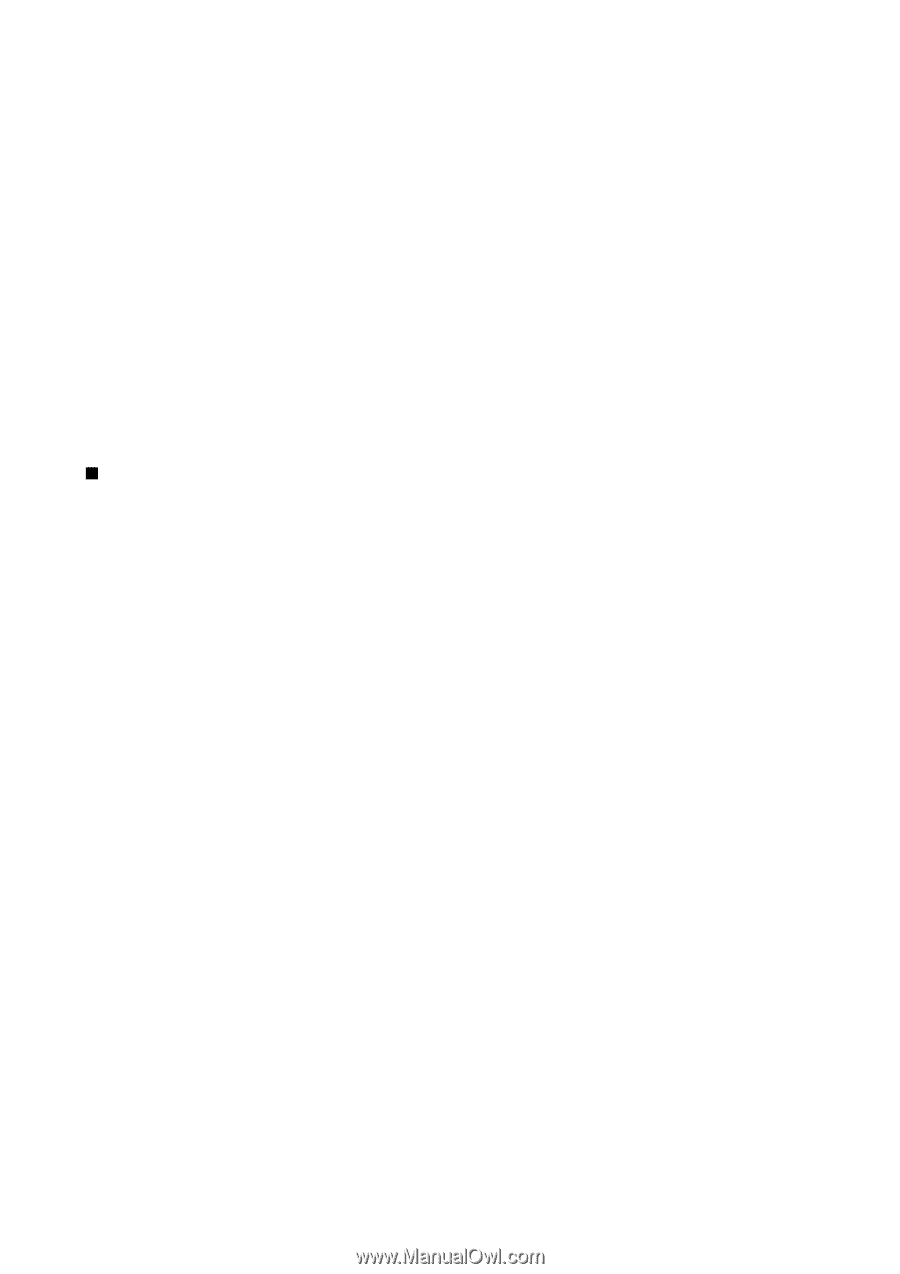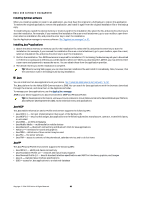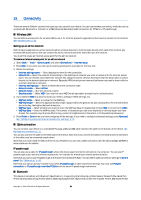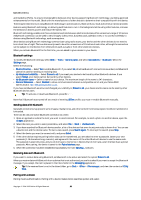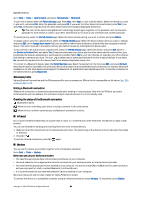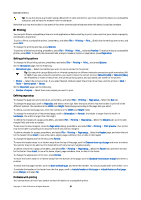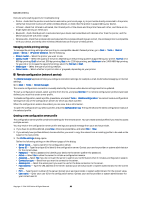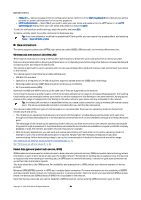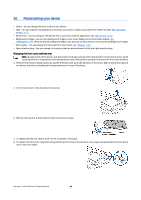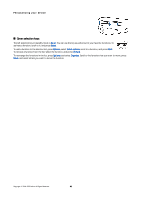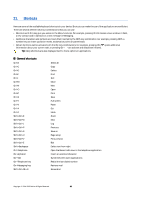Nokia 9500 User Guide - Page 88
Managing mobile printing settings, Remote configuration (network service)
 |
View all Nokia 9500 manuals
Add to My Manuals
Save this manual to your list of manuals |
Page 88 highlights
Connectivity Here are some starting points for troubleshooting: • Printer - check that the printer is switched on and online, print a test page, try to print while directly connected to the printer, verify that the printer works with other wireless devices, or check that the printer is supported by your device. • Infrared - check that infrared is activated, the infrared ports of the device and the printer face each other, and there are no bright lights shining on either port. • Bluetooth - check that Bluetooth is activated and your device can locate Bluetooth devices other than the printer, and the device and printer are within range. • Wireless LAN - check that wireless LAN is activated and the wireless LAN settings are correct, the wireless printer is compatible with your device, and verify other wireless LAN devices can find your wireless printer. Managing mobile printing settings To manage the printing settings when printing to a compatible Hewlett-Packard printer, go to Desk > Tools > Control panel > Extras > HP printer selection. Set the following: • Printer model - Select the printer you want to use. • Quality mode - Select the quality of the print, depending on the printing qualities supported by your printer. Normal is for 600 dpi printing, Draft is for fast, 300 dpi printing, Best is for 1200 dpi printing, and Maximum is for 2400/4800 dpi printing. To save ink or to increase the speed of printing, select the Normal or Draft. • Media type - Select the type of printing medium. • Colour mode - Select whether to print in color or greyscale, depending on your printer. Remote configuration (network service) The Device manager application helps you configure connection settings, for example, e-mail, multimedia messaging, or Internet settings. Go to Desk > Tools > Device manager. The remote configuration connection is usually started by the server when device settings need to be updated. To start a configuration session, select a profile from the list, and press Connect. If no remote configuration profiles have been defined, you must first create a new profile. To disable configuration, select a profile, press Menu, and select Tools > Disable configuration. You cannot receive configuration settings from any of the configuration servers for which you have a profile. When the configuration session has ended, you can view status information. To open the configuration log, select a profile, and press Configuration log. The log file shows the latest configuration status of the selected profile. Creating a new configuration server profile The configuration server profile contains the settings for the remote server. You can create several profiles if you need to access multiple servers. You may receive the configuration server profile settings as a special message from your service provider. 1. If you have no profiles defined, press New, otherwise press Menu, and select File > New. 2. If you already have profiles defined, choose whether you want to copy the values from an existing profile to be used as the basis for the new profile. 3. The Profile settings dialog opens. Define the following settings on the different pages of the dialog: • Server name - Type a name for the configuration server. • Server ID - Type the unique ID to identify the configuration server. Contact your service provider or system administrator for the correct value. • Password - Write a password to identify your device to the server. Confirm the password. • Active - Select Yes to allow the server to initiate a configuration session. • Accepted - Select Yes if you do not want the server to ask for your confirmation when it initiates a configuration session. • Connection type - Select how you want to connect to the server. • Access point - Select the access point you want to use for the data connection to the server. • Host address - Type the URL address of the server. Contact your service provider or system administrator for the correct value. • Port - Type the port number of the server. Contact your service provider or system administrator for the correct value. • User name - Enter your user ID for the configuration server. Contact your service provider or system administrator for your correct user ID. Copyright © 2004-2005 Nokia. All Rights Reserved. 88