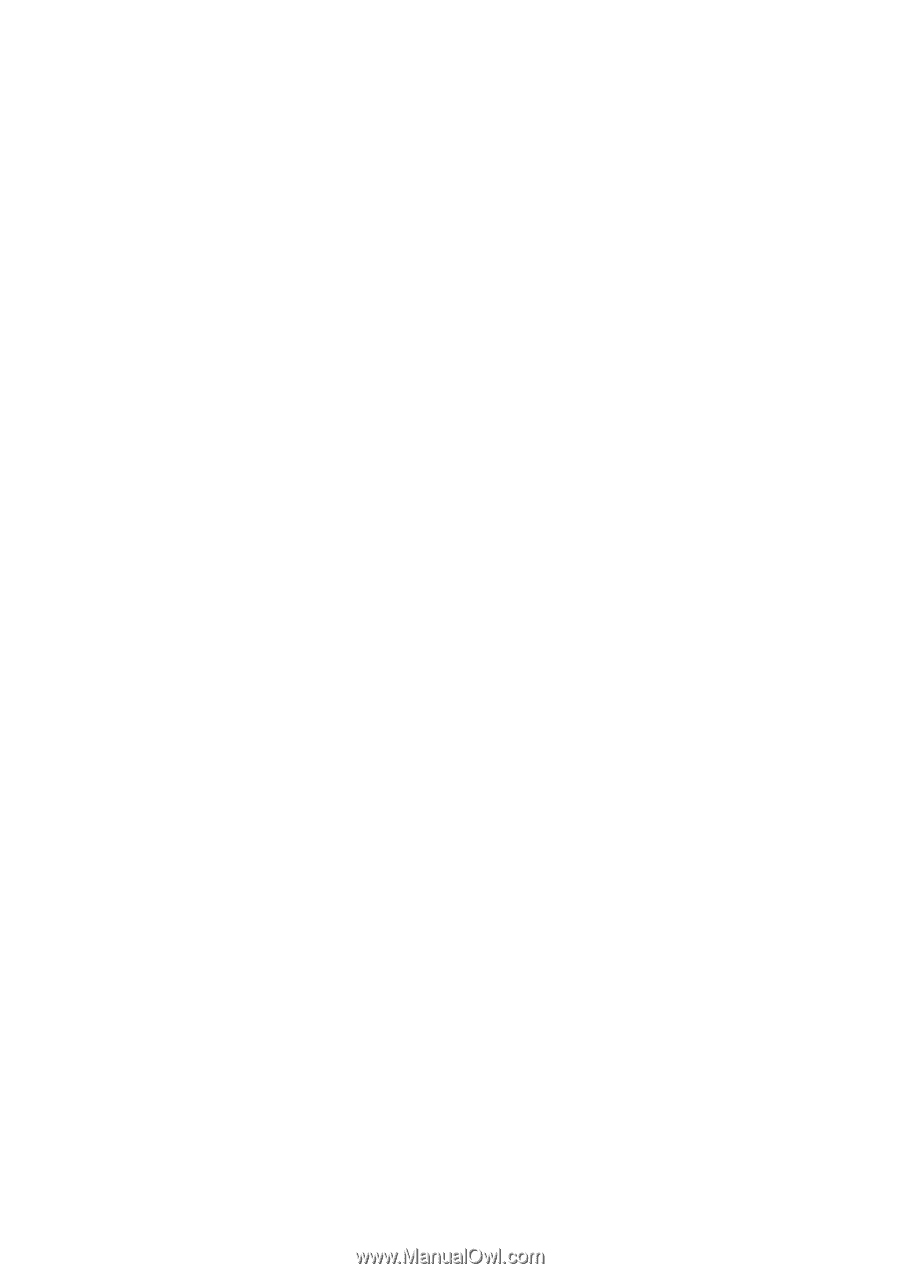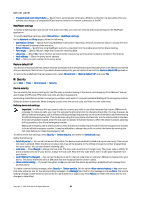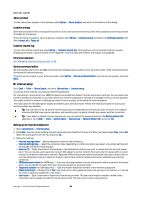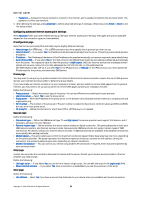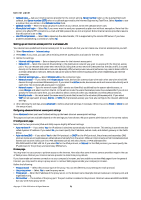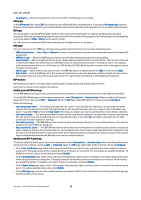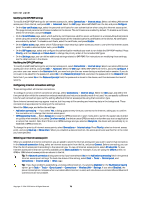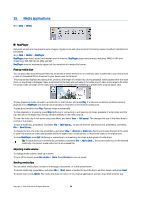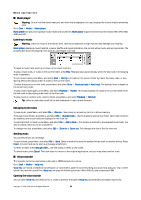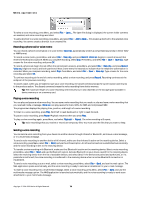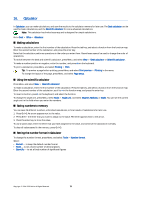Nokia 9500 User Guide - Page 72
WPA EAP modules, Modifying the EAP-SIM settings, the realm is derived from the IMSI
 |
View all Nokia 9500 manuals
Add to My Manuals
Save this manual to your list of manuals |
Page 72 highlights
Control panel • No proxy for - Define the domains for which the HTTP or HTTPS proxy is not needed. WPA page In the WPA mode field, select EAP if you want to use an EAP module for authentication. If you select Pre-shared key, type the password (also called a master key) in the field below. Note that the same key must be entered in the wireless LAN access point. EAP page You can configure various EAP (extensible authentication protocol) modules that are used for authentication and data encryption. Note that corresponding values must be entered in the wireless LAN access point. EAP authentication is only available if you have selected WPA or 802.1x as the security mode. For instructions on editing the EAP module settings, see the Help function in the device. WEP page You can create up to four WEP keys. Corresponding values must be entered in the wireless LAN access point. • WEP authentication - Select Open or Shared as a means of authentication between the wireless device and the wireless LAN access point. • WEP key in use - Select the WEP key you want to use with the Internet access point you are creating. • Key #1 length - Select the appropriate key length. Supported key lengths are 40, 104, and 232 bits. The more bits there are in the key, the higher the level of security. WEP keys consist of a secret key and a 24-bit initialization vector. For example, some manufacturers refer to the 104-bit key as a 128-bit key (104+24). Both keys offer the same level of encryption and are therefore interoperable. • Key #1 type - Select whether you want to enter the WEP key data in hexadecimal format (HEX) or in text form (ASCII). • Key #1 data - Enter the WEP key data. The number of characters you can enter depends on the key length you have chosen. For example, keys that are 40 bits long always consist of 5 alphanumeric characters or 10 hexadecimal characters. EAP modules EAP modules are used in a wireless LAN to authenticate wireless devices and authentication servers. Note that the network must support this feature. Modifying the EAP-SIM settings To use EAP-SIM authentication, the cover phone must be switched on, and the device must have a valid SIM card installed. To modify EAP-SIM settings for the Internet access point, select Connections > Internet setup. Select a wireless LAN Internet access point from the list, and Edit > Advanced. Select the EAP page. Select EAP-SIM from the list, and press Configure. Define the following: • Use manual user name - This setting overrides the user name in the initial identity response in a case when the server requires that the user performs the initial identification with a predefined user name, for example, with a Windows user name. If you select Yes but leave the User name field empty, a random user name is generated for initial identity response. • Use manual realm - This setting overrides the realm of the initial identity response in a case when the server requires that the user performs the initial identification with a predefined realm. If you select No, the realm is derived from the IMSI (international mobile subscriber identity). • Use identity privacy - The EAP-SIM can have the server send a pseudonym identity for future authentications. This identity prevents the user's IMSI from being sent. • Max. reauthentic. count - The EAP-SIM can have the server send the wireless device a reauthentication identity that can be used to speed up the upcoming authentications. You can specify how many times a single reauthentication mechanism can be used until full authentication must be performed. If the reauthentications mechanisms are used too many times, security may be compromised because the SIM card is not used in reauthentication. Modifying the EAP-TLS settings To modify the EAP-TLS settings for an Internet access point, select Connections > Internet setup. Select a wireless LAN Internet access point from the list, and press Edit > Advanced. Select the EAP page. Select EAP-TLS from the list, and press Configure. • On the User certificates page, select which personal certificates are used for user authentication when using this Internet access point. This page shows all the installed personal certificates on the device. The certificates are enabled by default. To disable a certificate, select the certificate, and press Disable. • On the CA certificates page, select which authority certificates are valid for server verification in wireless LAN authentication when using this Internet access point. This page shows all the installed authority certificates on the device. All certificates are enabled by default. To disable a certificate, select the certificate, and press Disable. • On the Cipher suites page, select which TLS (transport layer security) cipher suites you want to use with this Internet access point. To enable a selected cipher suite, press Enable. • On the Settings page, you can define additional settings related to EAP-TLS. For instructions on modifying these settings, see the Help function in the device. Copyright © 2004-2005 Nokia. All Rights Reserved. 72