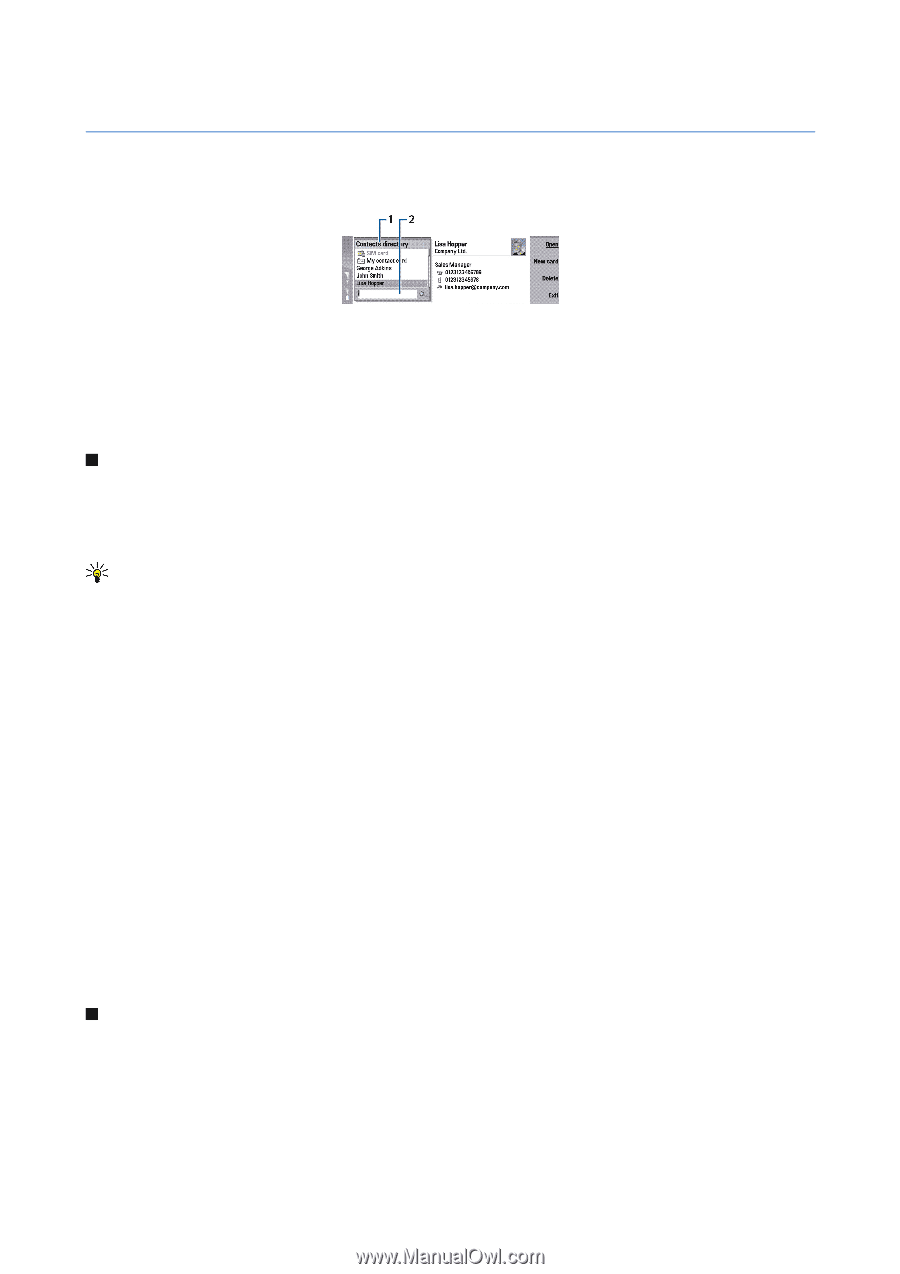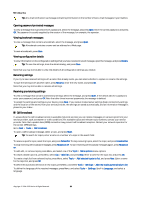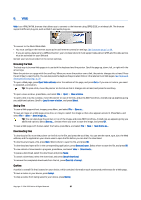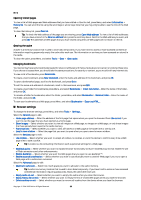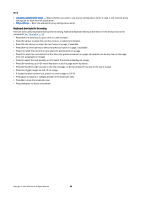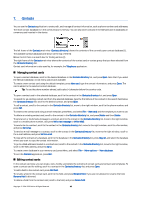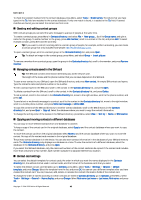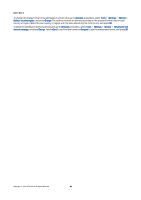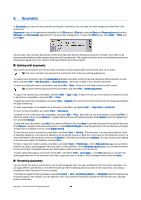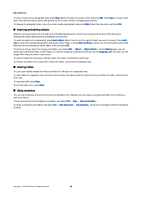Nokia 9500 User Guide - Page 40
Contacts, Managing contact cards, To send a fax to a contact, scroll to the contact in
 |
View all Nokia 9500 manuals
Add to My Manuals
Save this manual to your list of manuals |
Page 40 highlights
7. Contacts You can use the Contacts application to create, edit, and manage all contact information, such as phone numbers and addresses. The main contact database is in the communicator's memory. You can also store contacts in the SIM card and in databases on a memory card inserted in the device. The left frame of the Contacts main view (Contacts directory) shows the contents of the currently open contact database (1). The available contact databases are shown at the top of the list. Below the list there is a search box for finding entries (2). The right frame of the Contacts main view shows the contents of the contact card or contact group that you have selected from the Contacts directory list. Contact card information is also used by, for example, the Telephone application. Managing contact cards To open a contact database, scroll to the desired database in the Contacts directory list, and press Open. Note that if you select the SIM card database, not all menu options are available. To create a new contact card using the default template, press New card, type the contact information, and press Done. The card is added to the selected contact database. Tip: To use the phone number abroad, add a plus (+) character before the country code. To open a contact card in the selected database, scroll to the contact in the Contacts directory list, and press Open. To search for an existing contact card from the selected database, type the first letters of the contact in the search field below the Contacts directory list, scroll to the desired contact, and press Open. To call a contact, scroll to the contact in the Contacts directory list, move to the right window, scroll to the phone number, and press Call. To create a new contact card using a certain template, press Menu, and select File > New card and the template you want to use. To delete an existing contact card, scroll to the contact in the Contacts directory list, and press Delete and then Delete. To send a text or multimedia message to a contact, scroll to the contact in the Contacts directory list, move to the right window, scroll to a mobile phone number, and press Write text message or Write MMS. To send a fax to a contact, scroll to the contact in the Contacts directory list, move to the right window, scroll to a fax number, and press Write fax. To send an e-mail message to a contact, scroll to the contact in the Contacts directory list, move to the right window, scroll to the e-mail address, and press Write e-mail. To copy all the contacts of a database, scroll to the database in the Contacts directory list, press Copy all, and select the database where you want to copy the contact information. To go to a Web address included in a contact card, scroll to the contact in the Contacts directory list, move to the right window, scroll to the Web address, and press Go to. To create a new database in your memory card, press Menu, and select File > More options > New database. To exit the Contacts application, press Exit. Editing contact cards In the contact card view, you can create, view, modify, and delete the contents of contact cards and contact card templates. To open a contact card for editing, scroll to a contact in the Contacts directory list, and press Open. To add a field to the contact card, press Add field. To rename a field in the contact card, scroll to the field, and press Rename field. If you are not allowed to rename the field, Rename field is dimmed. To delete a field from the contact card, scroll to the field, and press Delete field. Copyright © 2004-2005 Nokia. All Rights Reserved. 40