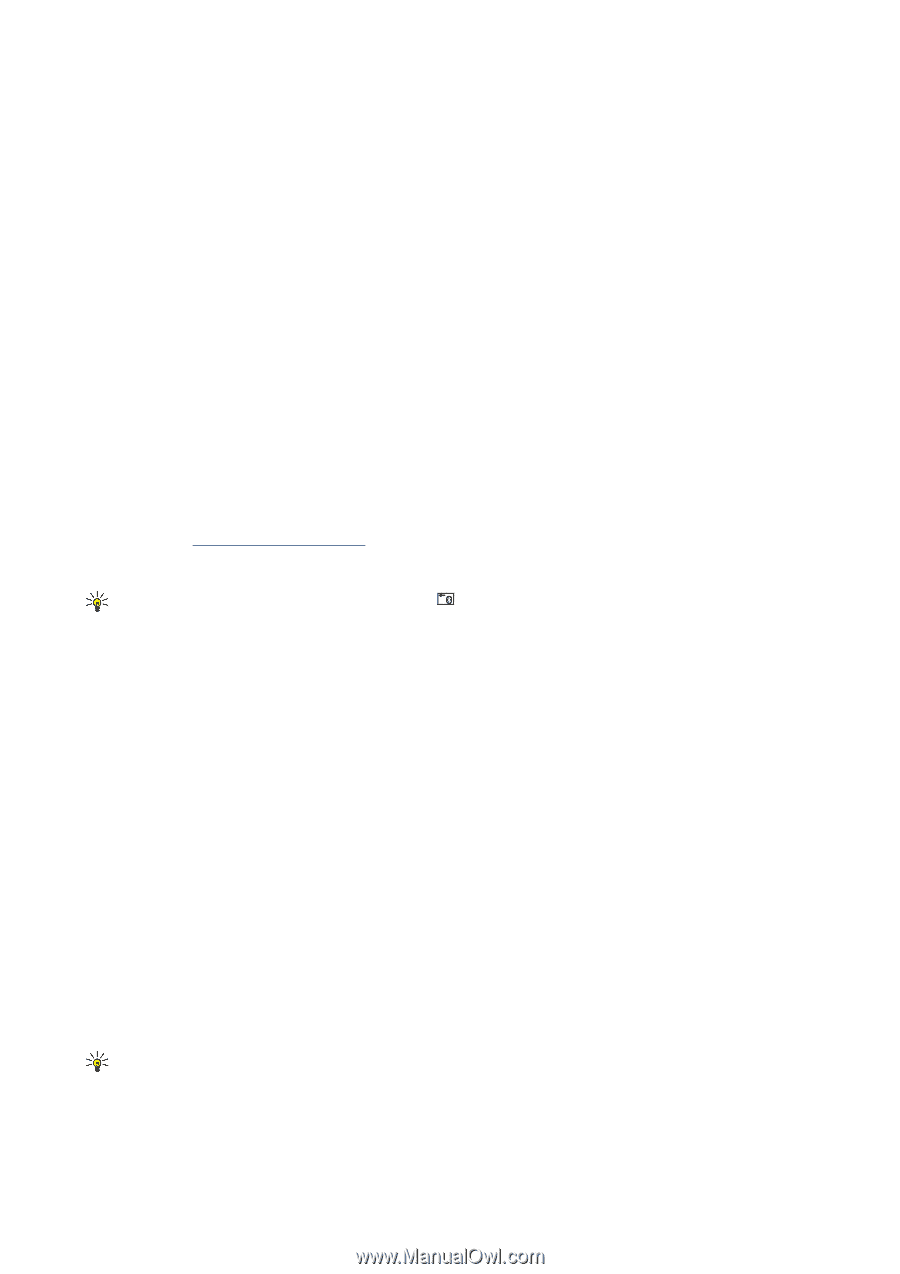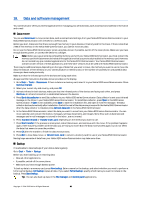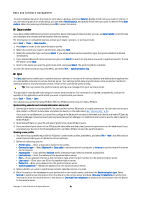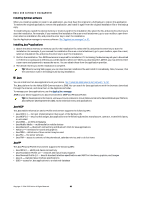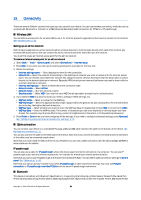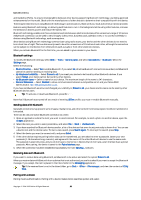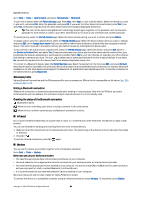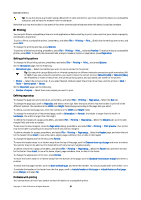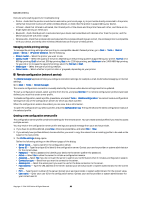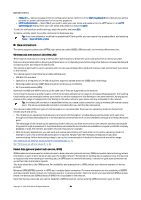Nokia 9500 User Guide - Page 85
Bluetooth settings, Sending data with Bluetooth, Pairing with a device, Remote SIM access
 |
View all Nokia 9500 manuals
Add to My Manuals
Save this manual to your list of manuals |
Page 85 highlights
Connectivity and Handsfree Profile. To ensure interoperability between other devices supporting Bluetooth technology, use Nokia approved enhancements for this model. Check with the manufacturers of other devices to determine their compatibility with this device. There may be restrictions on using Bluetooth technology in some locations. Check with your local authorities or service provider. Features using Bluetooth technology, or allowing such features to run in the background while using other features, increase the demand on battery power and reduce the battery life. Bluetooth technology enables cost-free wireless connections between electronic devices within a maximum range of 10 metres. A Bluetooth connection can be used to send images, videos, texts, business cards, calendar notes, or to connect wirelessly to devices using Bluetooth technology, such as computers. Since devices using Bluetooth technology communicate using radio waves, your device and the other devices do not need to be in direct line-of-sight. The two devices only need to be within a maximum of 10 metres of each other, although the connection can be subject to interference from obstructions such as walls or from other electronic devices. When you activate Bluetooth for the first time, you are asked to give a name to your device. Bluetooth settings To modify the Bluetooth settings, select Desk > Tools > Control panel, and select Connections > Bluetooth. Select the Settings page. Define the following: • Bluetooth active - Select Yes to enable Bluetooth. If you select No, all active Bluetooth connections are ended, and Bluetooth cannot be used for sending or receiving data. • My telephone's visibility - Select Shown to all if you want your device to be found by other Bluetooth devices. If you select Hidden, your device cannot be found by other devices. • My Bluetooth name - Define a name for your device. The maximum length of the name is 247 characters. • Remote SIM access - Select Enabled to allow communication between a compatible car kit and your Nokia 9500 Communicator. See "SIM access profile," p. 64. If you have set Bluetooth as active and changed your visibility to Shown to all, your device and its name can be seen by other Bluetooth device users. Tip: To activate or deactivate Bluetooth, press Chr+ . Note that if Bluetooth was turned off as a result of entering Offline profile, you must re-enable Bluetooth manually. Sending data with Bluetooth Copyright protections may prevent some images, ringing tones, and other content from being copied, modified, transferred or forwarded. There can be only one active Bluetooth connection at a time. 1. Open an application where the item you want to send is stored. For example, to send a photo to another device, open the Images application. 2. Select the item you want to send, press Menu, and select File > Send > Via Bluetooth. 3. If you have searched for Bluetooth devices earlier, a list of the devices that were found previously is shown first. You can see a device icon and the device name. To start a new search, press Search again. To interrupt the search, press Stop. 4. Select the device you want to connect with, and press Select. 5. If the other device requires pairing before data can be transmitted, you are asked to enter a passcode. Create your own passcode (1-16 characters long, numeric), and agree with the owner of the other Bluetooth device to use the same code. The passcode is used only once, and you do not have to memorize it. Devices that do not have a user interface have a preset passcode. After pairing, the device is saved to the Paired devices page. 6. When the connection has been established successfully, the note Sending... is shown. Receiving data with Bluetooth If you want to receive data using Bluetooth, set Bluetooth to be active and select the option Shown to all. When you receive data with Bluetooth from a device that is not authorized, you are first asked if you want to accept the Bluetooth message. If you accept, the item is placed in the Inbox folder in the Messaging application. Tip: If the received item is not in the Inbox folder, go to Desk > Office > File manager, and view the contents of C:\My files\. Pairing with a device Pairing means authentication. Pairing with a device makes device searches quicker and easier. Copyright © 2004-2005 Nokia. All Rights Reserved. 85