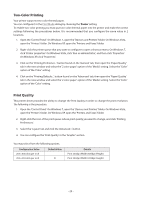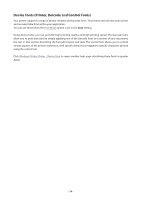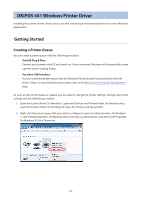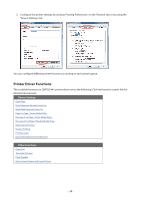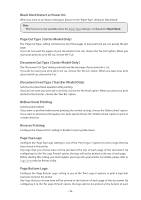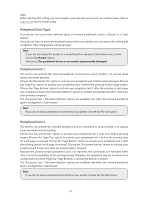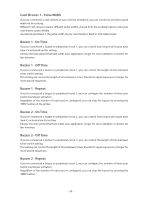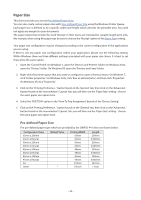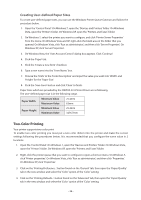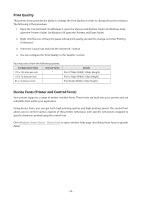Oki OKIPOS408II OKIPOS 408II Software Technical Reference - Page 30
Document Feed Type Tear Bar Model Only
 |
View all Oki OKIPOS408II manuals
Add to My Manuals
Save this manual to your list of manuals |
Page 30 highlights
Black Mark Detect at Power On When you want to use black mark paper, please set the 'Paper Type' setting to 'Black Mark'. Note This function is only available when the Paper Type setting is configured to 'Black Mark'. Page Cut Type ( Cutter Model Only) The 'Page Cut Type' setting controls how all of the pages of your print job are cut, except the last page. If you do not want the pages of your document to be cut, choose the 'No Cut' option. When you want your print job to be full cut, choose the 'Cut'. Document Cut Type ( Cutter Model Only ) The 'Document Cut Type' setting controls how the last page of your print job is cut. If you do not want your print job to be cut, choose the 'No Cut' option. When you want your print job to be full cut, choose the 'Cut'. Document Feed Type ( Tear Bar Model Only) Sets the document feed operation after printing. If you do not want your print job to be feed, choose the 'No Feed' option. When you want your print job fed to the tear bar , choose the 'Tear Bar' option. Bidirectional Printing Sets the print method. If you want to perform bidirectional printing (the normal setting), choose the 'Bidirectional' option. If you want to prioritize print quality over print speed, choose the 'Unidirectional' option to print in a single direction. Reverse Printing Configure the 'Reverse Print' setting to 'Enable' to print upside-down. Page Top Logo Configure the 'Page Top Logo' setting to one of the 'Print Logo n' options to print a logo that has been stored in the printer. Any logo that you choose here will be printed at the top of each page of the document. By configuring it to the 'No Logo Printed' option, the logo will not be printed at the top of each page. Before starting this setting, you must register your logo into your printer. For details, please refer to Logo Store Help for Printer Utility. Page Bottom Logo Configure the 'Page Bottom Logo' setting to one of the 'Print Logo n' options to print a logo that has been stored in the printer. Any logo that you choose here will be printed at the bottom of each page of the document. By configuring it to the 'No Logo Printed' option, the logo will not be printed at the bottom of each - 30 -