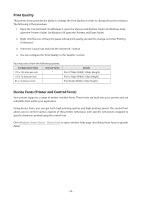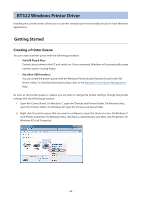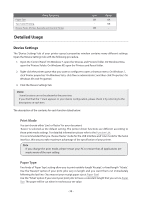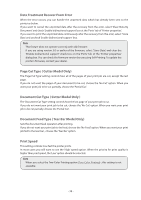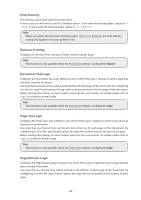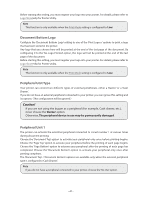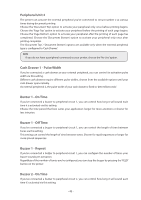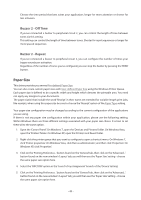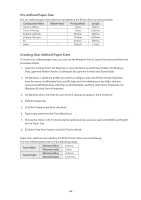Oki OKIPOS408II OKIPOS 408II Software Technical Reference - Page 40
Print Density, Reverse Printing, Document Top Logo, Top Logo, Bottom Logo
 |
View all Oki OKIPOS408II manuals
Add to My Manuals
Save this manual to your list of manuals |
Page 40 highlights
Print Density This setting controls how dark the printer prints. In most cases you will want to use the 'Standard' option. If you want the printing lighter, adjust to '-1' , '-2' or '-3'. If you want the printing darker, adjust to '+1' , '+2' or '+3'. Note When you select the Two-Color Printing option (Two-Color Printing), the Print Density setting only applies to sections printed in red. Reverse Printing Configure the 'Reverse Print' setting to 'Enable' to print upside-down. Note This function is only available when the Print Mode setting is configured to 'Raster'. Document Top Logo Configure the 'Document Top Logo' setting to one of the 'Print Logo n' options to print a logo that has been stored in the printer. Any logo that you choose here will be printed before the first page of the document. By configuring it to the 'No Logo Printed' option, the logo will not be printed before the first page of the document. Before starting this setting, you must register your logo into your printer. For details, please refer to Logo Store Help for Printer Utility. Note This function is only available when the Print Mode setting is configured to 'Line'. Page Top Logo Configure the 'Page Top Logo' setting to one of the 'Print Logo n' options to print a logo that has been stored in the printer. Any logo that you choose here will be printed at the top of each page of the document. By configuring it to the 'No Logo Printed' option, the logo will not be printed at the top of each page. Before starting this setting, you must register your logo into your printer. For details, please refer to Logo Store Help for Printer Utility. Note This function is only available when the Print Mode setting is configured to 'Line'. Page Bottom Logo Configure the 'Page Bottom Logo' setting to one of the 'Print Logo n' options to print a logo that has been stored in the printer. Any logo that you choose here will be printed at the bottom of each page of the document. By configuring it to the 'No Logo Printed' option, the logo will not be printed at the bottom of each page. - 40 -