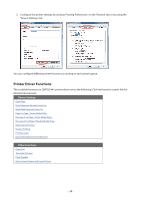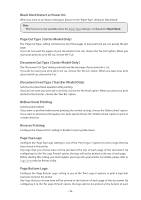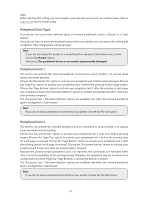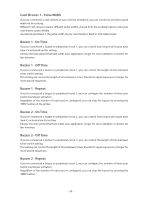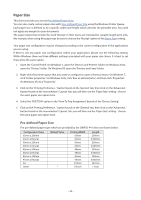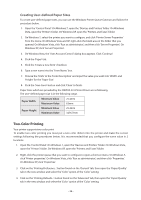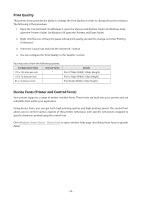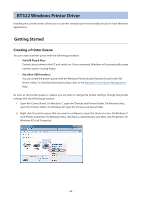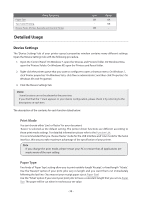Oki OKIPOS408II OKIPOS 408II Software Technical Reference - Page 33
Paper Size, Pre-defined Paper Sizes
 |
View all Oki OKIPOS408II manuals
Add to My Manuals
Save this manual to your list of manuals |
Page 33 highlights
Paper Size This driver provides you several Pre-defined Paper Sizes. You can also create custom paper sizes with User-defined Paper Size using the Windows Printer Queue. Each paper size is defined to be a specific width and height which denotes the printable area. You need not apply any margins to your documents. The paper size(s) that include the word 'Receipt' in their name are intended for variable length print jobs, like receipts; when using this paper size be sure to choose the 'Receipt' option of the Paper Type setting. Your paper size configuration may be changed according to the current configuration of the applications you are using. If there is not any paper size configuration within your application, please use the following setting. Within Windows there are three different settings associated with your paper size choice. It is best to set these all to the same option. 1. Open the 'Control Panel'. On Windows 7, open the 'Devices and Printers' folder. On Windows Vista, open the 'Printers' folder. On Windows XP, open the 'Printers and Faxes' folder. 2. Right-click the printer queue that you want to configure to open a shortcut menu. On Windows 7, click 'Printer properties'. On Windows Vista, click 'Run as administrator', and then click 'Properties'. On Windows XP, click 'Properties'. 3. Click on the 'Printing Preference...' button found on the 'General' tab, then click on the 'Advanced...' button found on the new window's 'Layout' tab; you will then see the 'Paper Size' setting - choose the same paper size option here. 4. Select the 'FRICTION' option in the 'Form To Tray Assignment' branch of the 'Device Setting'. 5. Click on the 'Printing Preference...' button found on the 'General' tab, then click on the 'Advanced...' button found on the new window's 'Layout' tab; you will then see the 'Paper Size' setting - choose the same paper size option here. Pre-defined Paper Size The pre-defined paper sizes which are provided by the OKIPOS 441 drive are shown below. Configuration Value 63mm x 200mm 63mm x Receipt 60mm x 200mm 60mm x Receipt 48mm x 200mm 48mm x Receipt 45mm x 200mm 45mm x Receipt A4 Letter Default Value * Printing Width 63mm 63mm 60mm 60mm 48mm 48mm 45mm 45mm 210mm 8.5inch Length 200mm 3,000mm 200mm 3,000mm 200mm 3,000mm 200mm 3,000mm 297mm 11inch - 33 -