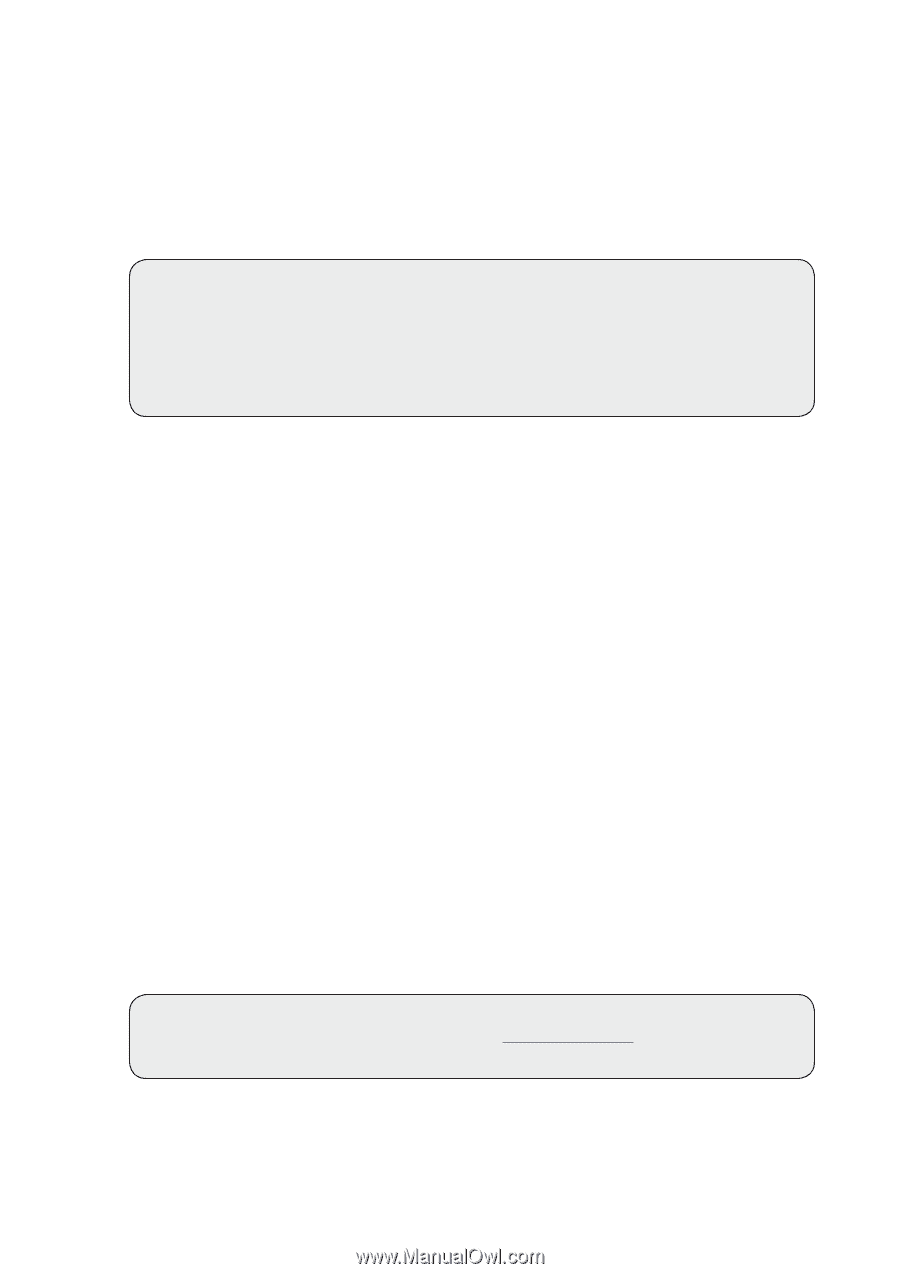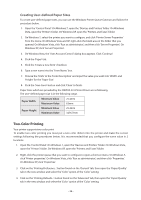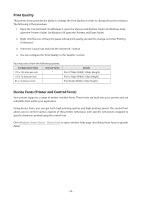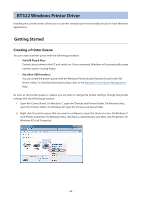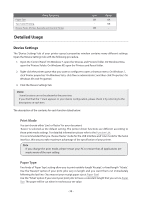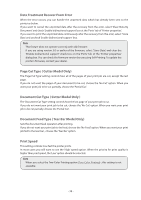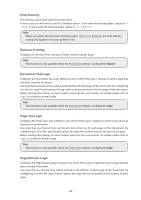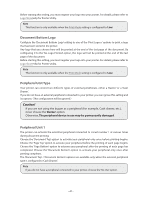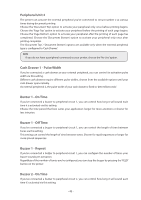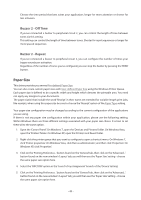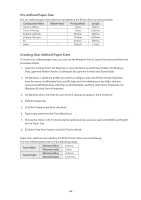Oki OKIPOS408II OKIPOS 408II Software Technical Reference - Page 39
Data Treatment Recover From Error, Cut Type Cutter Model Only, Print Speed
 |
View all Oki OKIPOS408II manuals
Add to My Manuals
Save this manual to your list of manuals |
Page 39 highlights
Data Treatment Recover From Error When the error occurs, you can handle the unprinted data which has already been sent to the printer as below. If you want to cancel the unprinted data after the recovery from the error, select 'Clear Data By Document' and check 'Enable bidirectional support' box at the 'Ports' tab of 'Printer properties'. If you want to print the unprinted data continuously after the recovery from the error, select 'Store Data' and uncheck 'Enable bidirectional support' box. Note This feature does not operate correctly with old firmware. If you are using version 3.0 or earlier of the firmware, select 'Store Data,' and clear the 'Enable bidirectional support' check box on the 'Ports' tab of the 'Printer properties' dialog box. You can check the firmware version by executing Self-Printing. To update the printer's firmware, contact your dealer. Page Cut Type ( Cutter Model Only) The 'Page Cut Type' setting controls how all of the pages of your print job are cut, except the last page. If you do not want the pages of your document to be cut, choose the 'No Cut' option. When you want your print job to be cut partially, choose the 'Partial Cut'. Document Cut Type ( Cutter Model Only ) The 'Document Cut Type' setting controls how the last page of your print job is cut. If you do not want your print job to be cut, choose the 'No Cut' option. When you want your print job to be cut partially, choose the 'Partial Cut'. Document Feed Type ( Tear Bar Model Only) Sets the document feed operation after printing. If you do not want your print job to be feed, choose the 'No Feed' option. When you want your print job fed to the tear bar , choose the 'Tear Bar' option. Print Speed This setting controls how fast the printer prints. In most cases you will want to use the 'High' speed option. When the priority for print quality is higher than print speed, the 'Low' option should be selected. Note When you select the Two-Color Printing option (Two-Color Printing) , this setting is not available. - 39 -