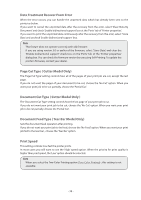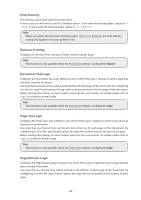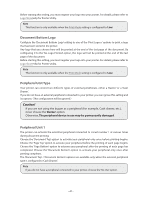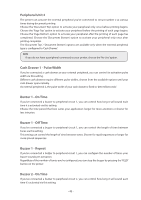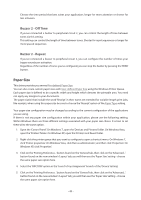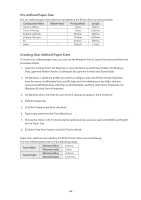Oki OKIPOS408II OKIPOS 408II Software Technical Reference - Page 44
Configuration Value, Default Value, Printing Width, Length, Paper Width, Minimum Value, Paper Height
 |
View all Oki OKIPOS408II manuals
Add to My Manuals
Save this manual to your list of manuals |
Page 44 highlights
Pre-defined Paper Size The pre-defined paper sizes which are provided by the RT322 driver are shown below. Configuration Value Default Value Printing Width Length 72mm x 200mm 72mm 200mm 72mm x Receipt 72mm 3,000mm 50.8mm x 200mm 50.8mm 200mm 50.8mm x Receipt 50.8mm 3,000mm A4 210mm 297mm Letter * 8.5inch 11inch Creating User-defined Paper Sizes To create user-defined paper sizes, you can use the Windows Printer Queue function and follow the procedure below. 1. Open the 'Control Panel'. On Windows 7, open the 'Devices and Printers' folder. On Windows Vista, open the 'Printers' folder. On Windows XP, open the 'Printers and Faxes' folder. 2. On Windows 7, select the printer you want to configure, and click 'Printer Server Properties' from the menu. On Windows Vista and XP, right-click the blank area in the folder that you opened. On Windows Vista, click 'Run as administrator', and then click 'Server Properties'. On Windows XP, click 'Server Properties'. 3. On Windows Vista, the 'User Account Control' dialog box appears. Click 'Continue'. 4. Click the 'Paper' tab. 5. Click the 'Create a new form' checkbox. 6. Type a new name into the 'Form Name' box. 7. Choose the 'Units' in the 'Form Description' and input the value you want into 'Width' and 'Height' for the 'Paper Size'. 8. Click the 'Save Form' button and click 'Close' to finish. Paper Sizes which are provided by the RT322 Printer Driver are as following. The user-defined paper size is in the following range. Paper Width Minimum Value Maximum Value 25.4mm 72mm Paper Height Minimum Value Maximum Value 25.4mm 3276.7mm - 44 -