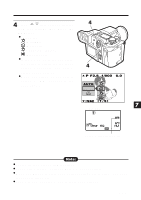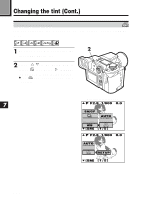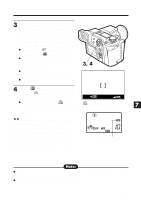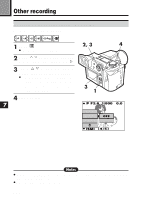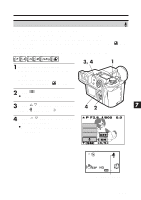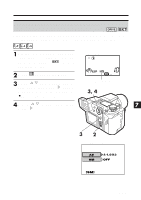Olympus E-100RS E-100RS Instructions (English) - Page 138
Other recording Cont.
 |
View all Olympus E-100RS manuals
Add to My Manuals
Save this manual to your list of manuals |
Page 138 highlights
Other recording (Cont.) 5 Press the OK button, then take the picture. ● Settings will be stored and the menu screen will disappear. ● 0.5 seconds after the shutter is released, sound recording will start. 6 During recording, turn the camera microphone towards the subject. ● During recording, the recording mark on the control panel will blink and a bar showing that recording is proceeding will be displayed. ● When the camera is more than 1m from the subject, sound cannot be recorded clearly. ● During recording, it is not possible to take the next picture. External Microphone Plug 5 External Microphone Microphone jack 7 ૽૽Recording a sound memo using an external microphone Connect an external microphone to the camera's external microphone jack and turn the microphone towards the intended subject. The built-in microphone is disabled when an external microphone is used. [SM] Control Panel ૽૽In the Display mode Sound can be added to still pictures already taken. [ P.139 Sound record mark Note: ● This function is not available in TIFF. Sound can be added later to still pictures. (P.139) ● This function is not available when the drive mode is set to sequential shooting or auto bracket . 138