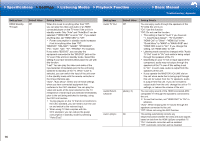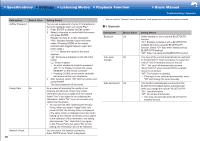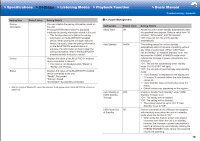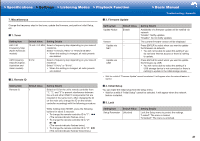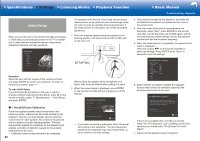Onkyo HT-S7800 Owners Manual - English - Page 42
Policy. When you select Usage Data and, Usage Data
 |
View all Onkyo HT-S7800 manuals
Add to My Manuals
Save this manual to your list of manuals |
Page 42 highlights
>>Specifications >>Settings >>Listening Modes >>Playback Function >>Basic Manual Troubleshooting | Appendix Setting Item Default Value AirPlay Password Usage Data No Network Check ‐ 18 Setting Details You can set a password of up to 31 characters so that only registered users can use AirPlayR. 1. Press ENTER to display the Edit screen. 2. Select a character or symbol with the cursors and press ENTER. Repeat it to input 31 or less characters. "A/a": Switches between upper and lower cases. (Pressing MODE on the remote controller also toggles between upper and lower cases Moves the cursor to the arrow direction. " ": Removes a character on the left of the cursor. " ": Enters a space. • To select whether to mask the password with "*" or display it in plain text, press MEMORY on the remote controller. • Pressing CLEAR on the remote controller will remove all the input characters. 3. After inputting, select "OK" with the cursors and press ENTER. The input password will be saved. As a means of improving the quality of our products and services, Onkyo may collect information about your usage over the network. Select "Yes" if you agree to our collecting this information. Select "No" if you do not want us to collect this information. • You can set this after confirming the Privacy Policy. When you select "Usage Data" and press ENTER, the Privacy Policy is displayed. (The same screen is displayed once also when setting up the network connection.) If you agree to the collection of the information, this setting also becomes "Yes". Note that if you agree to the Privacy Policy but select "No" for this setting, the information will not be collected. You can check the network connection. Press ENTER when "Start" is displayed. • Wait for a while if "Network" cannot be selected. It will appear when the network feature is started. ˙ 3� Bluetooth Setting Item Bluetooth Default Value On Auto Input On Change Auto Reconnect On Setting Details Select whether or not to use the BLUETOOTH function. "On": Enables connection with a BLUETOOTH enabled device by using the BLUETOOTH function. Select "On" also when making various BLUETOOTH settings. "Off": When not using the BLUETOOTH function The input of the unit will automatically be switched to "BLUETOOTH" when connection is made from a BLUETOOTH enabled device to the unit. "On": The input will automatically become "BLUETOOTH" when a BLUETOOTH enabled device is connected. "Off": The function is disabled. • If the input is not switched automatically, set to "Off" and change the input manually. This function automatically reconnects to the BLUETOOTH enabled device connected last when you change the input to "BLUETOOTH". "On": Use this function "Off": Do not use this function • This may not work with some BLUETOOTH enabled devices.