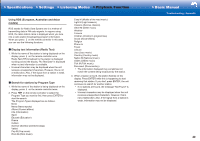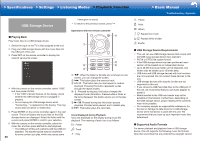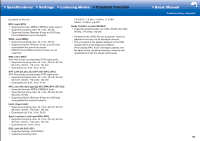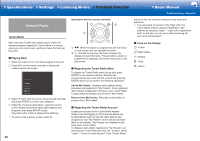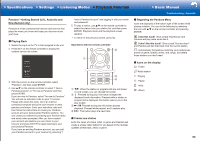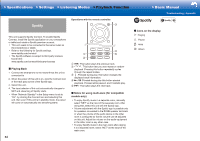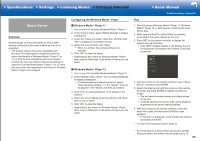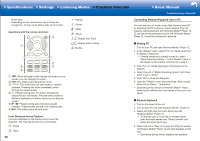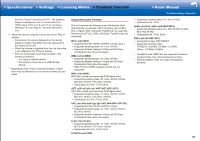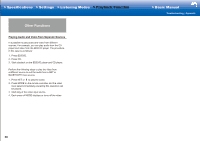Onkyo HT-S7800 Owners Manual - English - Page 77
Pandora, New Zealand only, Playing Back, Create new station, Regarding the Pandora Menu - australia
 |
View all Onkyo HT-S7800 manuals
Add to My Manuals
Save this manual to your list of manuals |
Page 77 highlights
>>Specifications >>Settings >>Listening Modes >>Playback Function >>Basic Manual Troubleshooting | Appendix PandoraR-Getting Started (U�S�, Australia and New Zealand only) Pandora is a free, personalized Internet radio service that plays the music you know and helps you discover music you'll love. ˙ Playing Back 1. Switch the input on the TV to that assigned to the unit. 2. Press NET on the remote controller to display the network service list screen. 3. With the cursors on the remote controller, select "Pandora", and then press ENTER. 4. Use / on the remote controller to select "I have a Pandora Account" or "I'm new to Pandora" and then press ENTER. If you are new to Pandora, select "I'm new to Pandora". You will see an activation code on your TV screen. Please write down this code. Go to an Internet connected computer and point your browser to www. pandora.com/onkyo. Enter your activation code and then follow the instructions to create your Pandora account and your personalized Pandora stations. You can create your stations by entering your favorite tracks and artists when prompted. After you have created your account and stations you can return to your receiver and press ENTER to begin listening to your personalized Pandora. If you have an existing Pandora account, you can add your Pandora account to your receiver by selecting "I have a Pandora Account" and logging in with your email and password. 5. To play a station, use / on the remote controller to select the station from your station list, and then press ENTER. Playback starts and the playback screen appears. • To return to the previous screen, press . Operations with the remote controller: 2 1 3 4 1 / : When the station or program lists are not shown on one screen, you can change the screen. 2 : Pressed during play, this button changes the displayed track information. Pressed while a station or program list is displayed, this button returns you to the play screen. 3 : Pressed during play this button pauses playback. Pressed while paused, and it restarts play. 4 : This button plays the next track. ˙ Create new station Enter the name of a track, artist, or genre and Pandora will create a unique radio station for you based on the musical qualities of that track, artist, or genre. ˙ Regarding the Pandora Menu Icons are displayed at the bottom right of the screen while playing a station. You can do the following by selecting the icon with / on the remote controller and pressing ENTER: ʢI like this trackʣ: Give a track "thumbs-up" and Pandora will play more music like it. ʢI don't like this trackʣ: Give a track "thumbs-down" and Pandora will ban that track from the current station. : Automatically find stations matching your preferences based on genre, specific artists, and songs, and delete those stations you don't need. ˙ Icons on the display : Folder : Radio station : Playing : Pause : Artist : Album 53