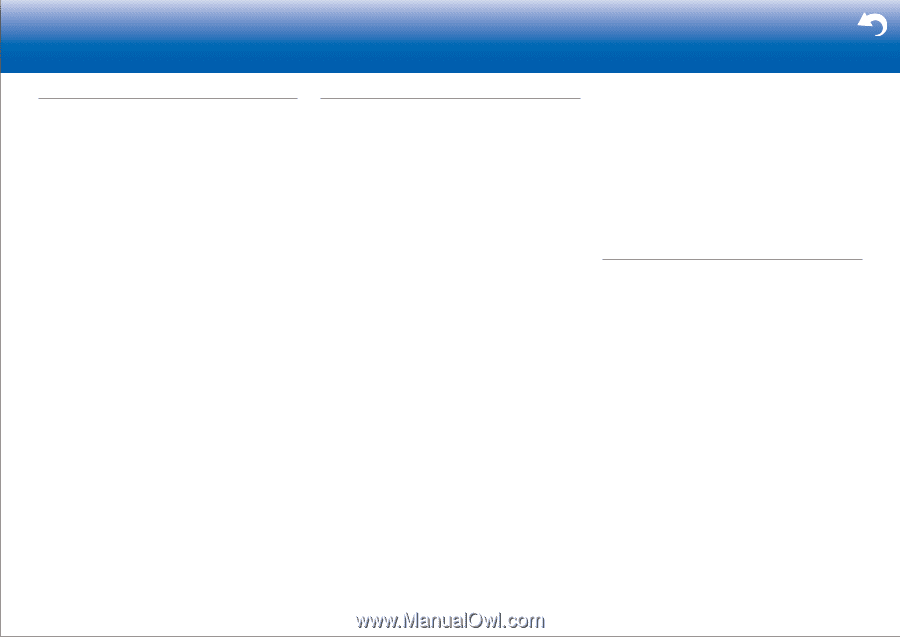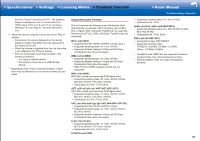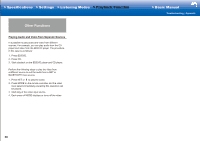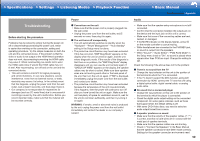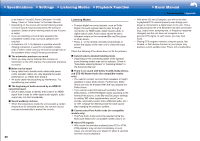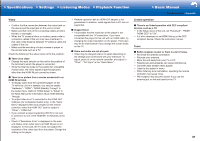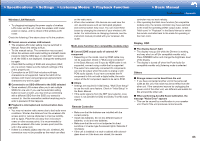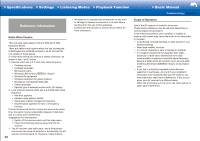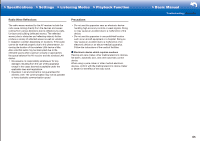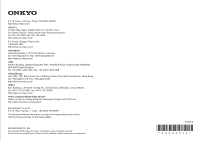Onkyo HT-S7800 Owners Manual - English - Page 86
BLUETOOTH function, Network function, USB storage device, Cannot access the network server
 |
View all Onkyo HT-S7800 manuals
Add to My Manuals
Save this manual to your list of manuals |
Page 86 highlights
>>Specifications >>Settings >>Listening Modes >>Playback Function >>Basic Manual Troubleshooting | Appendix BLUETOOTH function • Try plugging/unplugging the power of the unit and try turning on/off the BLUETOOTH enabled device. Restartup of the BLUETOOTH enabled device may be effective. • The BLUETOOTH enabled devices must support the A2DP profile. • Near components such as microwave oven or cordless phone, which use the radio wave in the 2.4 GHz range, a radio wave interference may occur, which disables the use of this unit. • If there is a metallic object near the unit, BLUETOOTH connection may not be possible as the metal can effect on the radio waves. Check the following if the above does not fix the problem: ˙ Cannot connect with this unit • Check that the BLUETOOTH function of the BLUETOOTH enabled device is enabled. ˙ Music playback is unavailable on the unit even after successful BLUETOOTH connection • When the audio volume of your BLUETOOTH enabled device is set low, the playback of audio may be unavailable. Volume up the BLUETOOTH enabled device. • Depending on the BLUETOOTH enabled device, Send/ Receive selector switch may be provided. Select Send mode. • Depending on the characteristics or specifications of your BLUETOOTH enabled device, playback on the unit is not guaranteed. ˙ Sound is interrupted • Problem may be occurring at the BLUETOOTH enabled device. Check the information on the internet. ˙ The audio quality is poor after connection with a BLUETOOTH enabled device The BLUETOOTH reception is poor. Move the BLUETOOTH enabled device closer to the unit or remove any obstacle between the BLUETOOTH enabled device and this unit. 62 Network function • If you cannot select a network service, it will become selectable when the network function is started. It may take about a minute to start up. • When NET is blinking, this unit is not properly connected to the home network. • Try plugging/unplugging the power supply of this unit and the router, and try rebooting the router. • If the desired wireless LAN router is not in the access point list, it may be set to hide SSID or the ANY connection may be off. Change the setting and try again. Check the following if the above does not fix the problem: ˙ Cannot access the Internet radio • Certain network service or contents available through the unit may not be accessible in case the service provider terminates its service. • Make sure that your modem and router are properly connected, and make sure they are both turned on. • Make sure that the LAN side port on the router is properly connected to this unit. • Make sure that connecting to Internet from other components is possible. If connecting is not possible, turn off all components connected to the network, wait for a while, and then turn on the components again. • If a specific radio station is unavailable for listening, make sure the registered URL is correct, or whether the format distributed from the radio station is supported by this unit. • Depending on ISP, setting the proxy server is necessary. • Make sure that the used router and/or modem is supported by your ISP. ˙ Cannot access the network server • This unit needs to be connected to the same router as the network server. • This unit is compatible with Windows MediaR Player 11 or 12 network servers or NAS that are compatible with home network functionality. • You may need to make some settings on Windows MediaR Player. Check in "Music Server" in "Playback Function" in the Advanced Manual. • When using a PC, only music files registered in the Windows MediaR Player library can be played. ˙ Playback stops while listening to music files on the network server • Make sure the network server is compatible with this unit. • When the PC is serving as the network server, try quitting any application software other than the server software (Windows MediaR Player 12, etc.). • If the PC is downloading or copying large files, the playback may be interrupted. USB storage device ˙ USB storage device is not displayed • Check whether the USB storage device or USB cable is correctly inserted to the USB port of the unit. • Disconnect the USB storage device from the unit, and then try reconnecting. • Performance of the hard disk that receive power from the USB port of the unit is not guaranteed. • Depending on the type of format, the playback may not be performed normally. Check the type of the file formats that is supported. • USB storage devices with security functions may not be played.