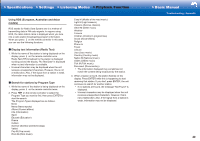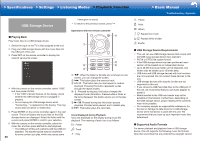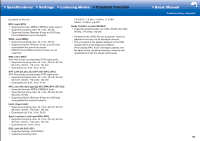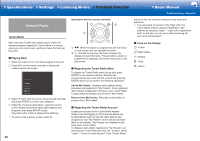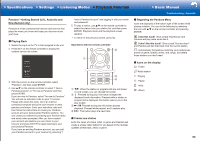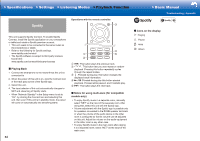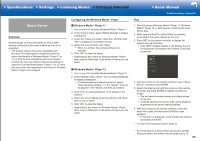Onkyo HT-S7800 Owners Manual - English - Page 74
USB Storage Device
 |
View all Onkyo HT-S7800 manuals
Add to My Manuals
Save this manual to your list of manuals |
Page 74 highlights
>>Specifications >>Settings >>Listening Modes >>Playback Function >>Basic Manual Troubleshooting | Appendix USB Storage Device ˙ Playing Back Play music files on a USB storage device. 1. Switch the input on the TV to that assigned to the unit. 2. Plug your USB storage device with the music files into the USB port of this unit. 3. Press NET on the remote controller to display the network service list screen. 4. With the cursors on the remote controller, select "USB", and then press ENTER. • If the "USB" indicator flashes on the display, check whether the USB storage device is plugged in properly. • Do not unplug the USB storage device while "Connecting..." is appeared on the display. This may cause data corruption or malfunction. 5. Press ENTER on the remote controller again in the next screen. The list of folders and music files on the USB storage device are displayed. Select the folder with the cursors and press ENTER to confirm your selection. 6. With the cursors on the remote controller, select the music file, and then press ENTER to start playback. • The USB port of this unit conforms with the USB 2.0 standard. The transfer speed may be insufficient for some content you play, which may cause some 50 interruption in sound. • To return to the previous screen, press . Operations with the remote controller: 4 1 5 2 6 3 1 / : When the folder or file lists are not shown on one screen, you can change the screen. 2 : This button plays the previous track. 3 : This button lets you start repeat or random playback. Pressing this button repeatedly cycles through the repeat modes. 4 : Pressed during play, this button changes the displayed track information. Pressed while a folder or file list is displayed, this button returns you to the play screen. 5 : Pressed during play this button pauses playback. Pressed while paused, and it restarts play. 6 : This button plays the next track. Icons Displayed during Playback: Icons are displayed on the display during music file playback. The meaning of each icon is as follows: : Folder : Track : Play : Pause : Artist : Album : Repeat One Track : Repeat within a folder : Shuffle ˙ USB Storage Device Requirements • This unit can use USB storage devices that comply with the USB mass storage device class standard. • FAT16 or FAT32 file system format. • If the USB storage device has been partitioned, each section will be treated as an independent device. • Up to 20,000 tracks per folder can be displayed, and folders may be nested up to 16 levels deep. • USB hubs and USB storage devices with hub functions are not supported. Do not connect these devices to the unit. • USB storage devices with security function are not supported on this unit. • If you connect a USB hard disk drive to the USB port of the unit, we recommend that you use its AC adapter to power it. • Media inserted to the USB card reader may not be available in this function. Furthermore, depending on the USB storage device, proper reading of the contents may not be possible. • Our company accepts no responsibility whatsoever for the loss or damage to data stored on a USB storage device when that device is used with this unit. We recommend that you back up your important music files beforehand. ˙ Supported Audio Formats For server playback and playback from a USB storage device, this unit supports the following music file formats. Note that sound files that are protected by copyright cannot