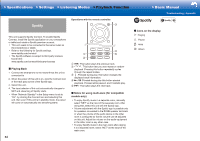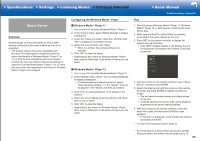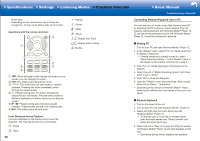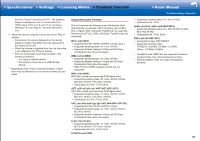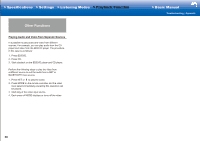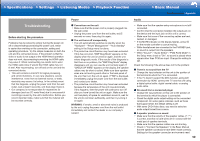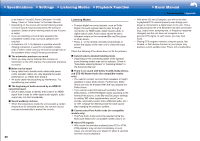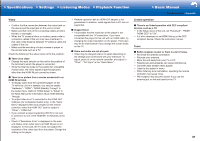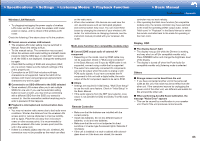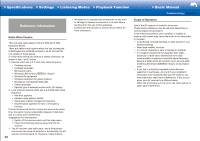Onkyo HT-S7800 Owners Manual - English - Page 83
Troubleshooting, > Specifications, > Settings, > Listening Modes, > Playback Function
 |
View all Onkyo HT-S7800 manuals
Add to My Manuals
Save this manual to your list of manuals |
Page 83 highlights
>>Specifications >>Settings >>Listening Modes >>Playback Function LINKS Troubleshooting Before starting the procedure Problems may be solved by simply turning the power on/ off or disconnecting/connecting the power cord, which is easier than working on the connection, setting and operating procedure. Try the simple measures on both the unit and the connected device. If the problem is that the video or audio is not output or the HDMI linked operation does not work, disconnecting/connecting the HDMI cable may solve it. When reconnecting, be careful not to wind the HDMI cable since if wound the HDMI cable may not fit well. After reconnecting, turn off and on the unit and the connected device. • This unit contains a microPC for signal processing and control functions. In very rare situations, severe interference, noise from an external source, or static electricity may cause it to lockup. In the unlikely event that this happens, unplug the power cord from the wall outlet, wait at least 5 seconds, and then plug it back in. • Our company is not responsible for reparations for damages (such as CD rental fees) due to unsuccessful recordings caused by the unit's malfunction. Before you record important data, make sure that the material will be recorded correctly. Power ˙ Cannot turn on the unit • Make sure that the power cord is properly plugged into the wall outlet. • Unplug the power cord from the wall outlet, wait 5 seconds or more, then plug it in again. ˙ The unit turns off unexpectedly • The unit automatically switches to standby when the "Hardware" - "Power Management" - "Auto Standby" setting in the Setup menu functions. • The protective circuit function may have been activated. If this has occurred, "AMP Diag Mode" appears on the display when the unit is turned on again, and the unit enters diagnostic mode. If the results of the diagnosis is that there is no problem, the "AMP Diag Mode" display disappears and you can use the unit normally again. If "CHECK SP WIRE" appears on the display, the speaker cables may be short-circuited. Make sure bare speaker wires are not touching each other or the back panel of the unit, then turn the unit on again. If "NG" is displayed, immediately unplug the power cord from the wall outlet and contact your dealer. • The protective circuit function may have been activated because the temperature of the unit rose abnormally. If this happens, then the power will continue to turn off after you have turned the unit on again. Make sure the unit has plenty of space for ventilation around it, wait for the unit to cool down sufficiently, and then try turning it on again. WARNING: If smoke, smell or abnormal noise is produced by the unit, unplug the power cord from the wall outlet immediately and contact the dealer or our company's support. >>Basic Manual Troubleshooting | Appendix Audio • Make sure that the speaker setup microphone is not still connected. • Confirm that the connection between the output jack on the device and the input jack on this unit is correct. • Make sure that none of the connecting cables are bent, twisted, or damaged. • If the MUTE indicator on the display flashes, press on the remote controller to cancel muting. • While headphones are connected to the PHONES jack, no sound is output from the speakers. • When "Source" - "Audio Select" - "PCM Fixed Mode" in the Setup menu is set to "On", no sound is played when signals other than PCM are input. Change the setting to Off. Check the following if the above does not fix the problem: ˙ There is no sound from the TV • Change the input selector on this unit to the position of the terminal to which the TV is connected. • If the TV doesn't support the ARC function, along with connection by HDMI, connect the TV and this unit using a digital optical cable, digital coaxial cable, or analog audio cable. ˙ No sound from a connected player • Change the input selector on this unit to the position of the terminal to which the player is connected. • Check the digital audio output setting on the connected component. On some game consoles, such as those that support DVD, the default setting is off. • With some DVD-Video discs, you need to select an audio output format from a menu. ˙ A speaker produces no sound • Make sure that the polarity of the speaker cables (+/-) is correct, and that no bare wires are in contact with the metal part of speaker terminals. • Make sure that the speaker cables are not shorting. • Check in "Connect the Speakers" in the Basic Manual that the speaker connections have been made correctly. Settings for the speaker connection environment need 59