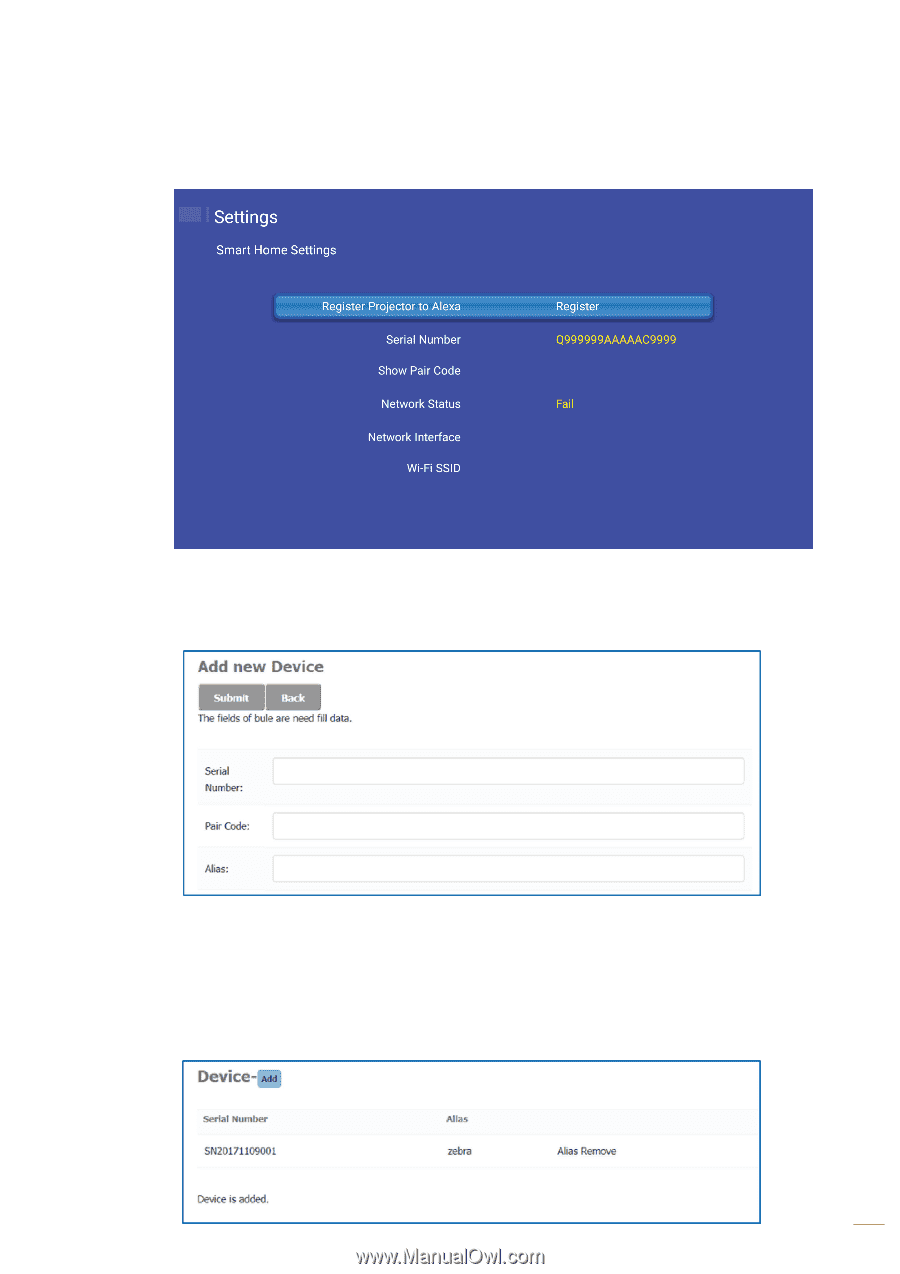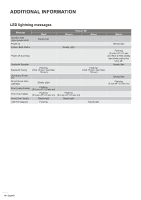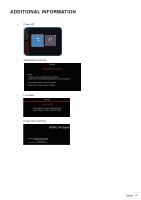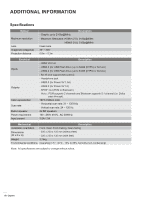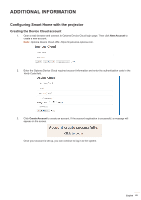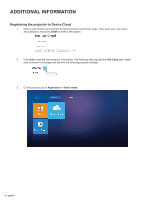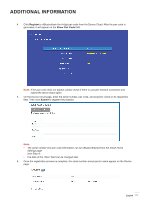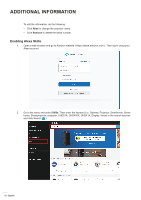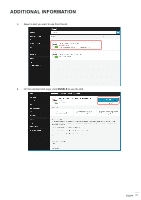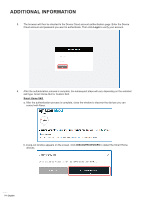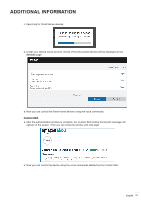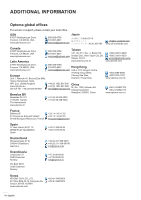Optoma UHL55 Optoma UHL55 User Manual - Page 71
Register, Submit, Show Pair Code
 |
View all Optoma UHL55 manuals
Add to My Manuals
Save this manual to your list of manuals |
Page 71 highlights
ADDITIONAL INFORMATION 4. Click Register to oBluetoothain the 4-digit pair code from the Device Cloud. After the pair code is generated, it will appear on the Show Pair Code field. Note: If the pair code does not appear, please check if there is a proper network connection and repeat the above steps again. 5. On the Device Cloud page, enter the serial number, pair code, and projector name on its respective field. Then click Submit to register the projector. Note: ‡‡ The serial number and pair code information can be oBluetoothained from the Smart Home Settings page (see Step 4). ‡‡ The data of the "Alias" field can be changed later. 6. Once the registration process is complete, the serial number and projector name appear on the Device page. English 71