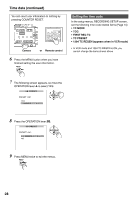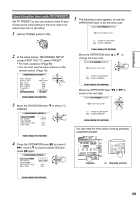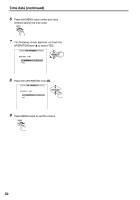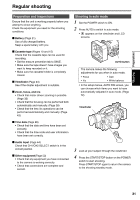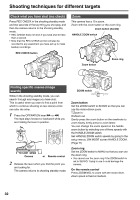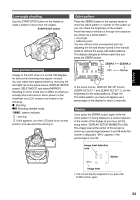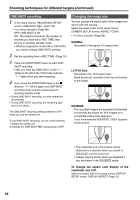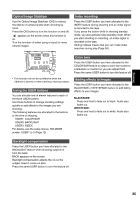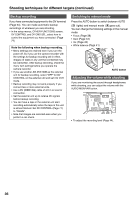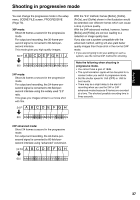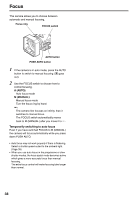Panasonic AG DVX100B Dvc Camcorder - Page 33
Low-angle shooting, Self-portrait shooting, Zebra pattern, Marker, ZEBRA 1
 |
UPC - 791871302231
View all Panasonic AG DVX100B manuals
Add to My Manuals
Save this manual to your list of manuals |
Page 33 highlights
Shooting Low-angle shooting Use the START/STOP button on the handle to make it easier to shoot from low angles. START/STOP button Self-portrait shooting Images in the LCD when it is turned 180 degrees for self-portrait shooting may appear unusual. You can make them appear better by reversing left and right. Go to the setup menus, DISPLAY SETUP screen, SELF SHOOT, and select MIRROR. Shooting in mirror mode has no effect on what you actually shoot and record. Items shown on the viewfinder and LCD screens are limited to the following. *: Shooting *h: Shooting standby mode : battery indicator : warning If this appears, turn the LCD back to its normal position and see what the warning is. Zebra pattern Press the ZEBRA button in the camera mode to show the zebra pattern or marker on the screen so you can check the brightness of the subject. Parts that may be whited out through over exposure are shown as a zebra pattern. • Very bright • Reflecting parts You can remove most overexposed parts by adjusting the iris and shutter speed in the manual mode to remove the areas with zebra patterns. The display changes as follows each time you press the ZEBRA button. ZEBRA 1 ZEBRA 2 OFF Marker In the setup menus, DISPLAY SETUP screen, ZEBRA DETECT 1 and ZEBRA DETECT 2, set the brightness for the zebra patterns. (Page 76) The zebra pattern you have set appears as a percentage on the display for about 2 seconds. Marker If you press the ZEBRA button again while the zebra pattern is being displayed, a marker appears in the center of the display (if you have set the setup menu, DISPLAY SETUP, MARKER to ON). The image level at the center of the screen is shown as a percentage between 0 and 99 while the marker is displayed. "99%" appears if the percentage is over 99. Image level detection area 99% Marker Image level • The normal display reappears if you press the ZEBRA button again. 33