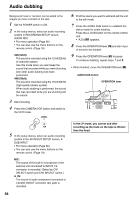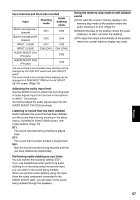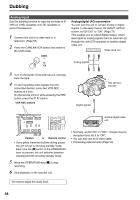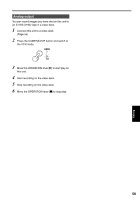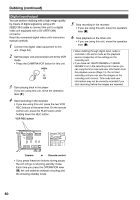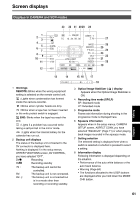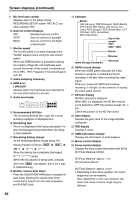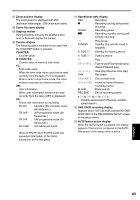Panasonic AG DVX100B Dvc Camcorder - Page 58
Dubbing, Analog input - digital video camera
 |
UPC - 791871302231
View all Panasonic AG DVX100B manuals
Add to My Manuals
Save this manual to your list of manuals |
Page 58 highlights
Dubbing Analog input Use the dubbing function to copy the contents of SVHS (or VHS) cassettes onto DV cassettes or record the television. 1 Connect this unit to a video deck or a television. (Page 55) 2 Press the CAMERA/VCR button and switch to the VCR mode. CAMERA Analog/digital (AD) conversion You can use this unit to convert analog to digital signals. In the setup menus, AV IN/OUT SETUP screen, set DV OUT to "ON". (Page 75) This enables you to output digital images, which were input as analog signals from an external unit, through this unit's DV connector to another digital video unit. Video deck, etc. Analog signals VCR 3 Turn on the power of the external unit, and play back the tape. 4 To start recording video signals from the connected devices, press two VCR REC buttons at a time. On the remote control, while pressing the REC button, press the PLAY button. VCR REC buttons Digital signals This camerarecorder -VOL + COUNTER RESET TITLE ZOOM MULTI/ P-IN-P REC A.DUB /REW PLAY FF/ STILL ADV PAUSE STILL ADV INDEX STOP INDEX Camera or Remote control • If you press these two buttons during pause, the unit will go to shooting standby mode. Each time the [h] button of the OPERATION lever is pressed, the unit switches between shooting and the shooting standby mode. 5 Move the OPERATION lever [g] to stop recording. 6 Stop playback on the external unit. Another digital video unit • Normally, set DV OUT to "OFF". Images may be disrupted if you set it to "ON". • You can also use an S-video cable. • Connecting external units (Page 53) You cannot adjust the audio level. 58