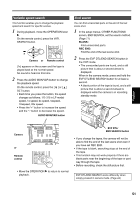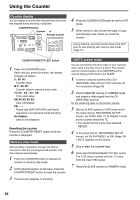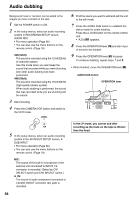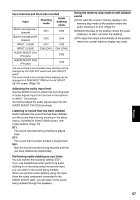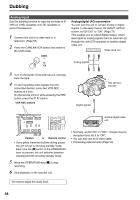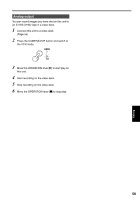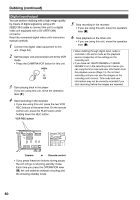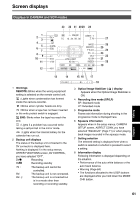Panasonic AG DVX100B Dvc Camcorder - Page 56
Audio dubbing
 |
UPC - 791871302231
View all Panasonic AG DVX100B manuals
Add to My Manuals
Save this manual to your list of manuals |
Page 56 highlights
Audio dubbing Background music or narration can be added to the images you have recorded on the tape. 1 Set the POWER switch to ON. 2 In the setup menus, select an audio recording system in RECORDING SETUP screen, AUDIO REC. • For menu operation (Page 66) • You can also use the menu buttons on the remote control. (Page 19) 32K(12bit): The sound is recorded using the 12-bit/32kHz (4-channel) system. Use this mode when you want keep the sound that recorded while you were shooting even after audio dubbing has been performed. 48K(16bit): The sound is recorded using the 16-bit/48kHz (high-quality stereo) system. When audio dubbing is performed, the sound that was recorded while you are shooting will be erased. 3 Start shooting. 4 Press the CAMERA/VCR button and switch to the VCR mode. CAMERA 6 Find the scene you want to add and set the unit to the still mode. 7 Press the AUDIO DUB button to establish the status ready for audio dubbing. Press the A. DUB button on the remote control unit. • "A.DUBh" appears. 8 Press the OPERATION lever [h] and start input of sound to be dubbed. 9 Press the OPERATION lever [h] to pause. To continue dubbing, repeat steps 7 and 8. • When finished, move the OPERATION lever [g]. AUDIO DUB button OPERATION lever VCR 5 In the setup menus, select an audio recording system in the AV IN/OUT SETUP screen, A DUB INPUT. • For menu operation (Page 66) • You can also use the menu buttons on the remote control. (Page 19) MIC: The sound of the built-in microphone or the external unit connected to INPUT 1/2 connector is recorded. (Select by CH1 SELECT switch and CH2 SELECT switch.) A_IN: The sound of audio component connected to 1AUDIO IN/OUT connector (pin jack) is recorded. In the LP mode, you cannot dub after recording as the track on the tape is thinner than the head. 56