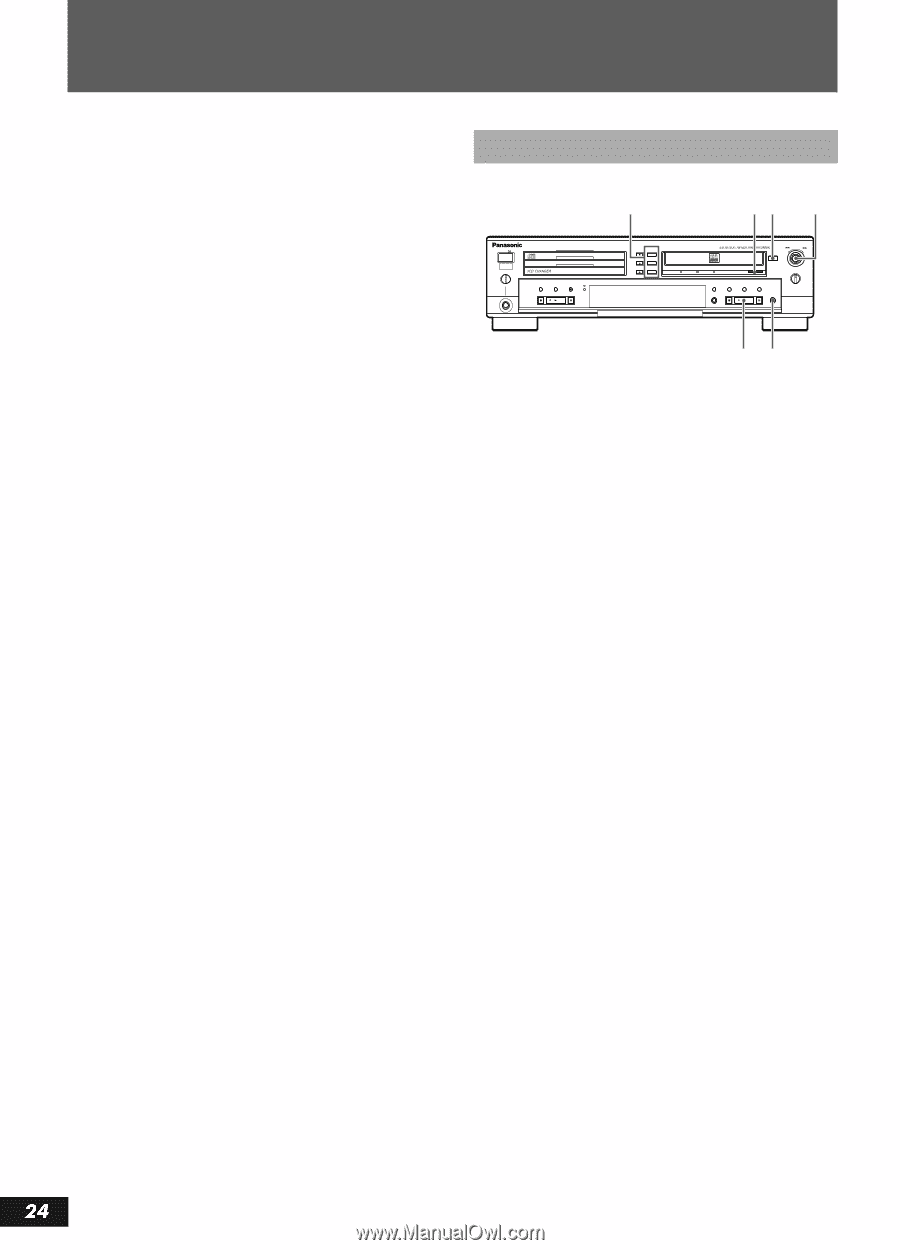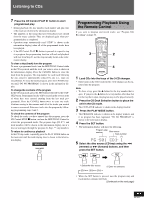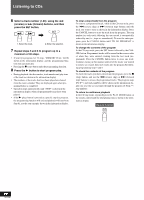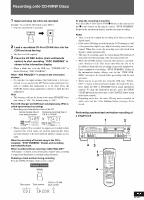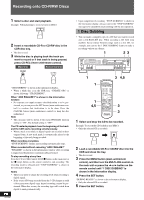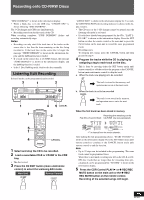Panasonic SLPR300 SLPR300 User Guide - Page 24
MANUAL RECORDING, Analog recording level adjustment, Sampling rate converter
 |
View all Panasonic SLPR300 manuals
Add to My Manuals
Save this manual to your list of manuals |
Page 24 highlights
Recording onto CD-R/RW Discs To disable/enable the Add Finalize feature with the remote control 1 Press the MENU button. 2 Press the P or p button to select "FINALIZE". 3 Press the SET button. 4 Press the P or p button to select "OFF" or "ON". 5 Press the SET button. Analog recording level adjustment When recording analog signals, and the main unit is recording or stopped in the recording pause mode, after pressing the MENU button on either the main unit or remote control, the recording level can be adjusted using the MULTI JOG control on the main unit. The recording level is shown in the information display as "REC LEVEL" (a value ranging from -80 to 0, the default being -12). (Recording level adjustment is not possible when recording using digital signals.) When CD ANALOG recording is selected, the recording level is set automatically to the CD in the 3-CD changer. To increase the recording level from LINE IN When recording the sound from LINE IN, if the recording level is still low after adjustment of the analog recording level stated above, change "LINE IN GAIN" to "HIGH". "LINE IN GAIN" is set to "LOW" at the time of purchase. Place the unit in the stop mode and follow the steps below. 1 Press the MENU button. • "TRACK ERASE" is shown in the information display. 2 Turn the MULTI JOG to select "LINE IN GAIN". 3 Press the SET button. • "LOW" is shown in the information display. 4 Turn the MULTI JOG to select "HIGH". 5 Press the SET button. • The recording level further increases. • To change "LINE IN GAIN" back to "LOW", follow steps 1 through 3 in the above procedure and select "LOW" in step 4. To increase the recording level with the remote control 1 Press the MENU button. 2 Press the P or p button to select "LINE IN GAIN". 3 Press the SET button. 4 Press the P or p button to select "HIGH". 5 Press the SET button. Sampling rate converter The main unit is equipped with a sampling rate converter to ensure that the original digital signals will be recorded regardless of the sampling frequency (32kHz, 44.1kHz or 48kHz) of the signal from the source. " RQT6087 Manual Recording 6 21 4 POWER COMPACT DISC RECORDER SL-PR300 PHONES MIN MAX PLAY MODE CD EDIT CD REC DISC 3 DISC 2 DISC 1 OPEN / CLOSE DISC SELECTOR 3 2 1 OPEN / CLOSE MULTI JOG REC LEVEL - + DIGITAL CD LINE REC SELECTOR SYNCHRO FINALIZE MENU SET CANCEL REC/ REC MUTE MIX BALANCE LINE CD 53 1 Insert a recordable CD-R or CD-RW. 2 Select a recording source. Use the REC SELECTOR button to select the recording source. Press the button repeatedly to toggle between sources. The source type will appear in the display window, and a lamp (DIGITAL, CD or LINE) will light on the front panel showing the selected source. The order of toggling and appearance of the sources in the information display (starting from OPTICAL IN) are as follows. OPTICAL IN: Record digital signals via the OPTI- CAL terminal. COAXIAL IN: Record via the COAXIAL terminal. CD DIGITAL: Record digital signals from 3-CD changer. CD ANALOG*: Record analog signals from 3-CD changer. LINE IN: Record via the LINE IN terminal. CD+LINE MIX**: Record via 3-CD changer and LINE mix. Notes • *In accordance with the SCMS (Serial Copy Management System), recording systems are not allowed to create a secondgeneration digital copy of a first generation copy (refer to SCMS see page 48). Therefore, if the CD-R or CD-RW disc loaded in the 3-CD changer is a first-generation digital copy, this recording selection must be used. If you attempt to record the disc using the digital setting, "SCMS PROTECT" is shown in the information display and recording will not be allowed. • ** MIX (combined) source recording is only possible in analog. • If a source has already been selected, the corresponding lamp will light and the selection will be shown in the display window. • When playback is stopped and the CDR is selected, press the DISPLAY button on the remote control repeatedly to show the recording time remaining on the disc. • High-speed recording is not possible when recording manually.