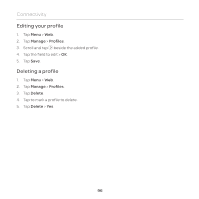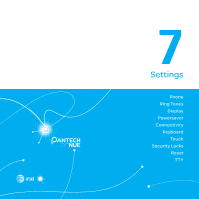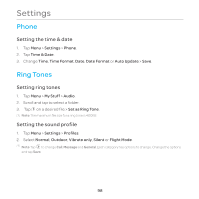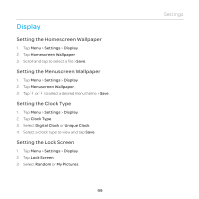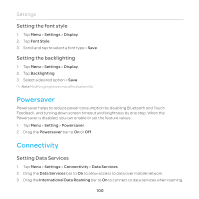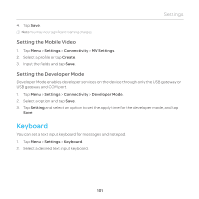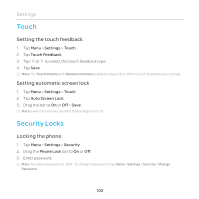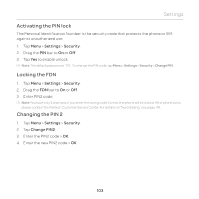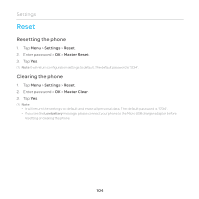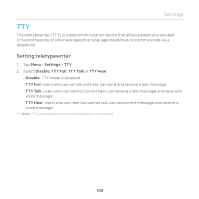Pantech Renue Manual - English - Page 100
Powersaver, Connectivity, Setting the font style, Setting the backlighting, Setting Data Services - battery life
 |
View all Pantech Renue manuals
Add to My Manuals
Save this manual to your list of manuals |
Page 100 highlights
Settings Setting the font style 1. Tap Menu > Settings > Display. 2. Tap Font Style. 3. Scroll and tap to select a font type > Save. Setting the backlighting 1. Tap Menu > Settings > Display. 2. Tap Backlighting. 3. Select a desired option > Save. Note Modifying brightness may affect battery life. Powersaver Powersaver helps to reduce power consumption by disabling Bluetooth and Touch Feedback, and turning down screen timeout and brightness by one step. When the Powersaver is disabled, you can enable or set the feature values. 1. Tap Menu > Setting > Powersaver. 2. Drag the Powersaver bar to On or Off. Connectivity Setting Data Services 1. Tap Menu > Settings > Connectivity > Data Services. 2. Drag the Data Services bar to On to allow access to data over mobile network. 3. Drag the International Data Roaming bar to On to connect to data services when roaming. 100