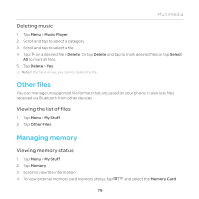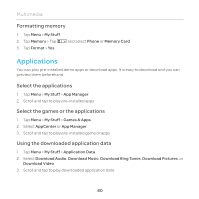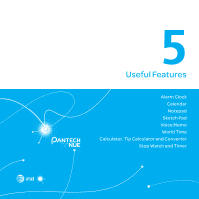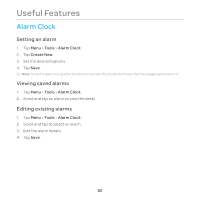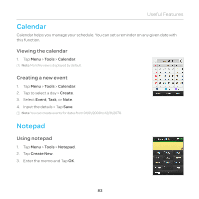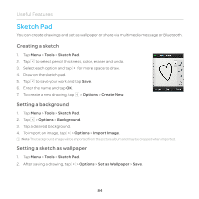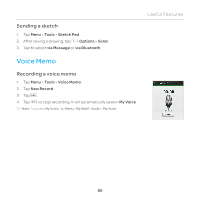Pantech Renue Manual - English - Page 84
Sketch Pad, Creating a sketch, Setting a background, Setting a sketch as wallpaper
 |
View all Pantech Renue manuals
Add to My Manuals
Save this manual to your list of manuals |
Page 84 highlights
Useful Features Sketch Pad You can create drawings and set as wallpaper or share via multimedia message or Bluetooth. Creating a sketch 1. Tap Menu > Tools > Sketch Pad. 2. Tap to select pencil thickness, color, eraser and undo. 3. Select each option and tap for more space to draw. 4. Draw on the sketch pad. 5. Tap to save your work and tap Save. 6. Enter the name and tap OK. 7. To create a new drawing, tap > Options > Create New. Setting a background 1. Tap Menu > Tools > Sketch Pad. 2. Tap > Options > Background. 3. Tap a desired background. 4. To import an image, tap > Options > Import Image. Note The background image will be imported from the picture album and may be cropped when imported. Setting a sketch as wallpaper 1. Tap Menu > Tools > Sketch Pad. 2. After saving a drawing, tap > Options > Set as Wallpaper > Save. 84