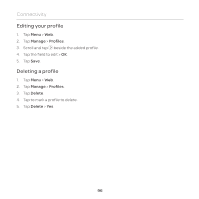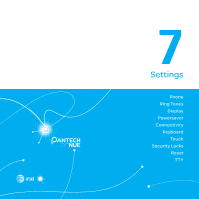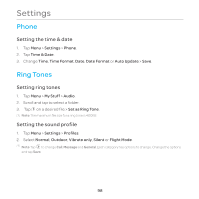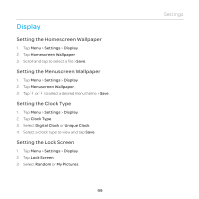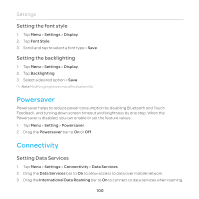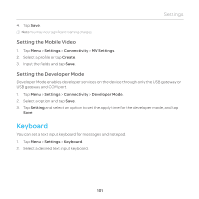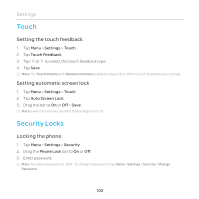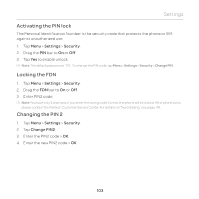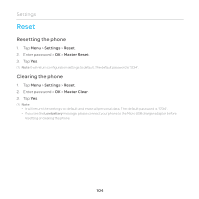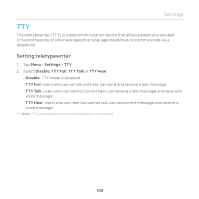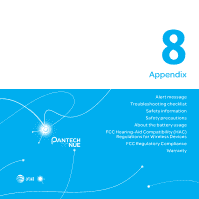Pantech Renue Manual - English - Page 101
Keyboard, Setting the Mobile Video, Setting the Developer Mode
 |
View all Pantech Renue manuals
Add to My Manuals
Save this manual to your list of manuals |
Page 101 highlights
Settings 4. Tap Save. Note You may incur significant roaming charges. Setting the Mobile Video 1. Tap Menu > Settings > Connectivity > MV Settings. 2. Select a profile or tap Create. 3. Input the fields and tap Save. Setting the Developer Mode Developer Mode enables developer services on the device through only the USB gateway or USB gateway and COM port. 1. Tap Menu > Settings > Connectivity > Developer Mode. 2. Select a option and tap Save. 3. Tap Setting and select an option to set the apply time for the developer mode, and tap Save. Keyboard You can set a text input keyboard for messages and notepad. 1. Tap Menu > Settings > Keyboard. 2. Select a desired text input keyboard. 101
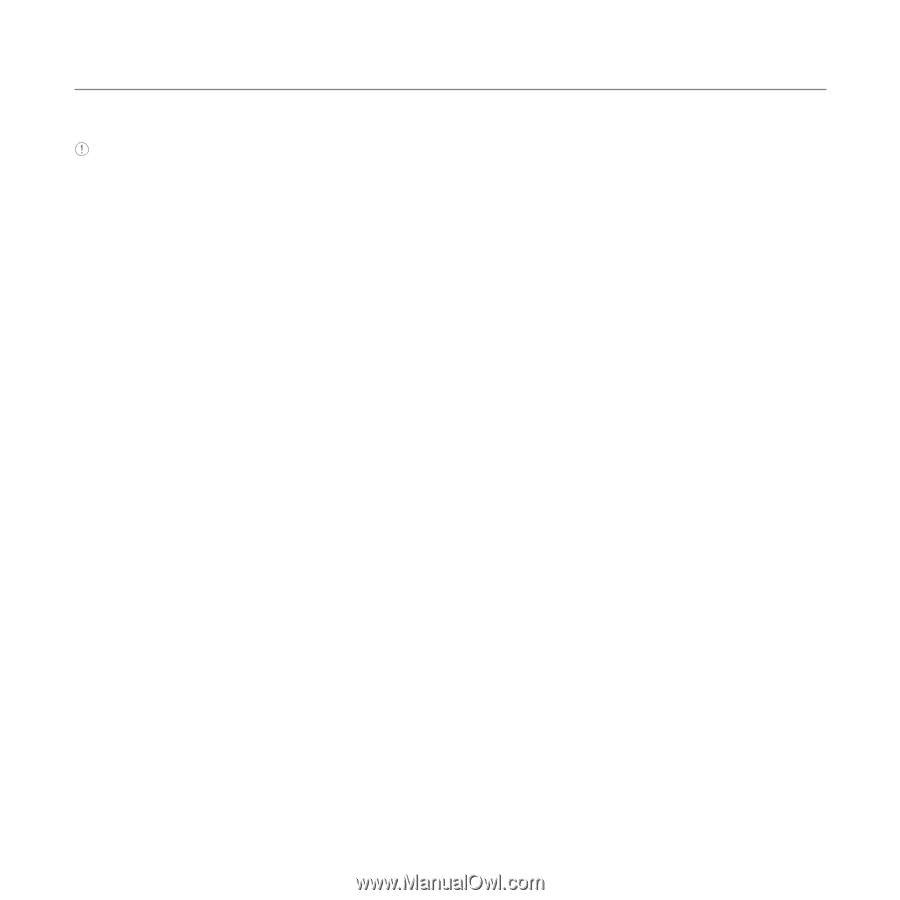
101
Settings
4.
Tap
Save
.
Note
You may incur significant roaming charges.
Setting the Mobile Video
1.
Tap
Menu
>
Settings
>
Connectivity
>
MV Settings
.
2.
Select a profile or tap
Create
.
3.
Input the fields and tap
Save
.
Setting the Developer Mode
Developer Mode enables developer services on the device through only the USB gateway or
USB gateway and COM port.
1.
Tap
Menu
>
Settings
>
Connectivity
>
Developer Mode
.
2.
Select a option and tap
Save
.
3.
Tap
Setting
and select an option to set the apply time for the developer mode, and tap
Save
.
Keyboard
You can set a text input keyboard for messages and notepad.
1.
Tap
Menu
>
Settings
>
Keyboard
.
2.
Select a desired text input keyboard.