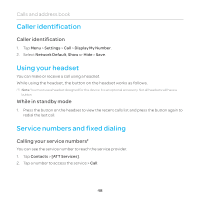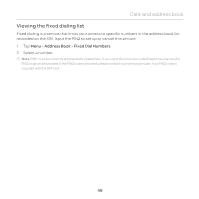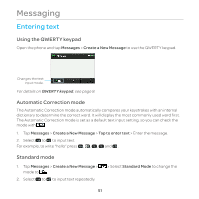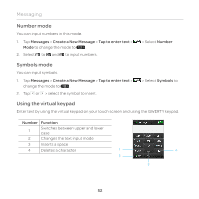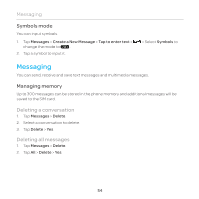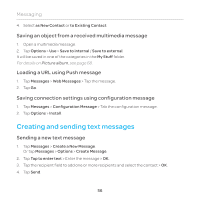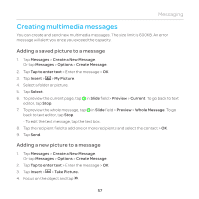Pantech Renue Manual - English - Page 52
Number mode, Symbols mode, Using the virtual keypad, Messages, Create a New Message, Tap to enter text - case
 |
View all Pantech Renue manuals
Add to My Manuals
Save this manual to your list of manuals |
Page 52 highlights
Messaging Number mode You can input numbers in this mode. 1. Tap Messages > Create a New Message > Tap to enter text > Mode to change the mode to 123 > . 2. Select to and to input numbers. > Select Number Symbols mode You can input symbols. 1. Tap Messages > Create a New Message > Tap to enter text > change the mode to .?@ > . 2. Tap or > select the symbol to insert. > Select Symbols to Using the virtual keypad Enter text by using the virtual keypad on your touch screen and using the QWERTY keypad. Number Function 1 Switches between upper and lower case 2 Changes the text input mode 3 Inserts a space 4 Deletes a character 1 2 4 3 52

52
Messaging
Number mode
You can input numbers in this mode.
1.
Tap
Messages
>
Create a New Message
>
Tap to enter text
>
> Select
Number
Mode
to change the mode to
123 >
.
2.
Select
to
and
to input numbers.
Symbols mode
You can input symbols.
1.
Tap
Messages
>
Create a New Message
>
Tap to enter text
>
> Select
Symbols
to
change the mode to
.?
@
>
.
2.
Tap
or
> select the symbol to insert.
Using the virtual keypad
Enter text by using the virtual keypad on your touch screen and using the QWERTY keypad.
Number
Function
1
Switches between upper and lower
case
2
Changes the text input mode
3
Inserts a space
4
Deletes a character
1
4
3
2