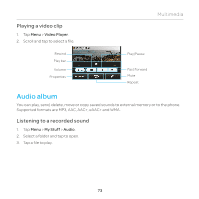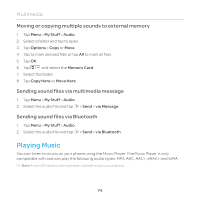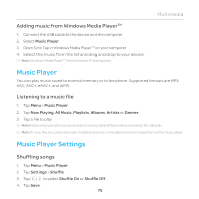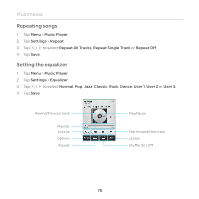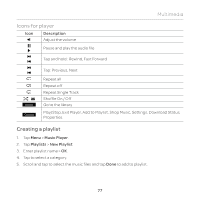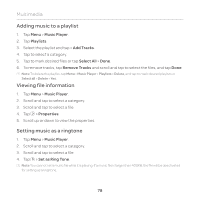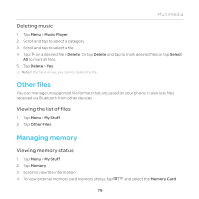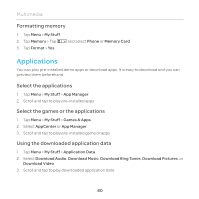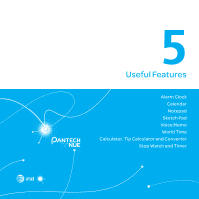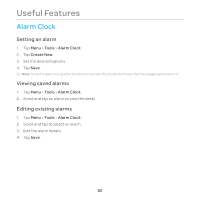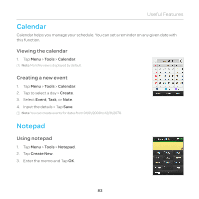Pantech Renue Manual - English - Page 78
Adding music to a playlist, Viewing file information, Setting music as a ringtone, Music Player
 |
View all Pantech Renue manuals
Add to My Manuals
Save this manual to your list of manuals |
Page 78 highlights
Multimedia Adding music to a playlist 1. Tap Menu > Music Player. 2. Tap Playlists. 3. Select the playlist and tap > Add Tracks. 4. Tap to select a category. 5. Tap to mark desired files or tap Select All > Done. 6. To remove tracks, tap Remove Tracks and scroll and tap to select the files, and tap Done. Note To delete the playlist, tap Menu > Music Player > Playlists > Delete, and tap to mark desired playlists or Select all > Delete > Yes. Viewing file information 1. Tap Menu > Music Player. 2. Scroll and tap to select a category. 3. Scroll and tap to select a file. 4. Tap > Properties. 5. Scroll up or down to view the properties. Setting music as a ringtone 1. Tap Menu > Music Player. 2. Scroll and tap to select a category. 3. Scroll and tap to select a file. 4. Tap > Set as Ring Tone. Note You cannot set a music file while it is playing. If a music file is larger than 400KB, the file will be deactivated for setting as a ring tone. 78