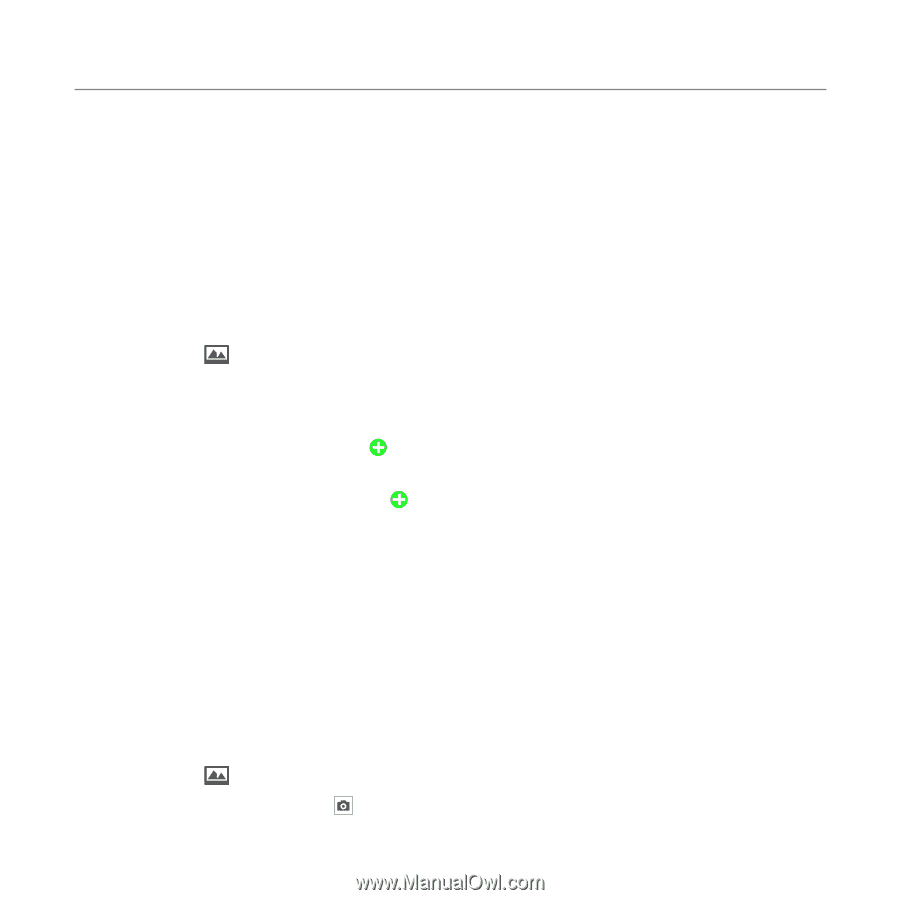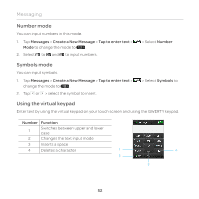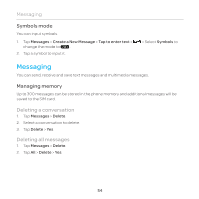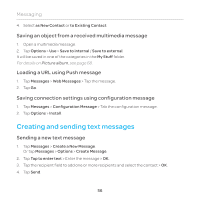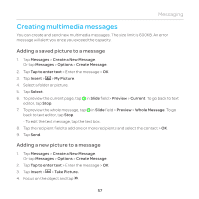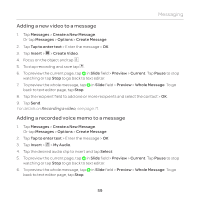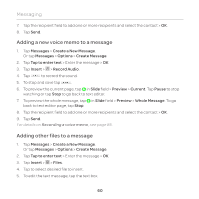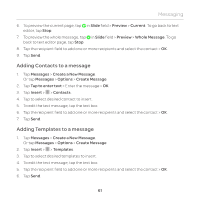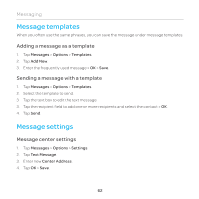Pantech Renue Manual - English - Page 57
Creating multimedia messages, Adding a saved picture to a message
 |
View all Pantech Renue manuals
Add to My Manuals
Save this manual to your list of manuals |
Page 57 highlights
Messaging Creating multimedia messages You can create and send new multimedia messages. The size limit is 600KB. An error message will alert you once you exceed the capacity. Adding a saved picture to a message 1. Tap Messages > Create a New Message. Or tap Messages > Options > Create Message. 2. Tap Tap to enter text > Enter the message > OK. 3. Tap Insert > > My Picture. 4. Select a folder or picture. 5. Tap Select. 6. To preview the current page, tap editor, tap Stop. in Slide field > Preview > Current. To go back to text 7. To preview the whole message, tap in Slide field > Preview > Whole Message. To go back to text editor, tap Stop. - To edit the text message, tap the text box. 8. Tap the recipient field to add one or more recipients and select the contact > OK. 9. Tap Send. Adding a new picture to a message 1. Tap Messages > Create a New Message. Or tap Messages > Options > Create Message. 2. Tap Tap to enter text > Enter the message > OK. 3. Tap Insert > > Take Picture. 4. Focus on the object and tap . 57