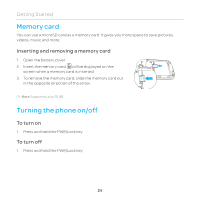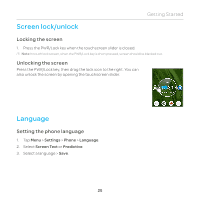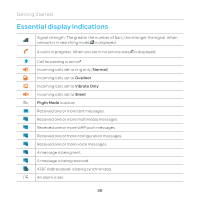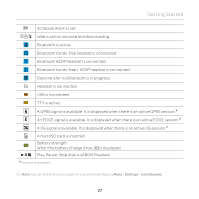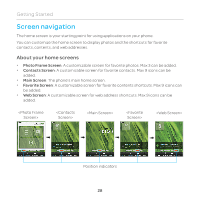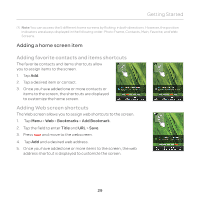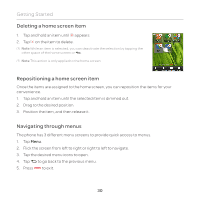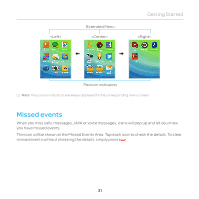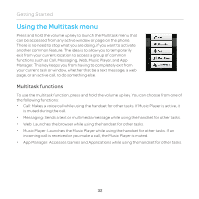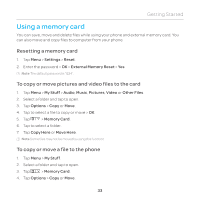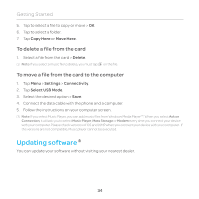Pantech Renue Manual - English - Page 29
Adding a home screen item, Adding favorite contacts and items shortcuts, Adding Web screen shortcuts
 |
View all Pantech Renue manuals
Add to My Manuals
Save this manual to your list of manuals |
Page 29 highlights
Getting Started Note You can access the 5 different home screens by flicking in both directions. However, the position indicators are always displayed in the following order: Photo Frame, Contacts, Main, Favorite, and Web Screens. Adding a home screen item Adding favorite contacts and items shortcuts The favorite contacts and items shortcuts allow you to assign items to the screen. 1. Tap Add. 2. Tap a desired item or contact. 3. Once you have added one or more contacts or items to the screen, the shortcuts are displayed to customize the home screen. Adding Web screen shortcuts The Web screen allows you to assign web shortcuts to the screen. 1. Tap Menu > Web > Bookmarks > Add Bookmark. 2. Tap the field to enter Title and URL > Save. 3. Press and move to the webscreen. 4. Tap Add and a desired web address. 5. Once you have added one or more items to the screen, the web address shortcut is displayed to customize the screen. 29