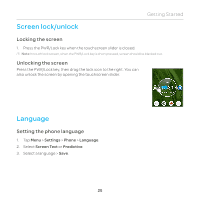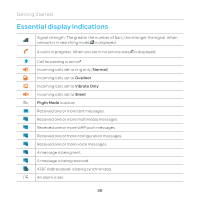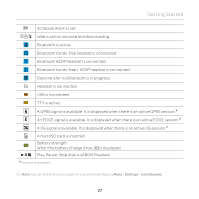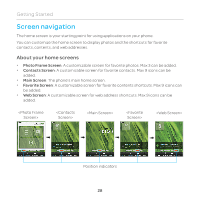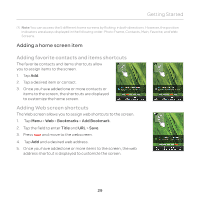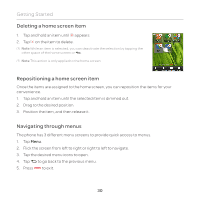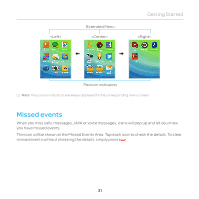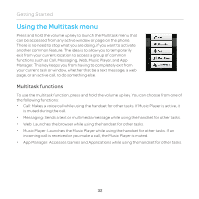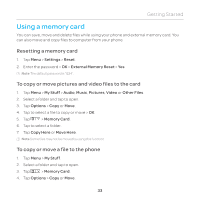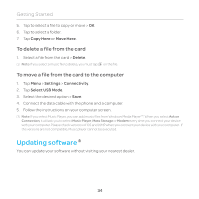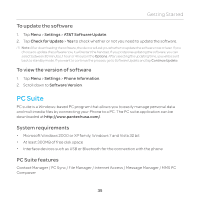Pantech Renue Manual - English - Page 30
Deleting a home screen item, Navigating through menus
 |
View all Pantech Renue manuals
Add to My Manuals
Save this manual to your list of manuals |
Page 30 highlights
Getting Started Deleting a home screen item 1. Tap and hold an item until appears. 2. Tap on the item to delete. Note While an item is selected, you can deactivate the selection by tapping the other space of the home screen or . Note This action is only applied to the home screen. Repositioning a home screen item Once the items are assigned to the home screen, you can reposition the items for your convenience. 1. Tap and hold an item until the selected item is dimmed out. 2. Drag to the desired position. 3. Position the item, and then release it. Navigating through menus The phone has 3 different menu screens to provide quick access to menus. 1. Tap Menu. 2. Flick the screen from left to right or right to left to navigate. 3. Tap the desired menu icons to open. 4. Tap to go back to the previous menu. 5. Press to exit. 30