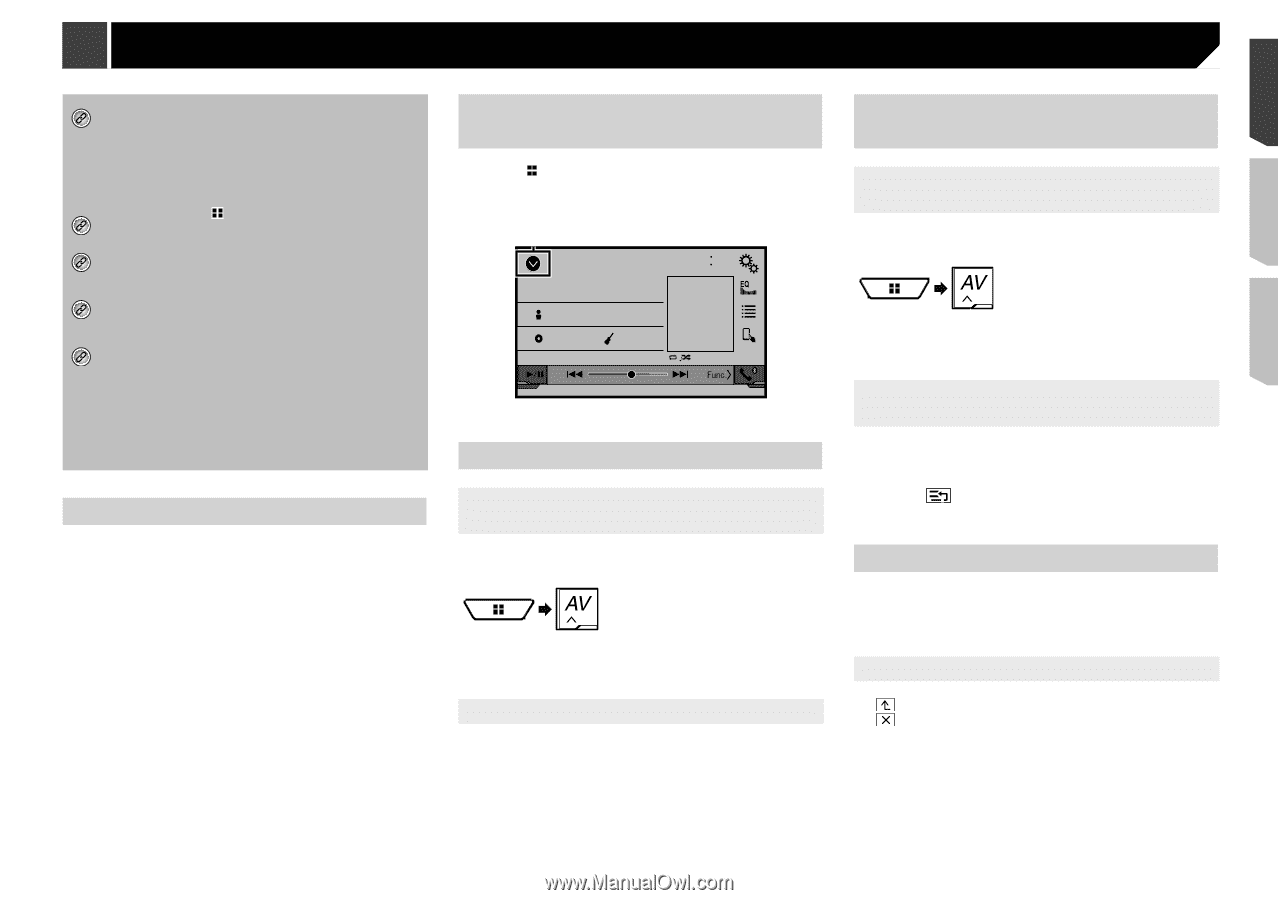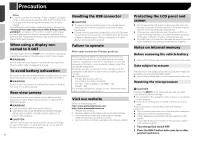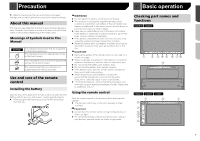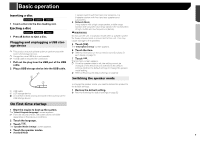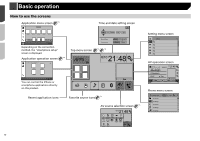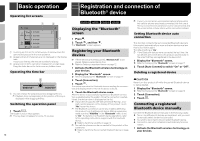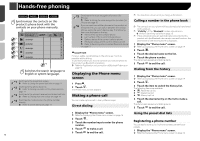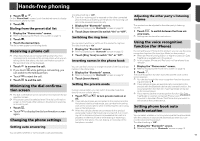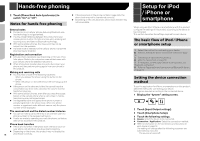Pioneer AVH-X4800BS Owner s Manual - Page 11
Supported AV source, Displaying the AV operation, screen, Selecting a source, Changing the display - apps
 |
View all Pioneer AVH-X4800BS manuals
Add to My Manuals
Save this manual to your list of manuals |
Page 11 highlights
Basic operation *1 The top menu screen of this manual is the screen when using the AppRadioOne. The items displayed on the screen may vary depending on the connecting device or mode. When you connect an iPhone via Bluetooth wireless technology or a smartphone via USB cable, "Smartphone Setup" screen appears by touching [APPS]. *2 By pressing the button on any screen you can display the Top menu screen. *3 When you connect the external navigation system to this unit, the navigation mode key is displayed at the left bottom of the display. *4 By pressing the MODE button you can switch between the Application screen and the AV operation screen. *5 If you select "Power OFF", you can turn off almost all functions. The "Power OFF" mode is released in the following cases: An incoming call is received. A rear view camera image is input when the vehicle reverses. A button on this product is pressed. The ignition switch is turned off (ACC OFF), then turned on (ACC ON). Supported AV source You can play or use the following sources with this product. Radio (AVH-X4800BS)(AVH-X2800BS)(AVH-X1800S) HD Radio (HD Radio™ tuner) (AVH-X5800BHS) (AVH-X3800BHS) CD ROM (compressed audio files) DVD-Video USB The following sources can be played back or used by connecting an auxiliary device. iPod Spotify® Pandora® Bluetooth audio (AVH-X5800BHS)(AVH-X4800BS)(AVH- X3800BHS)(AVH-X2800BS) SiriusXM® Satellite Radio AV input (AV) AUX Displaying the AV operation screen 1 Press . 2 Touch the AV operation key. The AV operation screen appears. 1 iPod Abcdefghi Abcdefghi 6/10 21 48 ABC Pops 99999/99999 9999'99" -9999'99" 1 Displays the source list. Selecting a source Source on the AV source selection screen 1 Display the "AV source selection" screen. 2 Touch the source icon. p When you select "Source OFF", the AV source is turned off. Source on the source list 1 Display the source list. Refer to Displaying the AV operation screen on page 11 2 Touch the source key. p When you select "Source OFF", the AV source is turned off. Changing the display order of sources Changing the display order of source icons 1 Display the "AV source selection" screen. 2 Touch and hold a source icon, and drag the icon to the desired position. Changing the display order of source keys 1 Display the source list. Refer to Displaying the AV operation screen on page 11 2 Touch . 3 Drag the source key to the desired position. Using the touch panel You can operate this product by touching the keys on the screen directly with your fingers. p To protect the LCD screen from damage, be sure to touch the screen only with your finger gently. Common touch panel keys : Returns to the previous screen. : Closes the screen. 11