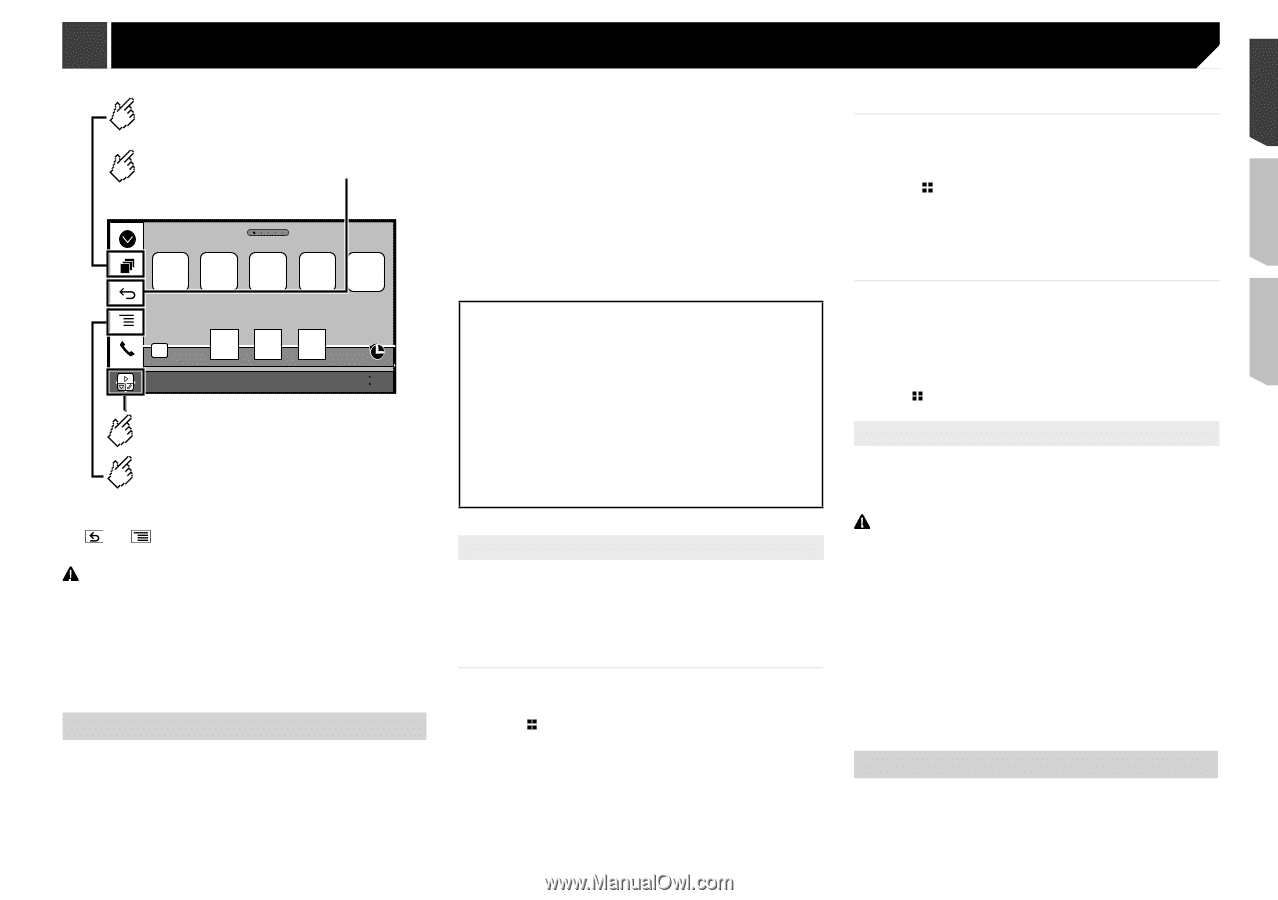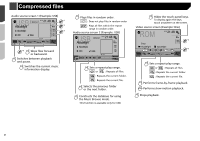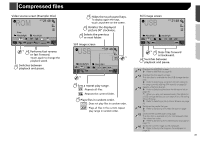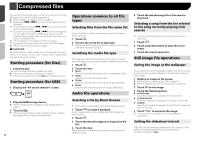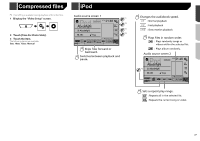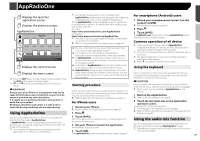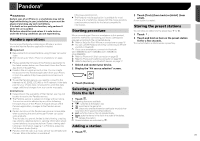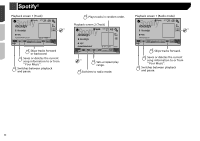Pioneer AVH-X4800BS Owner s Manual - Page 29
AppRadioOne
 |
View all Pioneer AVH-X4800BS manuals
Add to My Manuals
Save this manual to your list of manuals |
Page 29 highlights
AppRadioOne Displays the launcher application screen. Displays the previous screen. AppRadioOne Abcdefg Abcdefg Abcdefg Abcdefg Abcdefg 6/10 21 48 Displays the current source. Displays the menu screen. p Press the DISP button to hide the App control side bar. Press the DISP button again to display it again. p and are not available depending on the type of device. WARNING Certain uses of an iPhone or a smartphone may not be legal while driving in your jurisdiction, so you must be aware of and obey any such restrictions. If in doubt as to a particular function, only perform it while the car is parked. No feature should be used unless it is safe to do so under the driving conditions you are experiencing. Using AppRadioOne You can control applications for an iPhone or a smartphone directly from the screen (AppRadioOne). In AppRadioOne, you can operate applications with finger gestures such as tapping, dragging, scrolling or flicking on the screen of this product. p The compatible finger gestures vary depending on the application for an iPhone or a smartphone. p Even though an application is not compatible with AppRadioOne, depending on the application an image may be displayed. But you can not operate the application. To use AppRadioOne, install the AppRadio app on the iPhone or smartphone in advance. For details about the AppRadio app, visit the following site: For U.S.A. http://www.pioneerelectronics.com/AppRadioOne For Canada http://www.pioneerelectronics.ca/AppRadioOne p Be sure to read Using app-based connected content before you perform this operation. Refer to Using app-based connected content on page 66 Pioneer is not liable for any issues that may arise from incorrect or flawed app-based content. The content and functionality of the supported applications are the responsibility of the App providers. In AppRadioOne, functionality through the product is limited while driving, with available functions determined by the App providers. Availability of AppRadioOne functionality is determined by the App provider, and not determined by Pioneer. AppRadioOne allows access to applications other than those listed (subject to limitations while driving), but the extent to which content can be used is determined by the App providers. Starting procedure When connecting an iPhone or smartphone to this product, you must select the method for connecting your device. Settings are required according to the connected device. Refer to Setup for iPod / iPhone or smartphone on page 16 For iPhone users 1 Connect your iPhone. Refer to iPhone with Lightning connector on page 55 2 Press . 3 Touch [APPS]. When the application is ready to launch, messages appear on the screen of this product. 4 Use your iPhone to launch the application. The AppRadio app is launched. 5 Touch [OK]. The AppRadioOne screen (Application menu screen) appears. For smartphone (Android) users 1 Unlock your smartphone and connect it to this product via USB. Refer to Android device on page 56 2 Press . 3 Touch [APPS]. The AppRadio app is launched, and the AppRadioOne screen (Application menu screen) appears. Common operation of all device p If you connect your device while an AppRadioOnecompatible application is already running, the application operation screen will appear on this product. p Touch the desired application icon after the AppRadio app is launched. p The desired application is launched, and the application operation screen appears. p Press to go back to the Top menu screen. Using the keyboard When you tap the text input area of an application for iPhone, a keyboard will be displayed on the screen. You can input the desired text directly from this product. CAUTION For your safety, the keyboard functionality is only available when the vehicle is stopped and the parking brake is engaged. p This function is only available in AppRadioOne on the iPhone. 1 Start up the AppRadioOne. Refer to Starting procedure on page 29 2 Touch the text input area on the application operation screen. A keyboard for entering text appears. p The language of the keyboard can be changed. Refer to Setting the keyboard language with the application for iPhone on page 42 Using the audio mix function You can output audio mixing AV source and an application for iPhone or smartphone when the AppRadioOne is used. p Depending on the application or the AV source, this function may not be available. 29