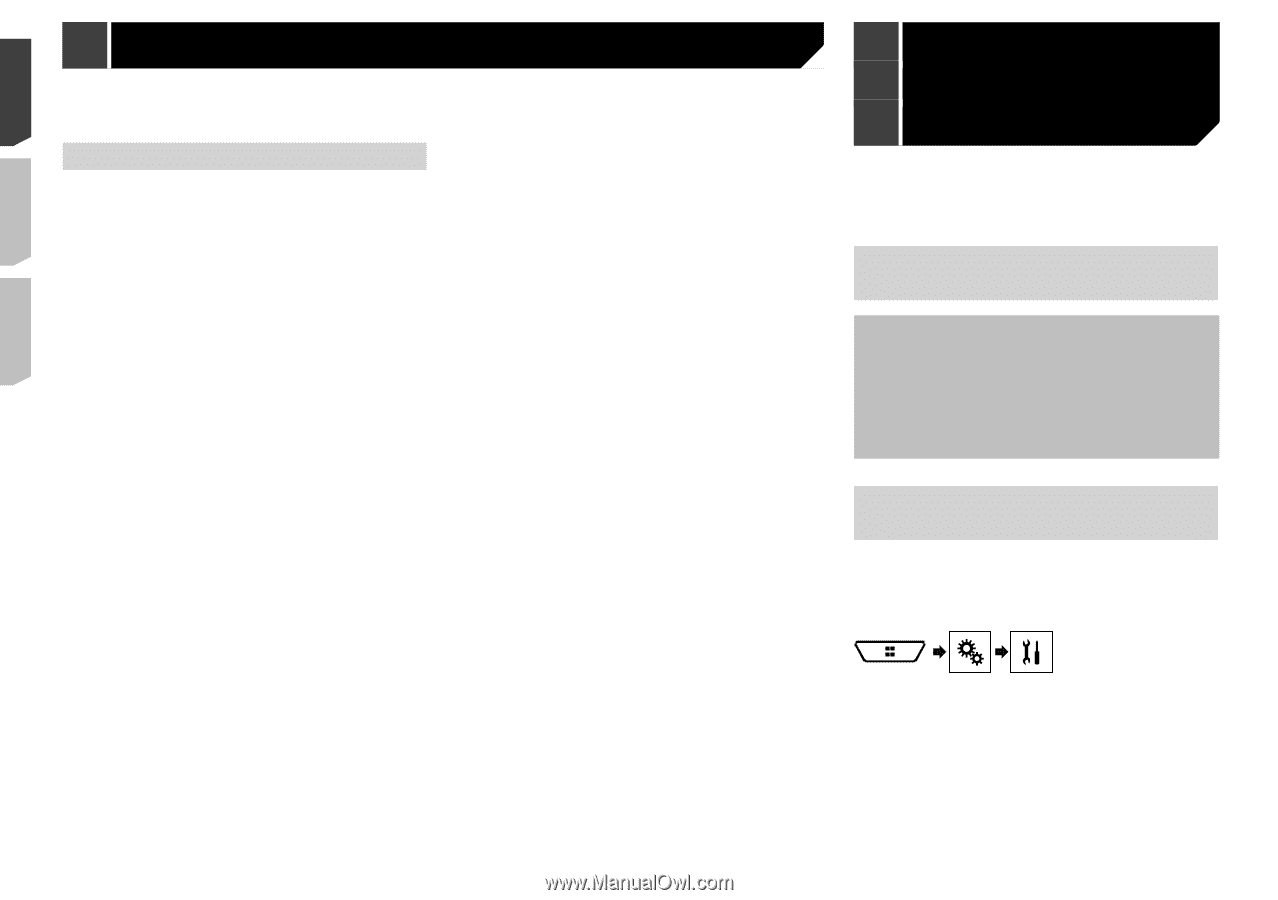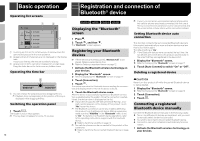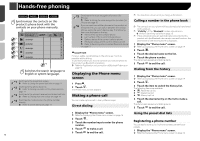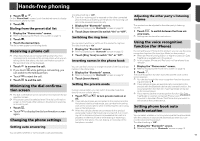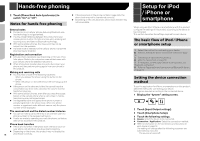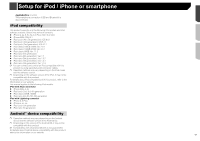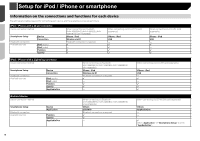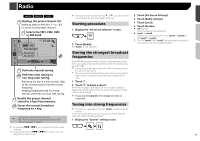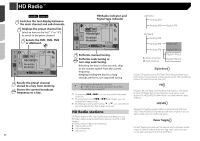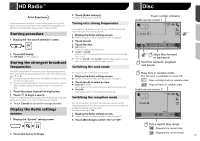Pioneer AVH-X4800BS Owner s Manual - Page 16
Hands-free phoning, Setup for iPod, iPhone or, smartphone - bluetooth not working
 |
View all Pioneer AVH-X4800BS manuals
Add to My Manuals
Save this manual to your list of manuals |
Page 16 highlights
Hands-free phoning 2 Touch [Phone Book Auto Synchronize] to switch "On" or "Off". Notes for hands-free phoning General notes Connection to all cellular phones featuring Bluetooth wire- less technology is not guaranteed. The line-of-sight distance between this product and your cellular phone must be 10 meters or less when sending and receiving voice and data via Bluetooth technology. With some cellular phones, the ring sound may not be output from the speakers. If private mode is selected on the cellular phone, hands-free phoning may be disabled. Registration and connection Cellular phone operations vary depending on the type of cel- lular phone. Refer to the instruction manual that came with your cellular phone for detailed instructions. When phone book transfer does not work, disconnect your phone and then perform pairing again from your phone to this product. Making and receiving calls You may hear a noise in the following situations: - When you answer the phone using the button on the phone. - When the person on the other end of the line hangs up the phone. If the person on the other end of the line cannot hear the conversation due to an echo, decrease the volume level for hands-free phoning. With some cellular phones, even after you press the accept button on the cellular phone when a call comes in, handsfree phoning may not be performed. The registered name will appear if the phone number is already registered in the phone book. When one phone number is registered under different names, only the phone number will be displayed. The received call and the dialed number histories You cannot make a call to the entry of an unknown user (no phone number) in the received call history. If calls are made by operating your cellular phone, no history data will be recorded in this product. Phone book transfers If there are more than 1 000 phone book entries on your cel- lular phone, not all entries may download completely. Depending on the phone, this product may not display the 16 phone book correctly. If the phone book in the phone contains image data, the phone book may not be transferred correctly. Depending on the cellular phone, phone book transfer may not be available. Setup for iPod / iPhone or smartphone When using an iPod / iPhone or a smartphone with this product, configure the settings of this product according to the device to be connected. This section describes the settings required for each device. The basic flow of iPod / iPhone or smartphone setup 1 Select the method for connecting your device. Refer to Setting the device connection method on page 16 2 Connect your device to this product. Refer to Connection on page 52 3 If necessary, connect your device to this product via Bluetooth connection. Refer to Registration and connection of Bluetooth® device on page 12 Setting the device connection method To use the application for iPhone or smartphone on this product, select the method for connecting your device. Settings are required according to the connected device. 1 Display the "System" setting screen. 2 Touch [Input/Output settings]. 3 Touch [Smartphone Setup]. 4 Touch the following settings. Device: Select the device to be connected. Connection / Application: Select the connection method. Refer to Information on the connections and functions for each device on page 18 The setting will change after the following processes are automatically executed. - The source is turned off.