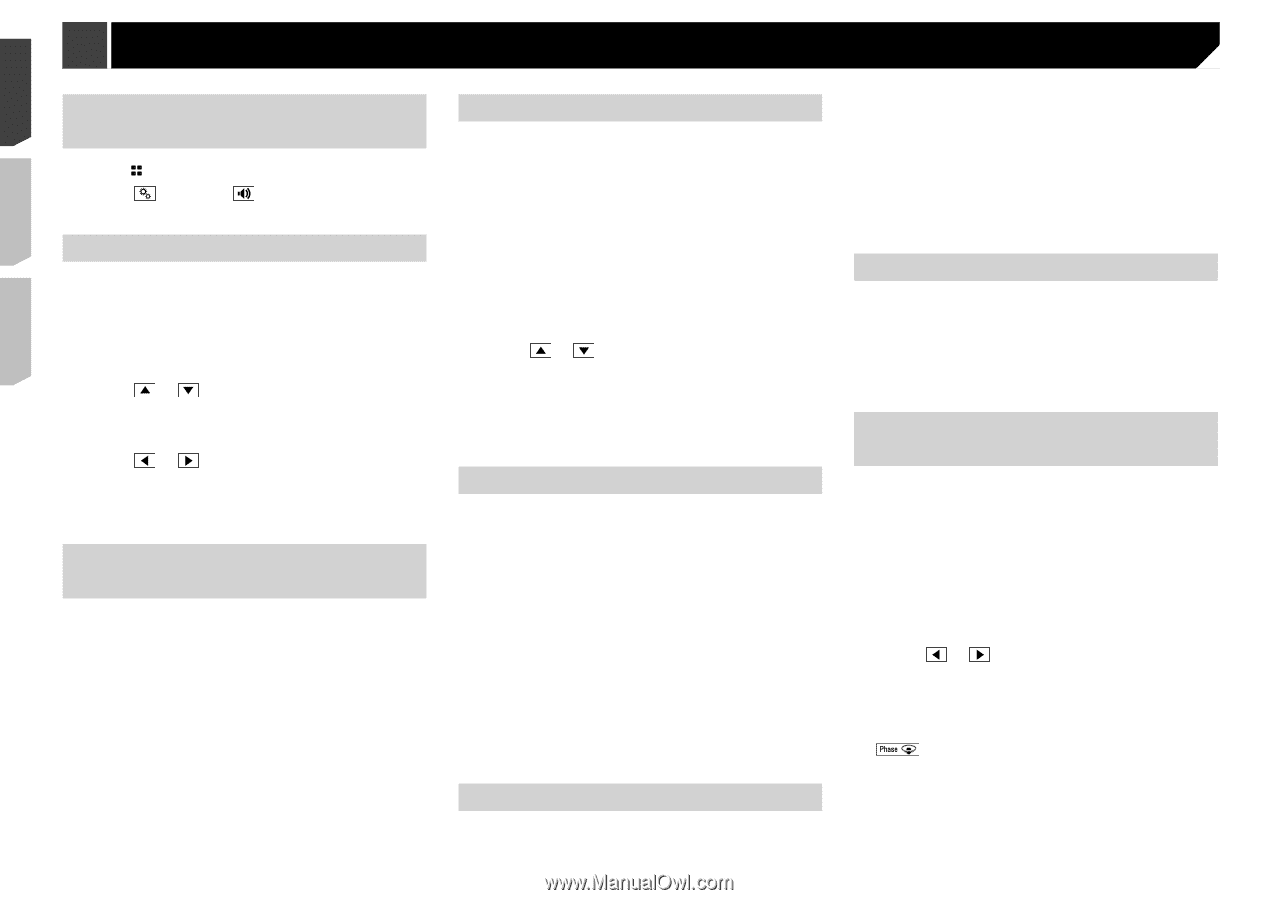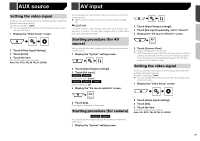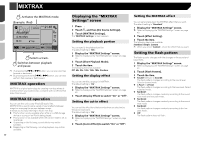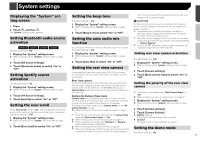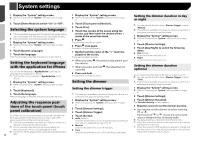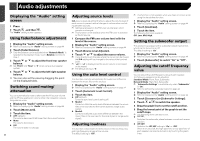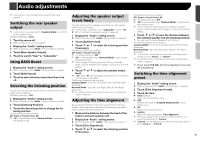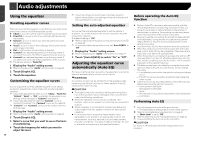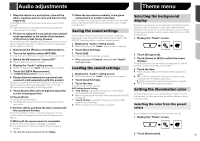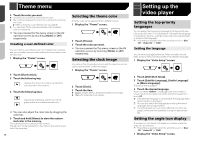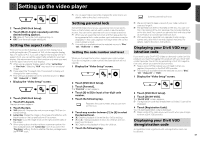Pioneer AVH-X4800BS Owner s Manual - Page 44
Audio adjustments
 |
View all Pioneer AVH-X4800BS manuals
Add to My Manuals
Save this manual to your list of manuals |
Page 44 highlights
Audio adjustments Displaying the "Audio" setting screen 1 Press . 2 Touch , and then . The "Audio" setting screen appears. Using fader/balance adjustment 1 Display the "Audio" setting screen. Refer to Displaying the "Audio" setting screen on page 44 2 Touch [Fader/Balance]. p Only the balance can be adjusted when "Network Mode" is selected as the speaker mode. Touch [Balance] and skip to step 4. 3 Touch or to adjust the front/rear speaker balance. p Set "Front" and "Rear" to "0" when using a dual speaker system. 4 Touch or to adjust the left/right speaker balance. You can also set the value by dragging the point on the displayed table. Switching sound muting/ attenuation You can automatically mute or attenuate the AV source volume and the iPhone application volume when the navigation outputs the guidance voice. 1 Display the "Audio" setting screen. Refer to Displaying the "Audio" setting screen on page 44 2 Touch [Mute Level]. 3 Touch the item. ATT (default): The volume becomes 20 dB lower than the current volume. Mute: The volume becomes 0. Off: The volume does not change. 44 Adjusting source levels SLA (source level adjustment) lets you adjust the volume level of each source to prevent radical changes in volume when switching between sources. p Settings are based on the FM tuner volume level, which remains unchanged. p This function is not available when the FM tuner is selected as the AV source. 1 Compare the FM tuner volume level with the level of the source. 2 Display the "Audio" setting screen. Refer to Displaying the "Audio" setting screen on page 44 3 Touch [Source Level Adjuster]. 4 Touch or to adjust the source volume. p If you directly touch the area where the cursor can be moved, the SLA setting will be changed to the value of the touched point. p "+4" to "-4" is displayed as the source volume is increased or decreased. p The default setting is "0". Using the auto level control This function corrects automatically the audio level difference between the music files or the sources. 1 Display the "Audio" setting screen. Refer to Displaying the "Audio" setting screen on page 44 2 Touch [Automatic Level Control]. 3 Touch the item. Off (default): Turns the auto level control setting off. Mode1: Corrects a little the audio level difference between the music files or the sources (for the narrow dynamic range audio signal). Mode2: Corrects widely the audio level difference between the music files or the sources (for the wide dynamic range audio signal). Adjusting loudness This function compensates for deficiencies in the low-frequency and high-frequency ranges at low volume. The default setting is "Off". p This function is not available while you make or receive a call using the hands-free function. 1 Display the "Audio" setting screen. Refer to Displaying the "Audio" setting screen on page 44 2 Touch [Loudness]. 3 Touch the item. The following items are available: Off, Low, Mid, High. Setting the subwoofer output This product is equipped with a subwoofer output mechanism, which can be turned on or off. The default setting is "On". 1 Display the "Audio" setting screen. Refer to Displaying the "Audio" setting screen on page 44 2 Touch [Subwoofer] to switch "On" or "Off". Adjusting the cutoff frequency value You can adjust the cutoff frequency value of each speaker. The following speakers can be adjusted: Standard Mode: Front, Rear, Subwoofer. Network Mode: High, Mid, Subwoofer. p "Subwoofer Settings" is available only when "Subwoofer" is "On". Refer to Setting the subwoofer output on page 44 1 Display the "Audio" setting screen. Refer to Displaying the "Audio" setting screen on page 44 2 Touch [Crossover] or [Subwoofer Settings]. 3 Touch or to switch the speaker. 4 Drag the graph line to set the cutoff position. 5 Drag the lowest point of the graph to set the cutoff slope. p The following items can also be set. : Switches the subwoofer phase between normal and reverse position. LPF/HPF: Switches the LPF/HPF setting to "On" or "Off". When it is turned off, the high-pass filter or low-pass filter of each speaker can also be turned on by touching the graph lines.