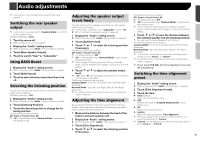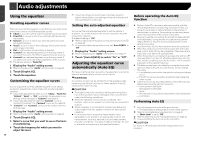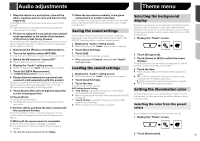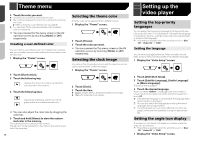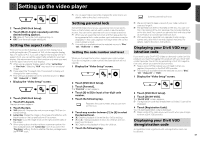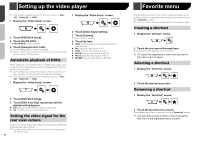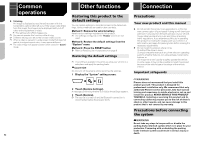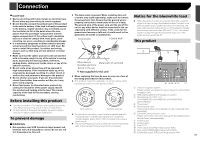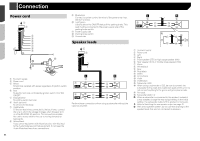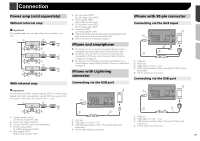Pioneer AVH-X4800BS Owner s Manual - Page 50
Setting up the video player, Favorite menu
 |
View all Pioneer AVH-X4800BS manuals
Add to My Manuals
Save this manual to your list of manuals |
Page 50 highlights
Setting up the video player p This setting is available when the selected source is "Disc", "CD", "Video CD" or "DVD". 1 Display the "Video Setup" screen. 1 Display the "Video Setup" screen. 2 Touch [DVD/DivX Setup]. 3 Touch [DivX® VOD]. The "DivX® VOD" screen appears. 4 Touch [Deregistration Code]. Your 8-digit deregistration code is displayed. p Make a note of the code as you will need it when you deregis- ter from a DivX VOD provider. Automatic playback of DVDs When a DVD disc with a DVD menu is inserted, this product will cancel the menu automatically and start playback from the first chapter of the first title. p Some DVDs may not operate properly. If this function is not fully operable, turn this function off and start playback. p This setting is available when the selected source is "Disc", "CD", "Video CD" or "DVD". 1 Display the "Video Setup" screen. 2 Touch [Video Signal Setting]. 3 Touch [Camera]. The pop-up menu appears. 4 Touch the item. Auto (default): Adjusts the video signal setting automatically. PAL: Sets the video signal to PAL. NTSC: Sets the video signal to NTSC. PAL-M: Sets the video signal to PAL-M. PAL-N: Sets the video signal to PAL-N. SECAM: Sets the video signal to SECAM. 2 Touch [DVD/DivX Setup]. 3 Touch [DVD Auto Play] repeatedly until the desired setting appears. Off (default): Turns the DVD Auto Play setting off On: Turns the DVD Auto Play setting on Setting the video signal for the rear view camera When you connect a rear view camera to this product, select the suitable video signal setting. p You can operate this function only for the video signal input into the AV input. 50 Favorite menu Registering your favorite menu items in shortcuts allows you to quickly jump to the registered menu screen by a simple touch on the "Favorites" screen. p Up to 12 menu items can be registered in the favorite menu. Creating a shortcut 1 Display the "Settings" screen. 2 Touch the star icon of the menu item. The star icon for the selected menu is filled in. To cancel the registration, touch the star icon in the menu column again. Selecting a shortcut 1 Display the "Favorites" screen. 2 Touch the desired menu item. Removing a shortcut 1 Display the "Favorites" screen. 2 Touch the favorite menu column. The selected menu item is removed from the "Favorites" screen. You can also remove a shortcut by touching the star icon in the registered menu column.