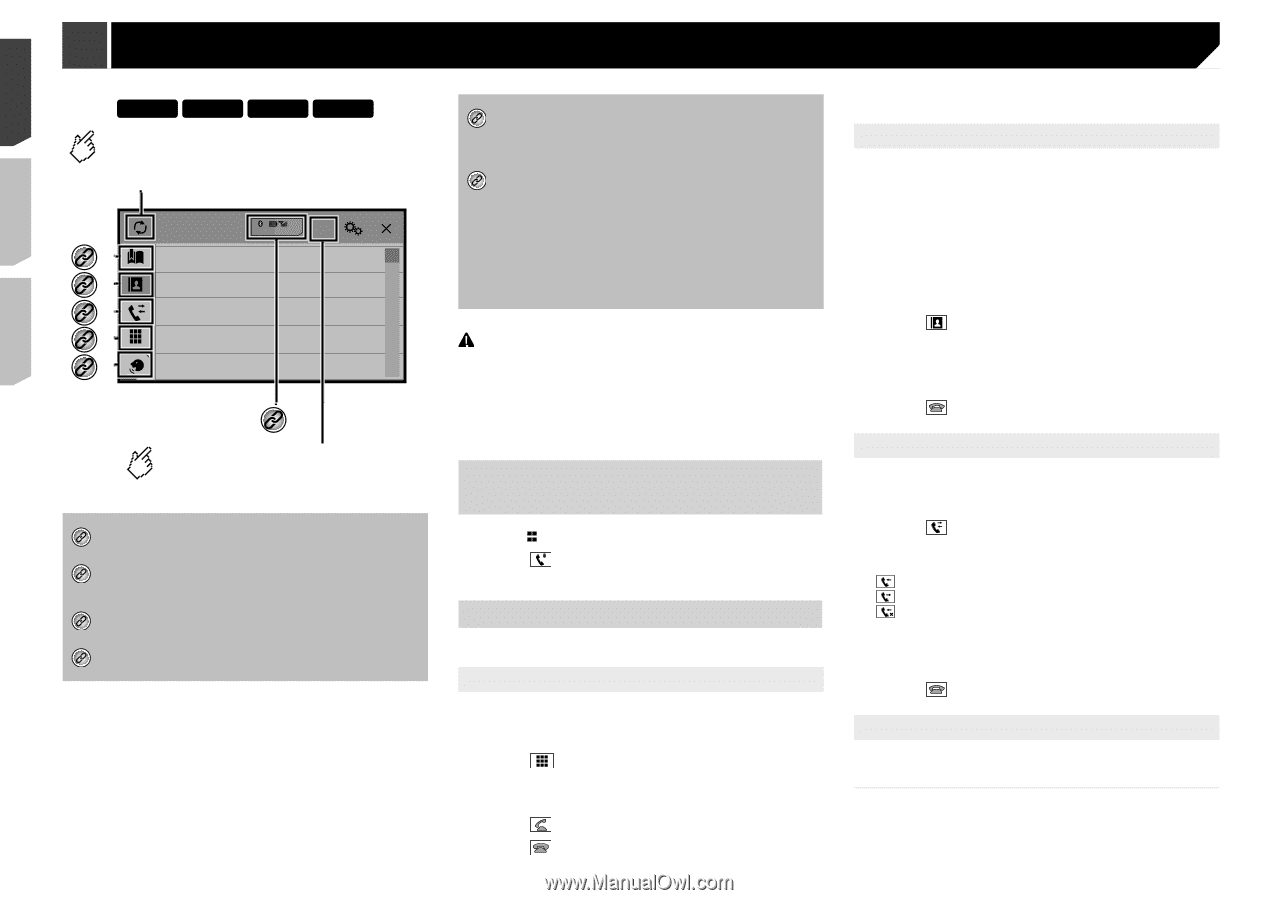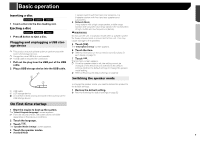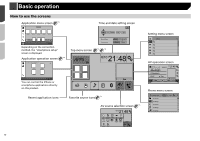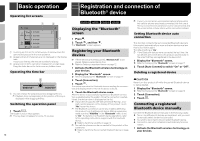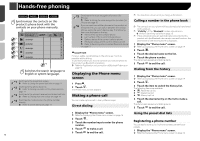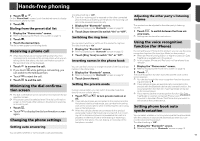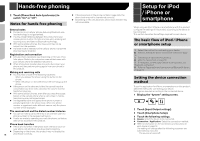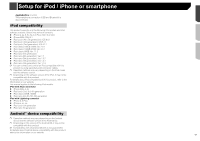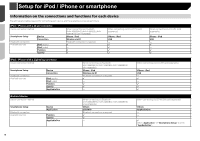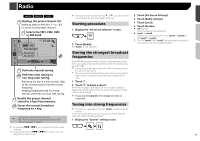Pioneer AVH-X4800BS Owner s Manual - Page 14
Hands-free phoning
 |
View all Pioneer AVH-X4800BS manuals
Add to My Manuals
Save this manual to your list of manuals |
Page 14 highlights
Hands-free phoning X5800BHS X4800BS X3800BHS X2800BS Synchronizes the contacts on this product's phone book with the contacts on your phone manually. Phone Book 3 abcdefghi... ABC *1 abcdefghi A *2 B abcdefghi C *3 abcdefghi D E *4 abcdefghi F *5 G abcdefghi *6 Switches the search language to English or system language. *1 Switches to the preset dial screen. Refer to Using the preset dial lists on page 14 *2 Switches to the phone book list. Refer to Calling a number in the phone book on page 14 *3 Switches to the missed, received and dialed call lists. Refer to Dialing from the history on page 14 *4 Switches the mode to enter the phone number directly. Refer to Direct dialing on page 14 *5 Switches to the voice recognition function (for iPhone). Refer to Using the voice recognition function (for iPhone) on page 15 *6 If you connect two cellular phones to this product at the same time, you can switch between the cellular phones using the switch devices key. The following items are displayed on the key. Name of the current cellular phone List number of the current cellular phone Battery status of the current cellular phone Reception status of the current cellular phone Refer to Switching the connected Bluetooth device on page 13 CAUTION For your safety, avoid talking on the phone as much as possible while driving. To use this function you need to connect your cellular phone to this product via Bluetooth in advance. Refer to Registration and connection of Bluetooth® device on page 12 Displaying the Phone menu screen 1 Press . 2 Touch . The Phone menu screen appears. Making a phone call You can make a phone call in many different ways. Direct dialing p You may hear a noise when you hang up the phone. Calling a number in the phone book p The contacts on your phone will be automatically transferred to this product. p "Visibility" of the "Bluetooth" screen should be on. Refer to Switching visibility on page 13 p If two cellular phones are automatically connected to this product with the Bluetooth device auto connect function, the phone book of the second phone is displayed. 1 Display the "Phone menu" screen. Refer to Displaying the Phone menu screen on page 14 2 Touch . 3 Touch the desired name on the list. 4 Touch the phone number. The dial screen appears and dialing starts. 5 Touch to end the call. Dialing from the history 1 Display the "Phone menu" screen. Refer to Displaying the Phone menu screen on page 14 2 Touch . 3 Touch the item to switch the history list. The following items are available: : Received call list : Dialed call list : Missed call list 4 Touch the desired entry on the list to make a call. The dial screen appears and dialing starts. 5 Touch to end the call. 1 Display the "Phone menu" screen. Refer to Displaying the Phone menu screen on page 14 Using the preset dial lists 2 Touch . 3 Touch the number keys to enter the phone Registering a phone number number. You can easily store up to six phone numbers per device as presets. 4 Touch to make a call. 1 Display the "Phone menu" screen. 5 Touch to end the call. Refer to Displaying the Phone menu screen on page 14 14