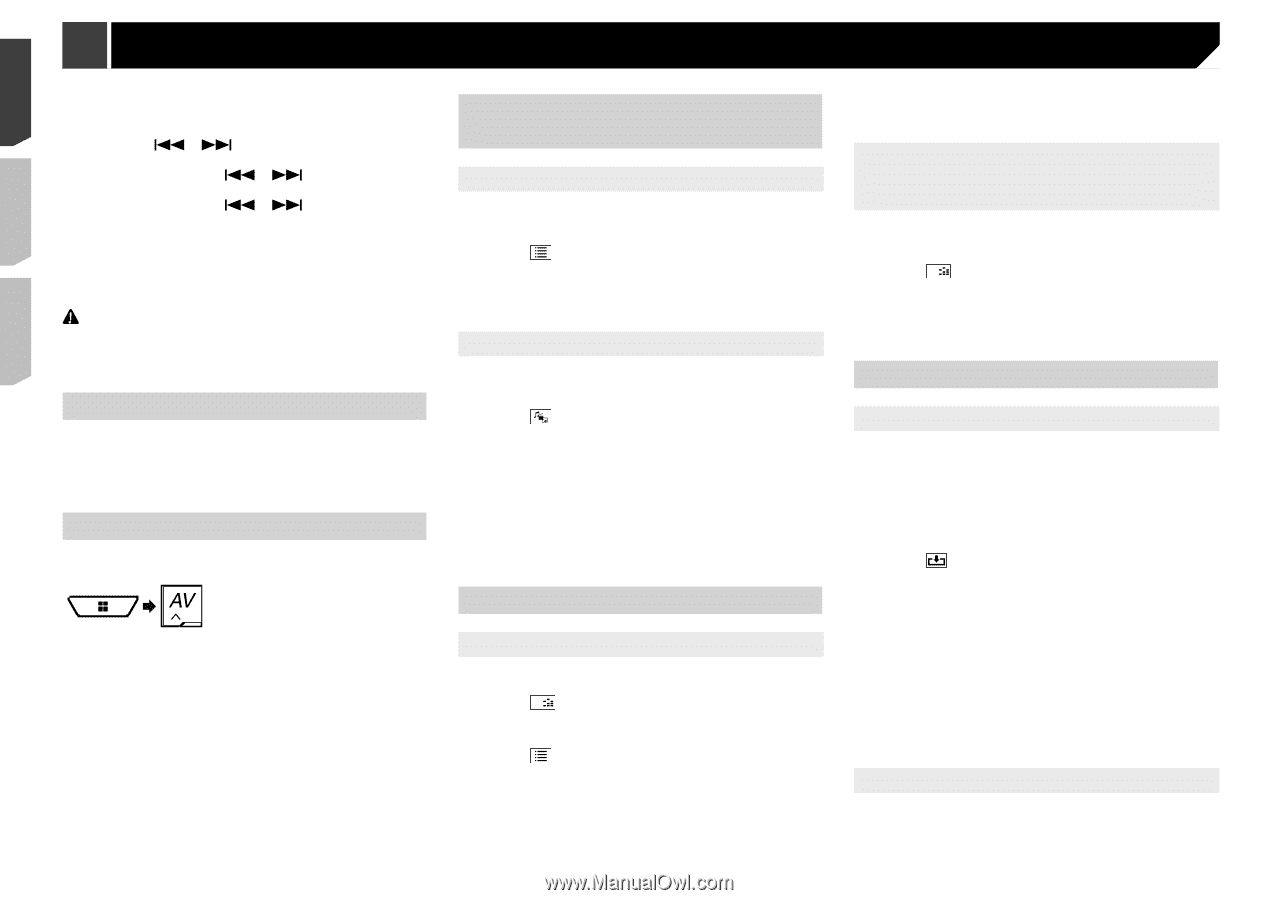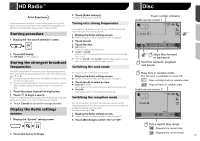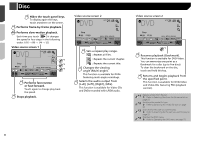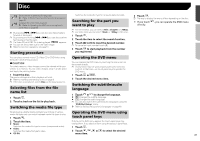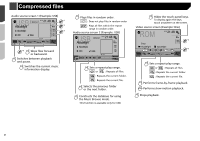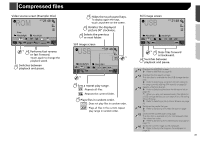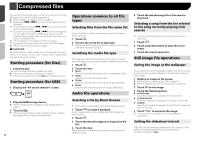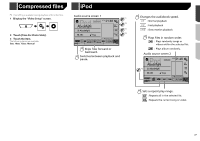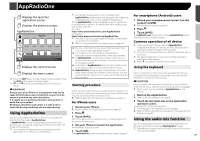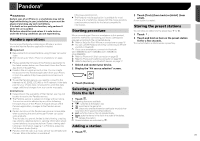Pioneer AVH-X4800BS Owner s Manual - Page 26
Operations common to all file, Audio file operations, Still image file operations
 |
View all Pioneer AVH-X4800BS manuals
Add to My Manuals
Save this manual to your list of manuals |
Page 26 highlights
Compressed files You can play compressed audio, compressed video or still image files stored in a disc or a USB storage device. Refer to Media compatibility chart on page 64 p By pressing or , you can also skip files forward or backward. p By pressing and holding or , you can perform fast reverse or fast forward. p By pressing and holding or on the still image file, you can search through 10 JPEG files at a time. If the file currently being played is the first or last file in the folder, the search is not performed. p JPEG images are not displayed in the rear display. p You can set the screen size for the video and JPEG images. Refer to Common operations on page 51 CAUTION For safety reasons, video images cannot be viewed while your vehicle is in motion. To view video images, stop in a safe place and apply the parking brake. Starting procedure (for Disc) 1 Insert the disc. The source changes and then playback will start. Refer to Inserting and ejecting a disc on page 8 p If the disc is already set, select [Disc] as the playing source. Starting procedure (for USB) 1 Display the "AV source selection" screen. 2 Plug the USB storage device. Refer to Plugging and unplugging a USB storage device on page 9 3 Touch [USB]. p Play back is performed in order of folder numbers. Folders are skipped if they contain no playable files. 26 Operations common to all file types Selecting files from the file name list You can find files or folders to play back using the file name or folder name list. 1 Touch . 2 Touch a file on the list to play back. p Touching a folder on the list shows its contents. You can play a file on the list by touching it. Switching the media file type When playing a digital media containing a mixture of various media file types you can switch between media file types to play. 1 Touch . 2 Touch the item. Music: Switches the media file type to music (compressed audio). Video: Switches the media file type to video. CD-DA: Switches the media file type to CD (audio data (CD-DA)). Photo: Switches the media file type to still image (JPEG data). Audio file operations Selecting a file by Music Browse p This function is available for the USB storage device only. 1 Touch DB to create a database. Music Browse mode will be available after the database has been created. 2 Touch . 3 Touch the desired category to display the file list. 4 Touch the item. Refine the item until the desired song title or file name is displayed on the list. 5 Touch the desired song title or file name to play back. Selecting a song from the list related to the song currently playing (link search) p If you touch the artwork, the list of songs in the album is displayed. 1 Touch DB . 2 Touch song information to open the list of songs. 3 Touch the song to play back. Still image file operations Saving the image as the wallpaper You can save the currently displayed image in the memory of this product and set it as the wallpaper for the AV screen or the top menu screen. 1 Display an image on the screen. Refer to Starting procedure (for USB) on page 26 Refer to Operations common to all file types on page 26 2 Touch on the image. 3 Touch the following items. As AVScreen: Saves the image as the wallpaper for the AV screen. As HomeScreen: Saves the image as the wallpaper for the top menu screen. As Both: Saves the image as the wallpaper for both the AV screen and top menu screen. 4 Touch "Yes" to overwrite the image. p If you save the new image, the current wallpaper is overwritten. Setting the slideshow interval JPEG files can be viewed as a slideshow on this product. In this setting, the interval between each image can be set. The default setting is "10sec".