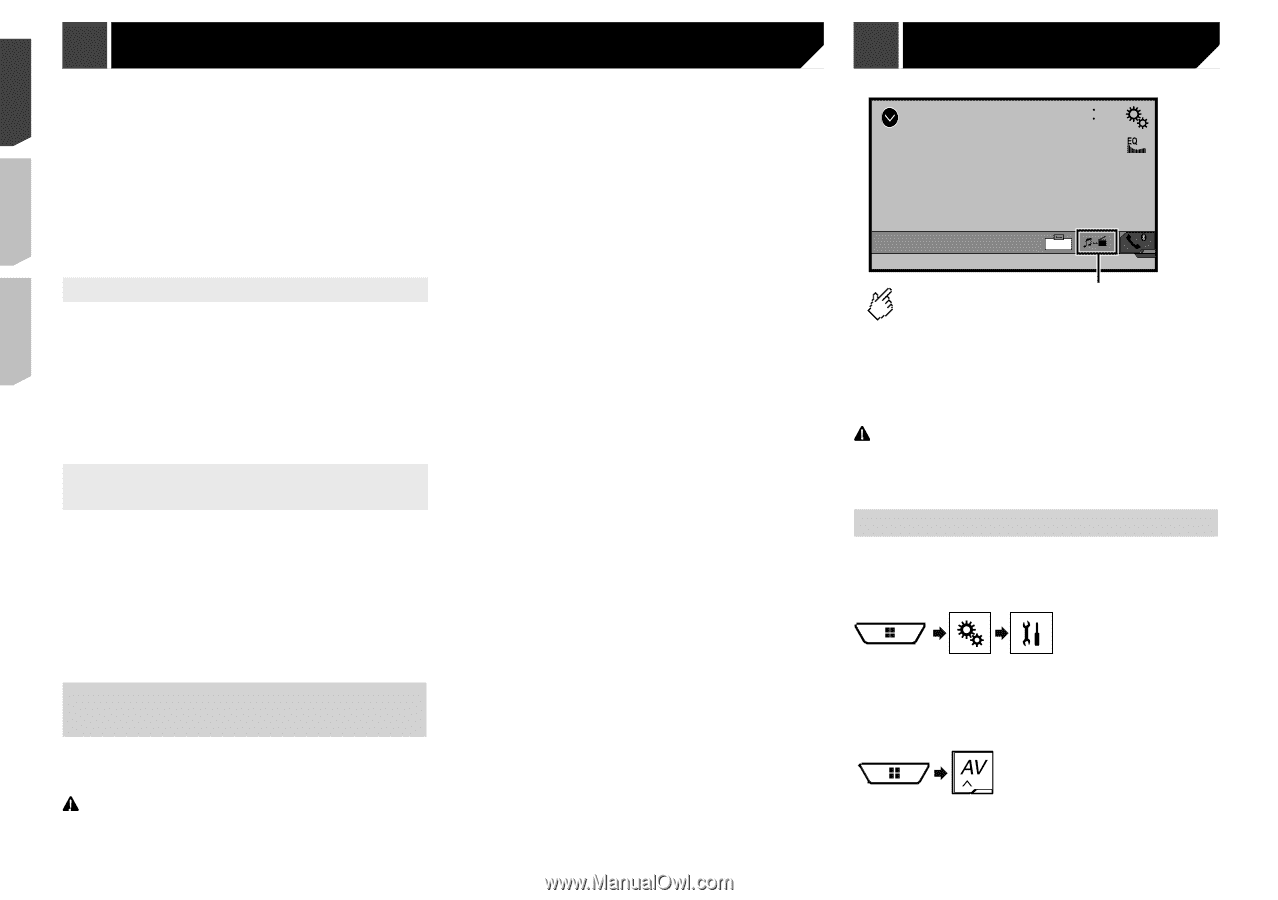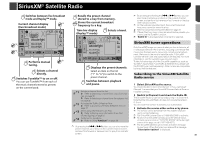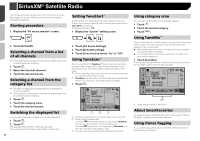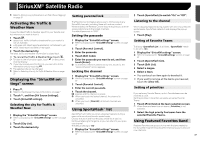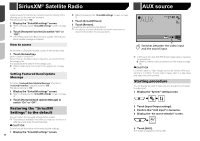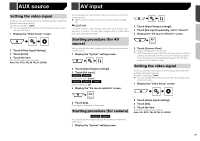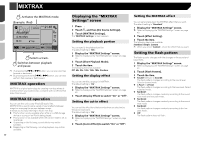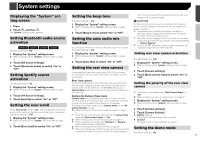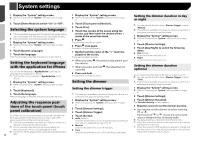Pioneer AVH-X4800BS Owner s Manual - Page 38
SiriusXM, Satellite Radio, AUX source - reset bluetooth
 |
View all Pioneer AVH-X4800BS manuals
Add to My Manuals
Save this manual to your list of manuals |
Page 38 highlights
SiriusXM® Satellite Radio AUX source Featured Favorite channels are dynamic and can change often, allowing you to discover new channels. The default setting is "On". 1 Display the "SiriusXM settings" screen. Refer to Displaying the "SiriusXM settings" screen on page 37 2 Touch [Featured Favorites] to switch "On" or "Off". p If the Featured Favorite Band needs to update, the Featured Band Update message will appear. How to access When there is a Featured Favorite, access it with the band key. 1 Touch the band key. SXM1-SXM2-SXM3-FF When there are multiple Featured Favorites, access them from the category list. It is displayed at the bottom of the category list. Refer to Selecting a channel from the category list on page 36 Setting Featured Band Update Message To display "Featured Band Update Message" at all times, "Featured Favorites" needs to be set to "On". The default setting is "On". 1 Display the "SiriusXM settings" screen. Refer to Displaying the "SiriusXM settings" screen on page 37 2 Touch [Featured Band Update Message] to switch "On" or "Off". Restoring the "SiriusXM Settings" to the default You can restore the SiriusXM settings to the default. p This setting is available only when you stop your vehicle in a safe place and apply the parking brake. CAUTION Do not turn off the engine while restoring the settings. 1 Display the "SiriusXM settings" screen. 38 Refer to Displaying the "SiriusXM settings" screen on page 37 2 Touch [SiriusXM Reset]. 3 Touch [Restore]. The settings are restored to the default. p The source is turned off and the Bluetooth connection is disconnected before the process starts. AUX 6/10 21 48 Full Switches between the video input and the sound input. p A Mini-jack AV cable (CD-RM10) (sold separately) is required for connection. Refer to External video component and the display on page 56 CAUTION For safety reasons, video images cannot be viewed while your vehicle is in motion. To view video images, stop in a safe place and apply the parking brake. Starting procedure You can display the video image output by the device connected to video input. 1 Display the "System" setting screen. 2 Touch [Input/Output settings]. 3 Confirm that "AUX Input" is turned on. 4 Display the "AV source selection" screen. 5 Touch [AUX]. The image is displayed on the screen.