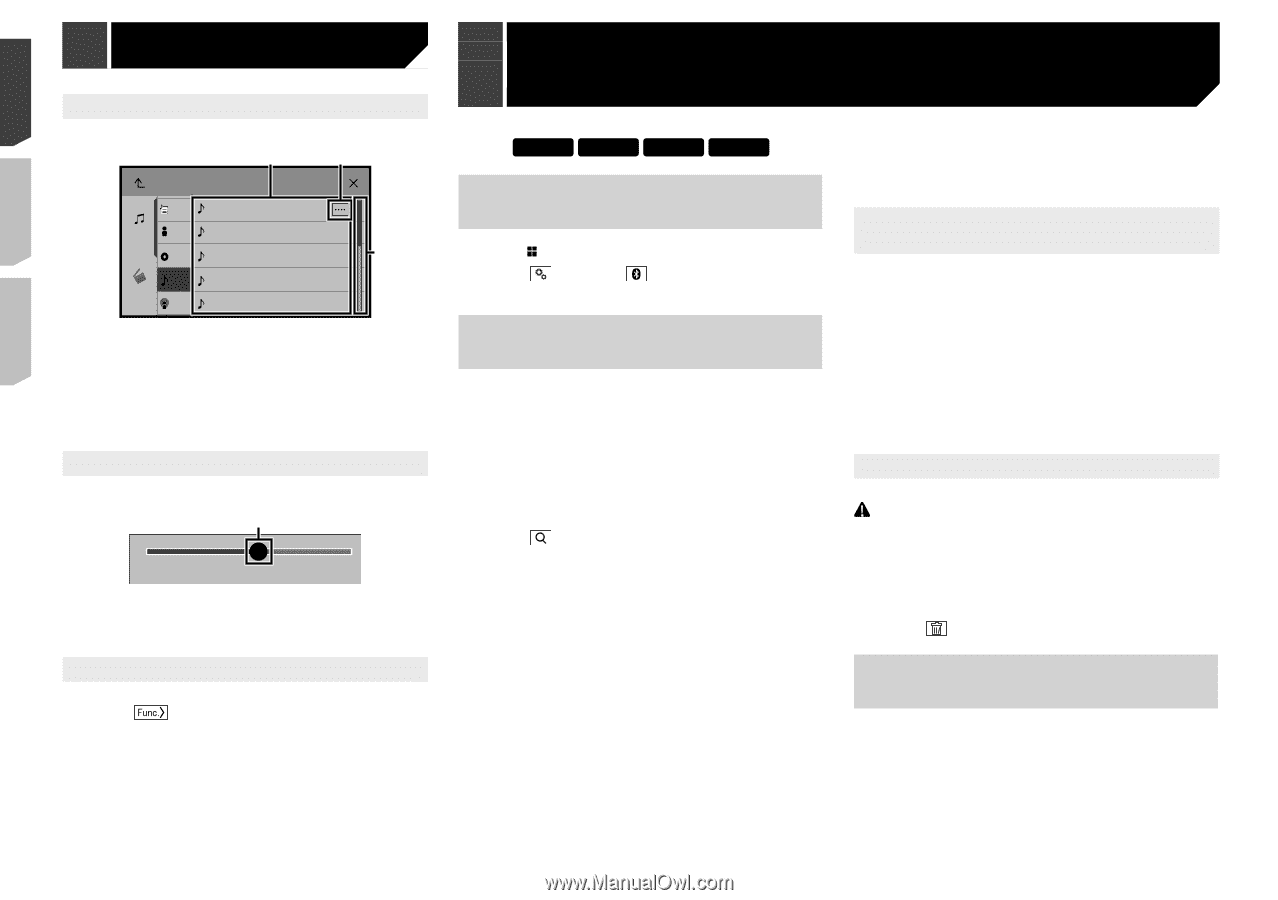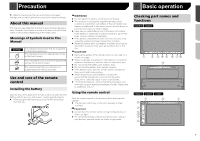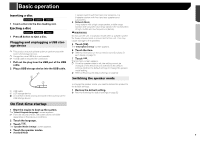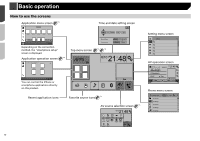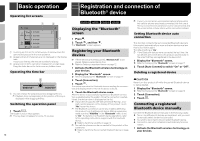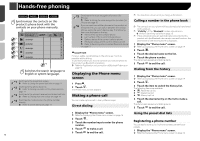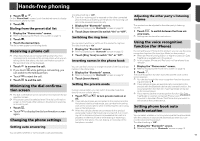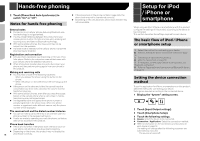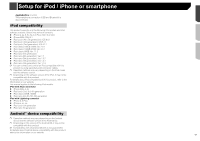Pioneer AVH-X4800BS Owner s Manual - Page 12
Basic operation, Registration and connection of, Bluetooth, device - memory full
 |
View all Pioneer AVH-X4800BS manuals
Add to My Manuals
Save this manual to your list of manuals |
Page 12 highlights
Basic operation Operating list screens 1 Songs Music Video Playlist abcdefghi Artist abcdefghi Alburm abcdefghi Songs abcdefghi Podcast abcdefghi 2 3 1 Touching an item on the list allows you to narrow down the options and proceed to the next operation. 2 Appears when all characters are not displayed on the display area. If you touch the key, the rest are scrolled for display. 3 Appears when items cannot be displayed on a single page. Drag the slider bar or the list to view any hidden items. Operating the time bar 1 9999'99" -9999'99" 1 You can change the playback point by dragging the key. p Playback time corresponding to the position of the key is displayed while dragging the key. Switching the operation panel 1 Touch . The hidden function keys appears. p This key does not appear for some AV sources. 12 Registration and connection of Bluetooth® device X5800BHS X4800BS X3800BHS X2800BS Displaying the "Bluetooth" screen 1 Press . 2 Touch , and then . The "Bluetooth" screen appears. Registering your Bluetooth devices p If three devices are already paired, "Memory Full" is displayed. Delete a paired device first. Refer to Deleting a registered device on page 12 1 Activate the Bluetooth wireless technology on your devices. 2 Display the "Bluetooth" screen. Refer to Displaying the "Bluetooth" screen on page 12 3 Touch [Connection]. 4 Touch . The system searches for Bluetooth devices waiting for a connection and displays them in the list if a device is found. 5 Touch the Bluetooth device name. After the device is successfully registered, a Bluetooth connection is established by the system. Once the connection is established, the device name is displayed on the list. p If your device supports SSP (Secure Simple Pairing), a six- digit number appears on the display of this product. Touch [Yes] to pair the device. p The Bluetooth connection can be also made by detecting this product from the Bluetooth device. Before registration, make sure that "Visibility" in the "Bluetooth" menu is set to "On". For details on a Bluetooth device operations, refer to the operating instructions supplied with the Bluetooth device. Refer to Switching visibility on page 13 p Two cellular phones can be connected to this product at the same time. Refer to Switching the connected Bluetooth device on page 13 p If you try to connect an unconnected cellular phone while two cellular phones are already connected, the first one of the two connected cellular phones will be disconnected and the unconnected cellular phone will be connected instead. Setting Bluetooth device auto connection This function connects the last connected Bluetooth device to this product automatically as soon as the two devices are less than a few meters apart. The default setting is "On". p If two Bluetooth devices were connected the last time, the two devices are connected to this product automatically in the order that they are registered in the device list. 1 Display the "Bluetooth" screen. Refer to Displaying the "Bluetooth" screen on page 12 2 Touch [Auto Connect] to switch "On" or "Off". Deleting a registered device CAUTION Never turn this product off while the paired Bluetooth device is being deleted. 1 Display the "Bluetooth" screen. Refer to Displaying the "Bluetooth" screen on page 12 2 Touch [Connection]. 3 Touch . Connecting a registered Bluetooth device manually Connect the Bluetooth device manually in the following cases: Two or more Bluetooth devices are registered, and you want to manually select the device to be used. You want to reconnect a disconnected Bluetooth device. Connection cannot be established automatically for some reason. 1 Activate the Bluetooth wireless technology on your devices.