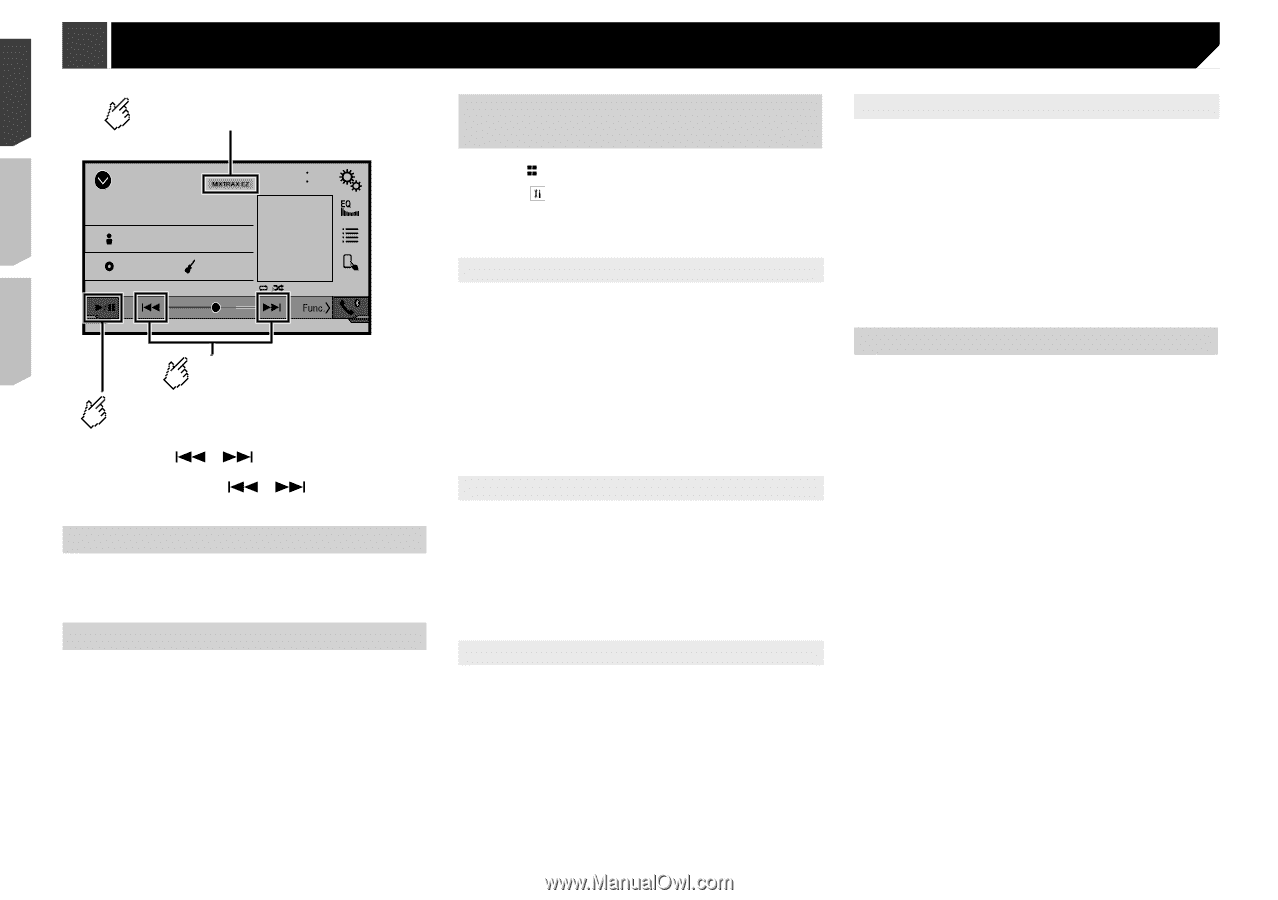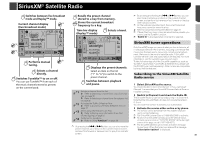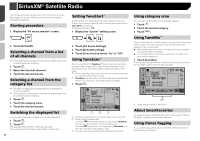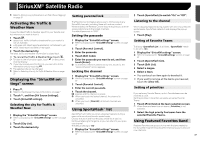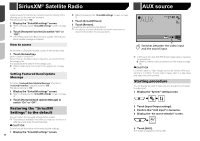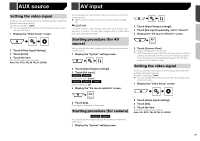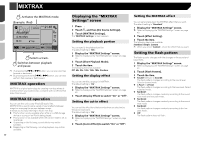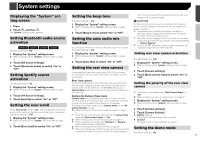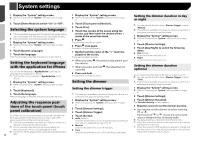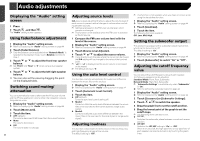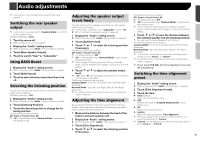Pioneer AVH-X4800BS Owner s Manual - Page 40
Mixtrax
 |
View all Pioneer AVH-X4800BS manuals
Add to My Manuals
Save this manual to your list of manuals |
Page 40 highlights
MIXTRAX Activates the MIXTRAX mode. (Example: iPod) iPod Abcdefghi 21 48 6/10 Abcdefghi ABC Pops 99999/99999 9999'99" -9999'99" Selects a track. Switches between playback and pause. p By pressing the or button, you can also skip files forward or backward. p By pressing and hold the or button, you can also perform fast reverse or fast forward. MIXTRAX operation MIXTRAX is original technology for creating non-stop mixes of selections from your audio library, complete with DJ effects that make them sound. MIXTRAX EZ operation You can use this unit to play iPod/USB audio files. MIXTRAX EZ is used to add a variety of sound effects between songs for arranging the pauses between songs. It allows you to enjoy listening to music non-stop. This function is only available when a file on a USB storage device or a song on an iPod is being played. This function is not available when the control mode is set to App Mode. Depending on the file/song, sound effects may not be available. Depending on the file/song, non-stop playback may not be available. 40 Displaying the "MIXTRAX Settings" screen 1 Press . 2 Touch , and then [AV Source Settings]. 3 Touch [MIXTRAX Settings]. The "MIXTRAX Settings" screen appears. Setting the playback portion You can specify the playback portion. The default setting is "60s". 1 Display the "MIXTRAX Settings" screen. Refer to Displaying the "MIXTRAX Settings" screen on page 40 2 Touch [Short Playback Mode]. 3 Touch the item. The following items are available: Off, 60s, 90s, 120s, 150s, 180s, Random. Setting the display effect You can set the effect display for MIXTRAX. The default setting is "On". 1 Display the "MIXTRAX Settings" screen. Refer to Displaying the "MIXTRAX Settings" screen on page 40 2 Touch [Display Effect] to switch "On" or "Off". Setting the cut-in effect You can set the effect tone that sounds when you skip tracks forward or backward. The default setting is "On". 1 Display the "MIXTRAX Settings" screen. Refer to Displaying the "MIXTRAX Settings" screen on page 40 2 Touch [Cut-In Effect] to switch "On" or "Off". Setting the MIXTRAX effect You can set and play back the MIXTRAX effect that you want. The default setting is "Standard". 1 Display the "MIXTRAX Settings" screen. Refer to Displaying the "MIXTRAX Settings" screen on page 40 2 Touch [Effect Setting]. 3 Touch the item. The following items are available: Standard, Simple, Custom p When you select "Custom", check the effect that you want. Setting the flash pattern The flashing color changes with the changes in the sound and bass levels. 1 Display the "MIXTRAX Settings" screen. Refer to Displaying the "MIXTRAX Settings" screen on page 40 2 Touch [Flash Pattern]. 3 Touch the item. Sound1 (default) to Sound6: The flash pattern changes according to the sound level. Select a desired mode. L-Pass1 to L-Pass6: The flash pattern changes according to the bass level. Select a desired mode. Random1: The flash pattern changes randomly according to the sound level mode and low pass mode. Random2: The flash pattern changes randomly according to the sound level mode. Random3: The flash pattern changes randomly according to the low pass mode. Off: The flash pattern does not flash.