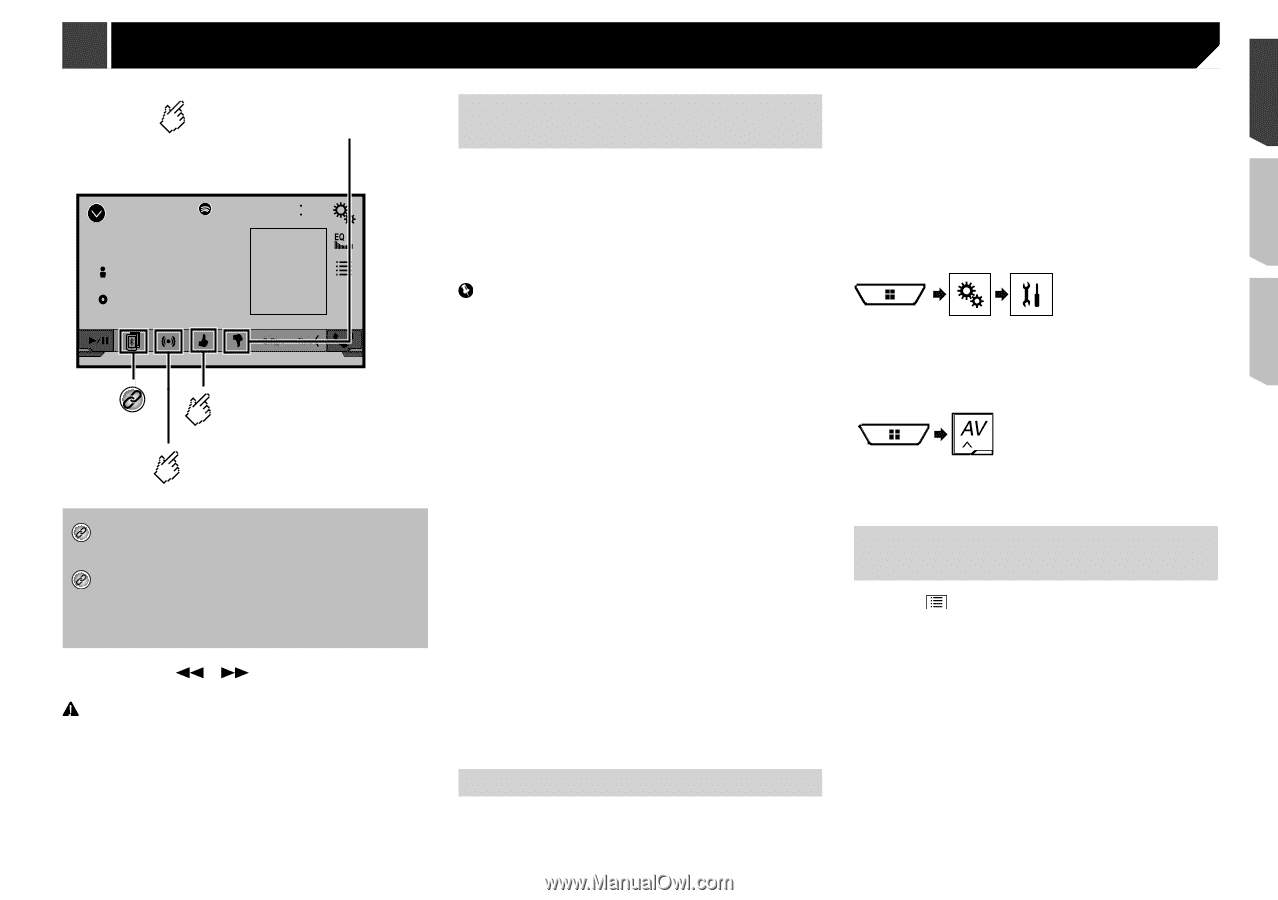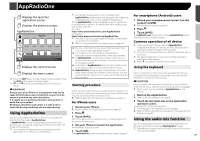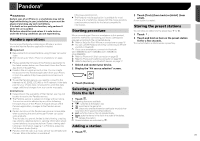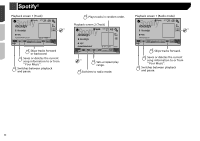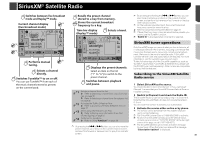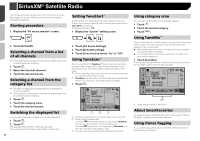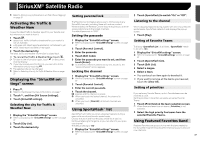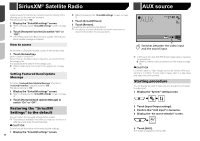Pioneer AVH-X4800BS Owner s Manual - Page 33
Spotify - bluetooth update
 |
View all Pioneer AVH-X4800BS manuals
Add to My Manuals
Save this manual to your list of manuals |
Page 33 highlights
Spotify® Gives a "Thumbs Down" to the playing track and skips to the next track. Playback screen 2 (Radio mode) Spotify Abcdefghi 21 48 Spotify 6/10 Abcdefghi ABC RADIO BASED ON *2 Gives a "Thumbs Up" to the playing track. Starts new radio mode. *1 Selects a track or station from the list. Refer to Selecting a track or station from the list on page 33 *2 Switches among the Bluetooth devices when the devices are connected to this product via Bluetooth. (AVH-X5800BHS) (AVH-X4800BS) (AVH-X3800BHS) (AVH-X2800BS) Refer to Switching the connected Bluetooth device on page 13 p By pressing the or button, you can also skip songs forward or backward. WARNING Certain uses of an iPhone or a smartphone may not be legal while driving in your jurisdiction, so you must be aware of and obey any such restrictions. If in doubt as to a particular function, only perform it while the car is parked. No feature should be used unless it is safe to do so under the driving conditions you are experiencing. Using Spotify with your Pioneer car audio/video To enjoy Spotify as you drive, first download the Spotify app to your iPhone or smartphone. You can download it from the iTunes App Store or Google Play. Choose a free account or a paid Premium account, either in the app or at spotify.com. A Premium account gives you more features, like offline listening. If you have Spotify already, please update the app so you have the latest version. Then connect your phone to your car. Now you can take your music on the road. Important Confirm the requirements to access Spotify using Pioneer car audio/video. Refer to Setup for iPod / iPhone or smartphone on page 16 To use Spotify, you need to connect to the Internet via 3G, EDGE, LTE (4G) or a Wi-Fi network. If the data plan for your iPhone or smartphone does not provide for unlimited data usage, additional charges from your carrier may apply. For information on the countries and regions where Spotify can be used, take a look at https://www.spotify.com/us/ select-your-country/. Limitations: Depending on the availability of the Internet, you may not be able to receive the Spotify service. The Spotify service is subject to change without notice. The service could be affected by any of the following: firmware version of the iPhone or smartphone, firmware version of the Spotify application, changes to the Spotify music service. Certain functions of the Spotify service are not available when accessing the service through Pioneer car audio/ video products. Spotify is a music service not affiliated with Pioneer. More information is available at https://support.spotify.com/ The Spotify application is available for most iPhone and smartphone, please visit https://support.spotify.com/ for the latest compatibility information. Starting procedure When connecting an iPhone or smartphone to this product, select the method for connecting your device. Settings are required according to the connected device. Refer to Setup for iPod / iPhone or smartphone on page 16 p You can use the Spotify service by connecting an iPhone via USB or Bluetooth. p When using a smartphone, connect via Bluetooth. (AVH-X5800BHS) (AVH-X4800BS) (AVH-X3800BHS) (AVH-X2800BS) Refer to iPhone with 30-pin connector on page 55 Refer to iPhone with Lightning connector on page 55 Refer to Registering your Bluetooth devices on page 12 1 Unlock and connect your device. 2 Display the "System" setting screen. 3 Touch [AV Source Settings]. 4 Confirm that "Spotify" is turned on. 5 Display the "AV source selection" screen. 6 Touch [Spotify] on the AV source selection screen. Selecting a track or station from the list 1 Touch . The following items are available: Your Music: Selects a track or station from the list of saved song information. Browse: Selects a track from the category list. Radio: Selects a station from the station list. 33