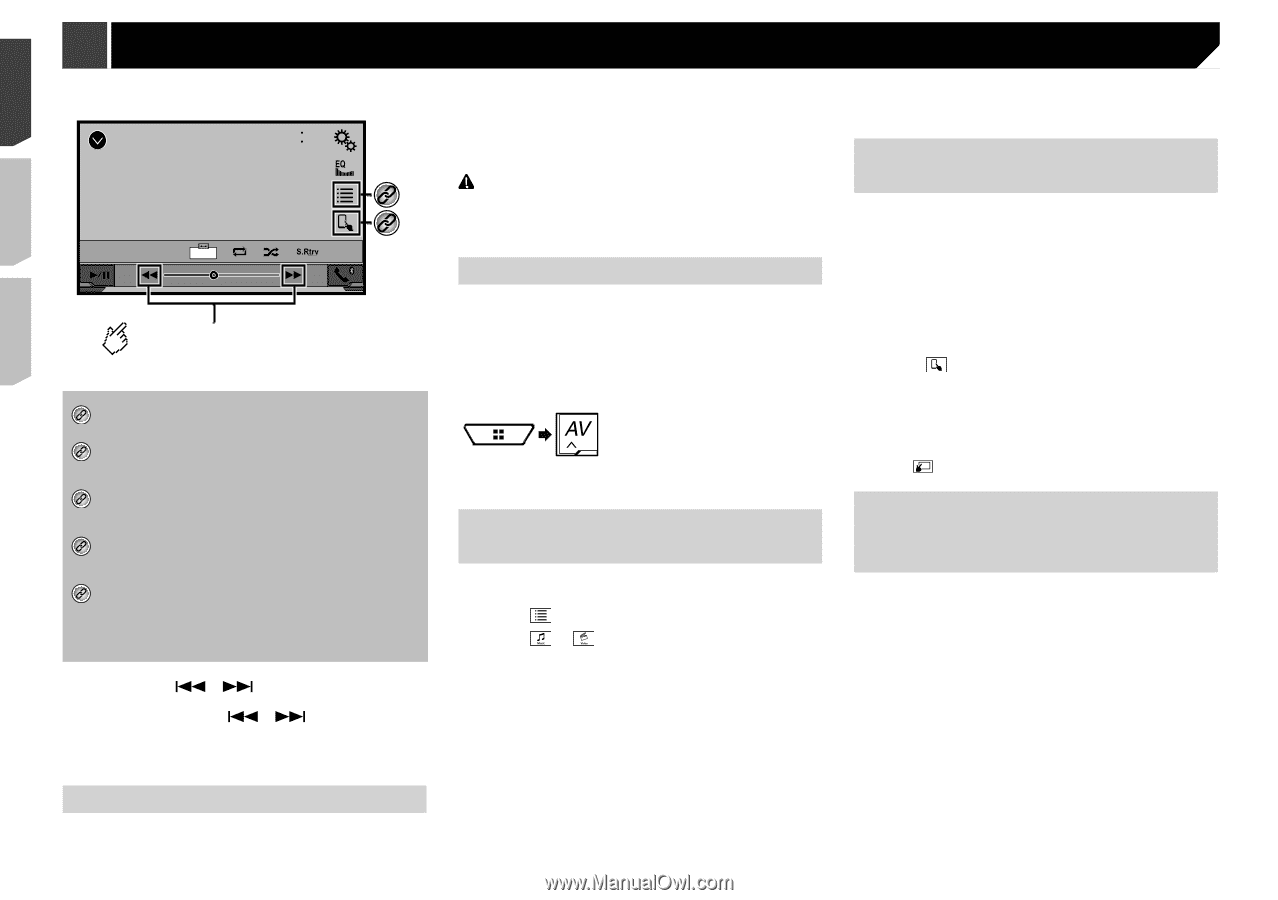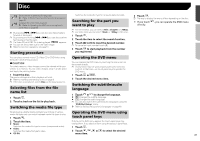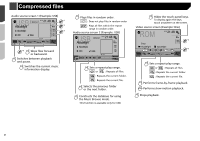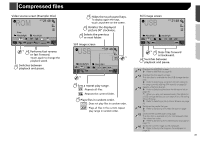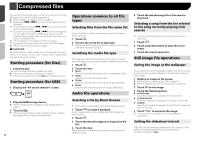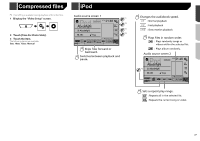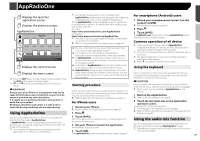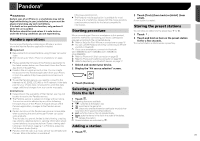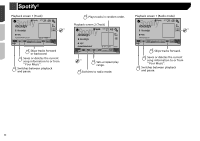Pioneer AVH-X4800BS Owner s Manual - Page 28
tion from your iPod
 |
View all Pioneer AVH-X4800BS manuals
Add to My Manuals
Save this manual to your list of manuals |
Page 28 highlights
iPod Video source screen iPod Abcdefghi 6/10 21 48 *3 *4 99999/99999 Full 9999'99" -9999'99" Performs fast reverse or fast forward. *1 Displays the "MIXTRAX" screen. Refer to MIXTRAX on page 40 *2 Displays the link search screen. Refer to Selecting a song from the list related to the song currently playing (link search) on page 28 *3 Selects a song or video from the list. Refer to Selecting song or video sources from the playlist screen on page 28 *4 Switches the control mode to "App Mode". Refer to Using this product's iPod function from your iPod on page 28 *5 Switches among the Bluetooth devices when the devices are connected to this product via Bluetooth. (AVH-X5800BHS) (AVH-X4800BS) (AVH-X3800BHS) (AVH-X2800BS) Refer to Switching the connected Bluetooth device on page 13 p By pressing the or button, you can also skip files forward or backward. p By pressing and hold the or button, you can also perform fast reverse or fast forward. p You can set the screen size for the video image. Refer to Common operations on page 51 Connecting your iPod When connecting an iPod to this product, select the method for connecting your device. Settings are required according to the 28 connected device. Refer to Setup for iPod / iPhone or smartphone on page 16 p The available sources vary depending on the selected method for connecting your device. Refer to Information on the connections and functions for each device on page 18 CAUTION For safety reasons, video images cannot be viewed while your vehicle is in motion. To view video images, stop in a safe place and apply the parking brake. Starting procedure 1 Connect your iPod. Refer to Connecting your iPod on page 28 The source changes and then playback will start. p When connecting an iPhone or iPod touch, quit all applica- tions before connecting the device. 2 Display the "AV source selection" screen. 3 Touch [iPod]. Selecting song or video sources from the playlist screen You can search for the song or video you want to play from the playlist screen. 1 Touch . 2 Touch or to switch the music or video category list. 3 Touch the category. If you use English as the system language, the alphabet search function is available. Touch the initial search bar to use this function. 4 Touch the title of the list. If you can not find the desired song or video, try to search again according to the above steps. 5 Start playback of the selected list. p Depending on the generation or version of the iPod, some functions may not be available. p You can play playlists created with the MusicSphere application. The application is available on our website. Using this product's iPod function from your iPod You can control this product's iPod function from the iPod on "App Mode". The application screen of the iPod can be displayed on this product, and the music files and video files are played back with this product. p This function is not available when using iPod function with an iPhone 6 Plus, iPhone 6, iPhone 5s, iPhone 5c, iPhone 5, or iPod touch (5th generation). p While this function is in use, the iPod will not turn off even if the ignition key is turned off. Operate the iPod to turn off the power. 1 Touch . 2 Operate the connected iPod to select a video or song and play. p Some functions are still accessible from this product even if the control mode is set to "App Mode". However, the operation will depend on your applications. p Touch to switch the control mode. Selecting a song from the list related to the song currently playing (link search) p If you touch the artwork, the list of songs in the album is displayed. 1 Touch song information to open the list of songs. 2 Touch the song to play back.