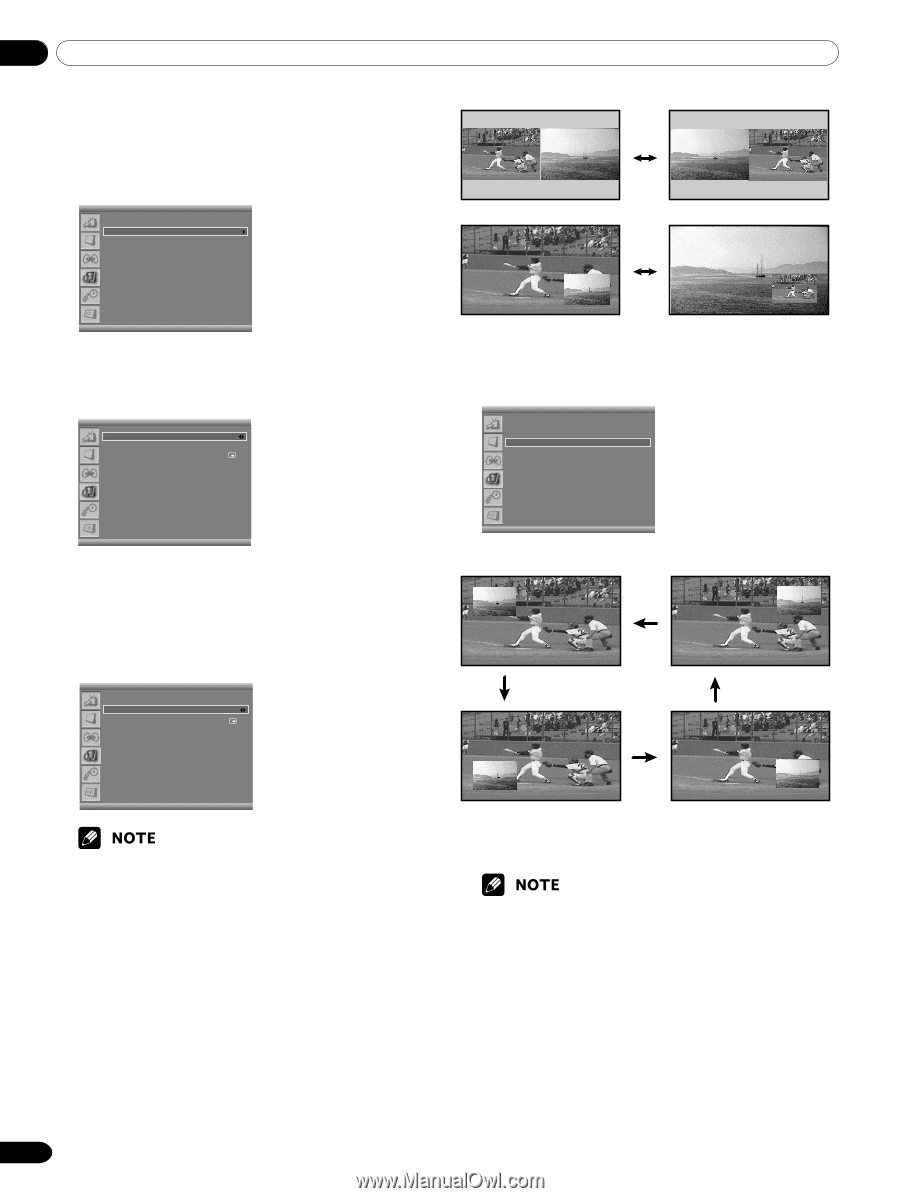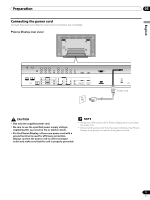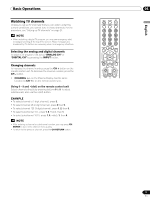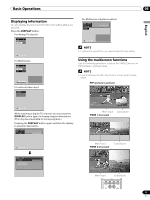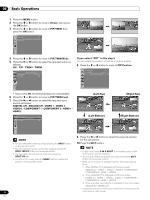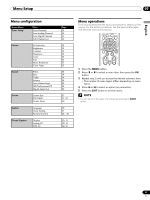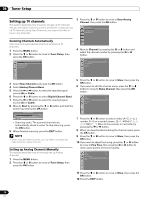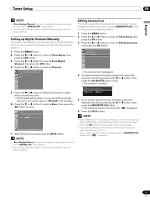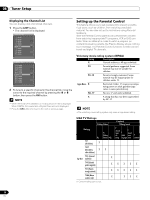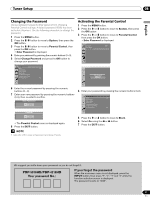Pioneer PDP-5016HD Owner's Manual - Page 22
If you select PIP in the step 5, Left-Top, Right-Top, Left-Bottom, Right-Bottom
 |
View all Pioneer PDP-5016HD manuals
Add to My Manuals
Save this manual to your list of manuals |
Page 22 highlights
06 Basic Operations 1 Press the MENU button. 2 Press the c or d button to move to Screen, then press the OK button. 3 Press the c or d button to move to PIP/TWIN, then press the OK button. Screen Screen Size Full PIP/TWIN Screen Saver 4 Press the c or d button to move to PIP/TWIN Mode. 5 Press the b or a button to select the required option as follows: Off - PIP - TWIN1 - TWIN2 PIP/TWIN PIP/TWIN Mode PIP/TWIN Input PIP Position PIP DIGITAL CH If you select "PIP" in the step 5 You can select the position of picture in picture display. 8 Press the c or d button to move to PIP Position. PIP/TWIN PIP/TWIN Mode PIP/TWIN Input PIP Position PIP DIGITAL CH Left-Top • If you set to Off, the following steps are not available. 6 Press the c or d button to move to PIP/TWIN Input. 7 Press the b or a button to select the required input source as follows: DIGITAL CH - ANALOG CH - VIDEO 1 - VIDEO 2 VIDEO 3 - COMPONENT 1 - COMPONENT 2 - HDMI 1 HDMI 2 PIP/TWIN PIP/TWIN Mode PIP/TWIN Input PIP Position PIP DIGITAL CH (Left-Top) (Left-Bottom) (Right-Top) (Right-Bottom) 9 Press the b or a button to select the required position for the sub picture. • You can select the modes by simply pressing the SPLIT button on the remote control. 10 Press the EXIT button. • You can select sub picture sources by simply pressing the SPLIT INPUT button on the remote control. • You can switch the sub picture channel by pressing SPLIT CH+/-. • In TWIN or PIP mode, press the SWAP button to switch the position of the 2-screen shown. • In this mode, press P IN P SHIFT to move the position of the small screen counter-clockwise. • You can turn off the sub picture by simply pressing the EXIT button on the remote control. • Multi screen function is available with the following combinations: 1) When DIGITAL CH is displayed on the main screen ANALOG CH - VIDEO 1 - VIDEO 2 - VIDOE 3 -COMPONENT 1 COMPONENT 2 - HDMI 1 - HDMI 2 2) When ANALOG CH is displayed on the main screen DIGITAL CH - VIDEO 1 - VIDEO 2 - VIDOE 3 - COMPONENT 1 COMPONENT 2 - HDMI 1 - HDMI 2 3) When any other input source is displayed on the main screen ANALOG CH - DIGITAL CH • Displaying pictures in multi-screen mode for an extended period 22 may cause an after-image. En