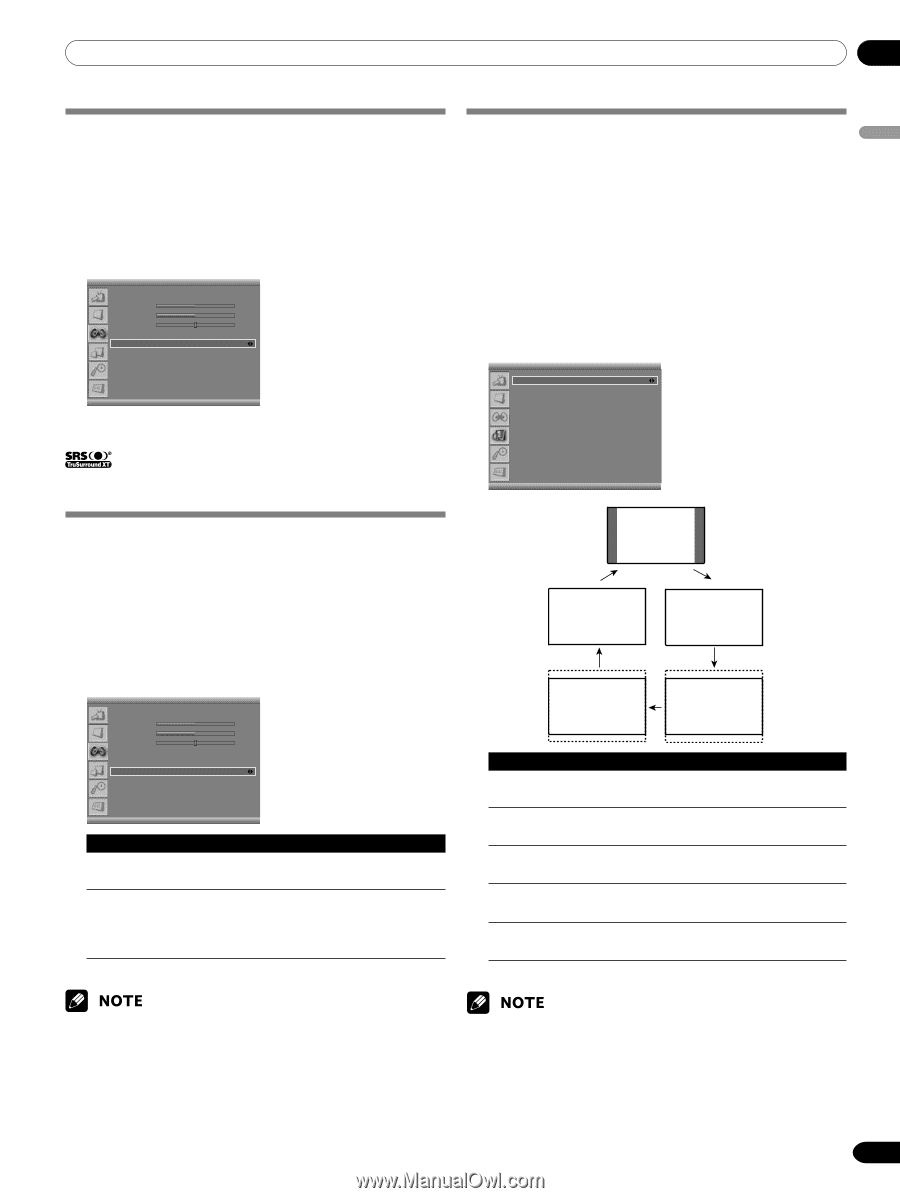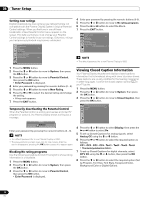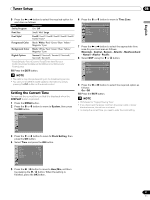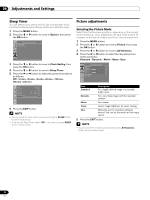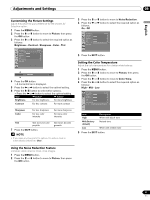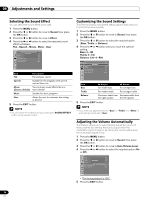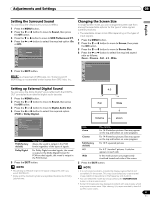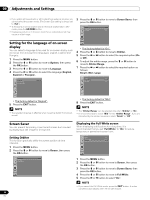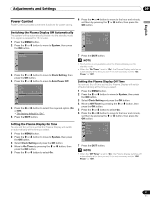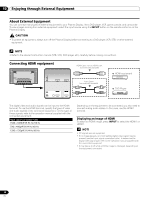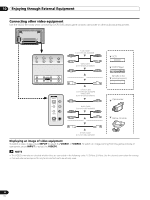Pioneer PDP-5016HD Owner's Manual - Page 35
Setting the Surround Sound, Setting up External Digital Sound, Changing the Screen Size
 |
View all Pioneer PDP-5016HD manuals
Add to My Manuals
Save this manual to your list of manuals |
Page 35 highlights
Adjustments and Settings 09 English Setting the Surround Sound You can enjoy the virtual surround sound effect. 1 Press the MENU button. 2 Press the c or d button to move to Sound, then press the OK button. 3 Press the c or d button to move to SRS TruSurround XT. 4 Press the b or a button to select the required option (On or Off). Sound Effect Bass Treble Balance Auto Volume Level SRS TruSurround XT Digital Audio Out Flat 50 50 R1 Off On PCM 5 Press the EXIT button. Changing the Screen Size In single-screen mode, you can change the screen size from among the selectable options for the type of video signals currently received. • The selectable screen sizes differ depending on the types of input signals. 1 Press the MENU button. 2 Press the c or d button to move to Screen, then press the OK button. 3 Press the c or d button to move to Screen Size. 4 Press the b or a button to select the required aspect ratio as follows: Zoom - Cinema - Full - 4:3 - Wide Screen Screen Size Full PIP/TWIN Screen Saver is a trademark of SRS Labs, Inc. TruSurround XT technology is incorporated under license from SRS Labs, Inc. Setting up External Digital Sound You can enjoy the Dolby Digital* sound effect with the DIGITAL OUT connected to an external digital audio decoder. 1 Press the MENU button. 2 Press the c or d button to move to Sound, then press the OK button. 3 Press the c or d button to move to Digital Audio Out. 4 Press the b or a button to select the required option (PCM or Dolby Digital). Sound Effect Bass Treble Balance Auto Volume Level SRS TruSurround XT Digital Audio Out Flat 50 50 R1 Off On PCM Item PCM (factory default) Description Always the sound is output in the PCM format regardless of the types of signals. Dolby Digital For Dolby Digital encoded signals, the sound is output in the Dolby Digital format. For PCM encoded signals, the sound is output in the PCM format. 5 Press the EXIT button. 4:3 Full Wide Cinema Zoom Item Zoom Description For 16:9 letterbox pictures. Bars may appear on the top and bottom on some programs. Cinema For 14:9 letterbox pictures. Bars may appear on the top and bottom on some programs. Full (factory default) For 16:9 squeezed pictures 4:3 For 4:3 "standard" pictures. A side bar appears on each side. Wide In this mode pictures are progressively stretched toward each side of the screen. 5 Press the EXIT button. • This setting is effective only for the signal of digital TV when you select DIGITAL CH. * Dolby and the double-D symbol are registered trademarks of Dolby Laboratories. • It is not recommended to consistently display signals that do not completely fill the screen. This may cause temporary or permanent image retention depending on the frequency and duration. • You can select the modes by simply pressing the SCREEN SIZE button on the remote control. • Some HD broadcasts may display 4:3 content with side masks, which may cause uneven wear. After viewing, it is recommended to view full screen motion video. 35 En