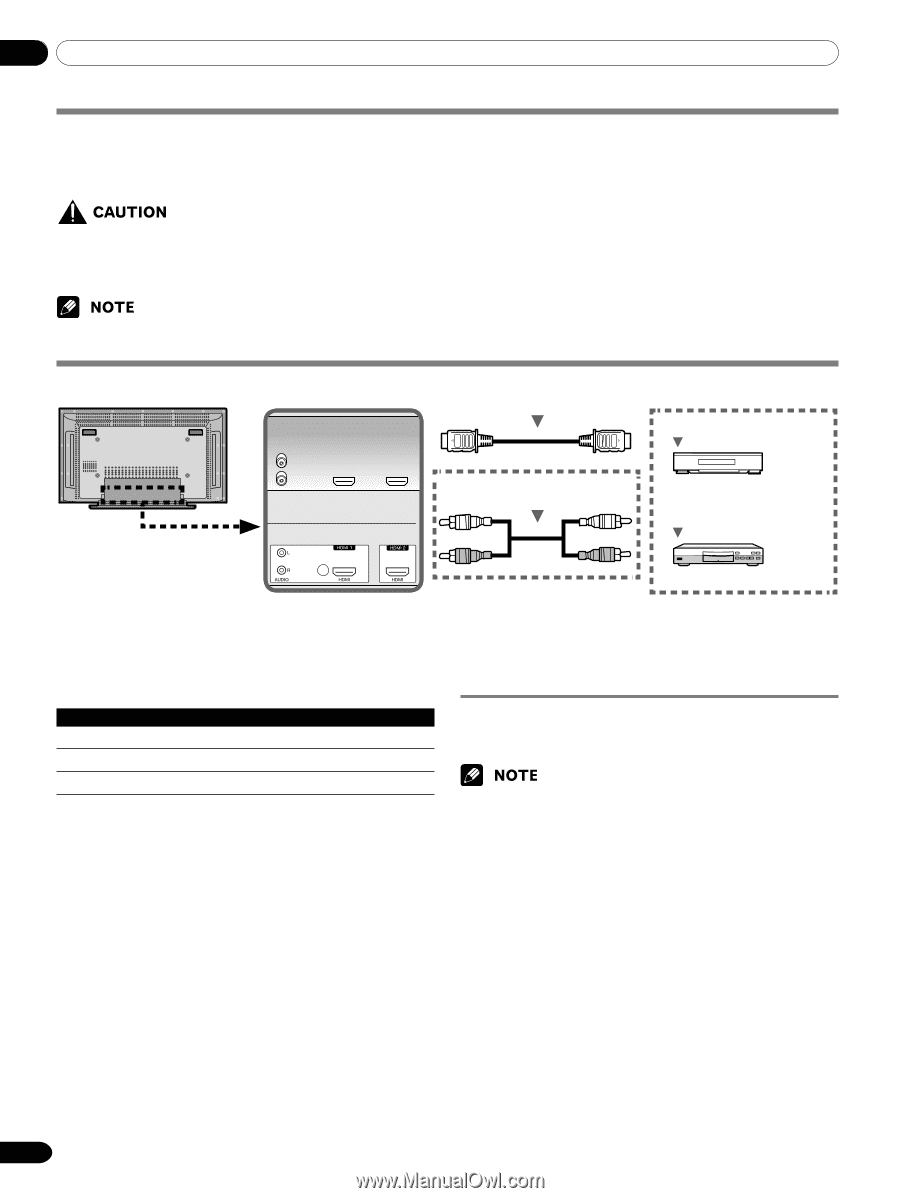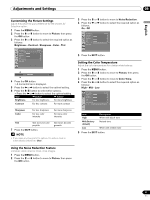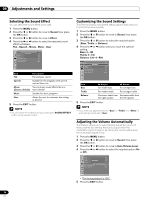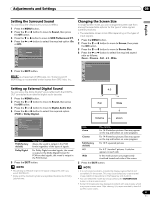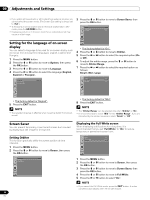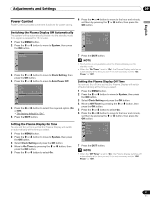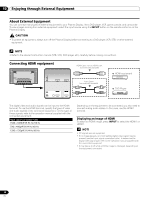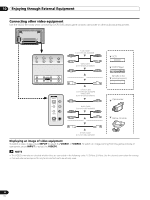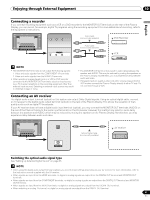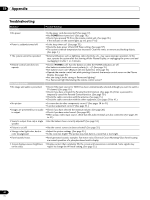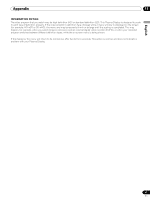Pioneer PDP-5016HD Owner's Manual - Page 38
Enjoying through External Equipment - connecting to a pc
 |
View all Pioneer PDP-5016HD manuals
Add to My Manuals
Save this manual to your list of manuals |
Page 38 highlights
10 Enjoying through External Equipment About External Equipment You can connect many types of external equipment to your Plasma Display, like a DVD player, VCR, game console, and camcorder. To view images coming from external equipment, select the input source using the INPUT button on the remote control or on the Plasma Display. • To protect all equipment, always turn off the Plasma Display before connecting to a DVD player, VCR, STB, or other external equipment. • Refer to the relevant instruction manual (STB, VCR, DVD player, etc.) carefully before making connections. Connecting HDMI equipment HDMI Cable with the HDMI mark (commercially available) HDMI equipment Audio Cable (commercially available) DVD Player The digital video and audio signals can be input to the HDMI terminal. To use the HDMI terminal, specify the types of video and audio signals of the connected equipment. For the types of these signals, refer to the operation manual supplied with the connected equipment. Input signal correlation table 1920 x [email protected] Hz/60 Hz 720 x [email protected] Hz/60 Hz 1280 x [email protected] Hz/60 Hz Depending on the equipment to be connected, you also need to connect analog audio cables. In this case, use the HDMI1 terminal. Displaying an image of HDMI To watch an HDMI image, press INPUT to select the HDMI1 or HDMI2. • PC signals are not supported. • If no image appears, an incompatible digital video signal may be present (see the Input signal correlation table). To determine the digital video signal type, refer to the operation manual supplied with the connected equipment. • It may take a short while until the image is displayed, depending on the equipment connected. 38 En