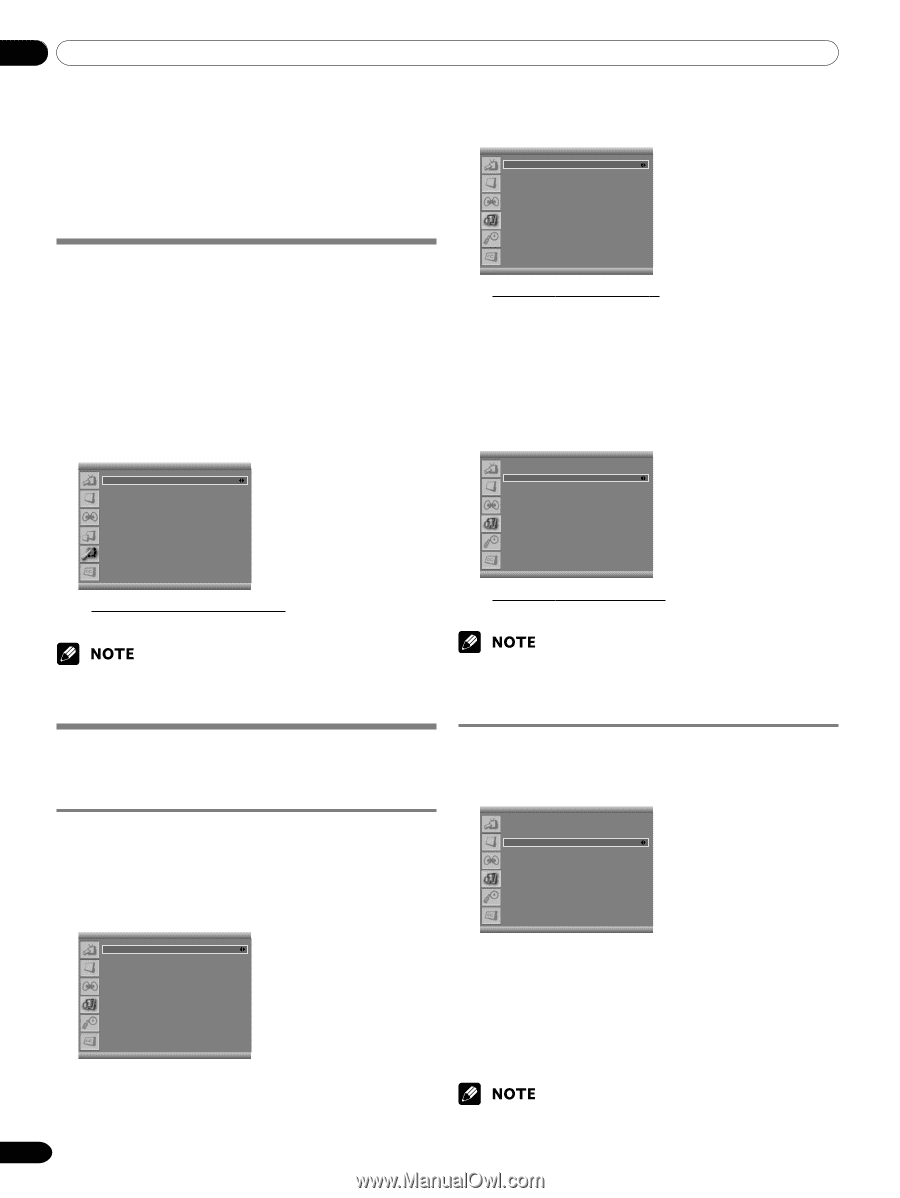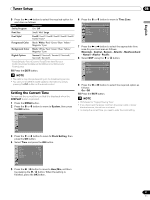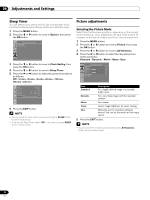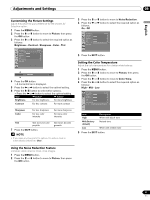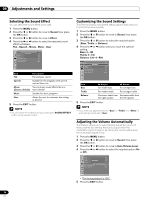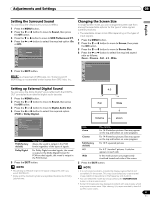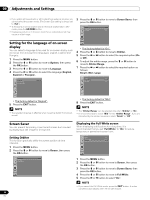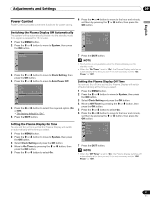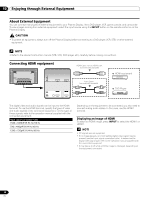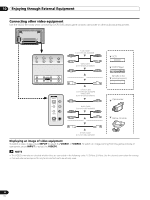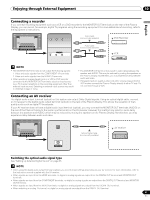Pioneer PDP-5016HD Owner's Manual - Page 36
Setting for the language of on-screen, display, Screen Saver
 |
View all Pioneer PDP-5016HD manuals
Add to My Manuals
Save this manual to your list of manuals |
Page 36 highlights
09 Adjustments and Settings • If you watch HD broadcasts or HD content from external sources, you cannot select the screen mode. (The Screen Size setting is always set to "Full".) • To enlarge 4:3 normal aspect ratio to 16:9 wide aspect ratio in DTV mode, press the HD WIDE button. • Displaying pictures in 4:3 screen mode for an extended period may cause an after-image. 3 Press the c or d button to move to Screen Saver, then press the OK button. Screen Saver Orbiter Orbiter Range Full White On Small Off Setting for the language of on-screen display You can select a language to be used for on-screen display such as menus from among three languages: English, Español and Français. 1 Press the MENU button. 2 Press the c or d button to move to System, then press the OK button. 3 Press the c or d button to move to Language. 4 Press the b or a button to select the language (English, Español or Français). System Language Clock Setting Parental Control English • The factory default is "On". 4 Press the c or d button to move to Orbiter. 5 Press the b or a button to select the required option (On or Off). 6 To adjust the orbiter range, press the c or d button to move to Orbiter Range. 7 Press the b or a button to select the required option as follows: Small - Mid - Large Screen Saver Orbiter Orbiter Range Full White On Small Off • The factory default is "English". 5 Press the EXIT button. • The factory default is "Mid". 8 Press the EXIT button. • The selected language is effective when receiving digital TV channels as well. • The "Orbiter Range" can be selected only when "Orbiter" is "On". • It is recommended to select "Mid" for the "Orbiter Range". If you are distracted by the orbiter movement, select "Small" or "Off". Screen Saver You can prevent temporary or permanent screen burn caused by displaying a still image for a long time. Setting Orbiter This function gradually shifts the screen position at time intervals. 1 Press the MENU button. 2 Press the c or d button to move to Screen, then press the OK button. Screen Screen Size Full PIP/TWIN Screen Saver Displaying the Full White screen When displaying a still picture for a long time, it is recommended that you set "Full White" to "On" to reduce temporary or permanent screen burn. Screen Saver Orbiter Orbiter Range Full White On Small Off 1 Press the MENU button. 2 Press the c or d button to move to Screen, then press the OK button. 3 Press the c or d button to move to Screen Saver, then press the OK button. 4 Press the c or d button to move to Full White. 5 Press the b or a button to select "On". • If you cancel the Full White mode, press the EXIT button. It is also canceled automatically when 20 minutes elapse. 36 En