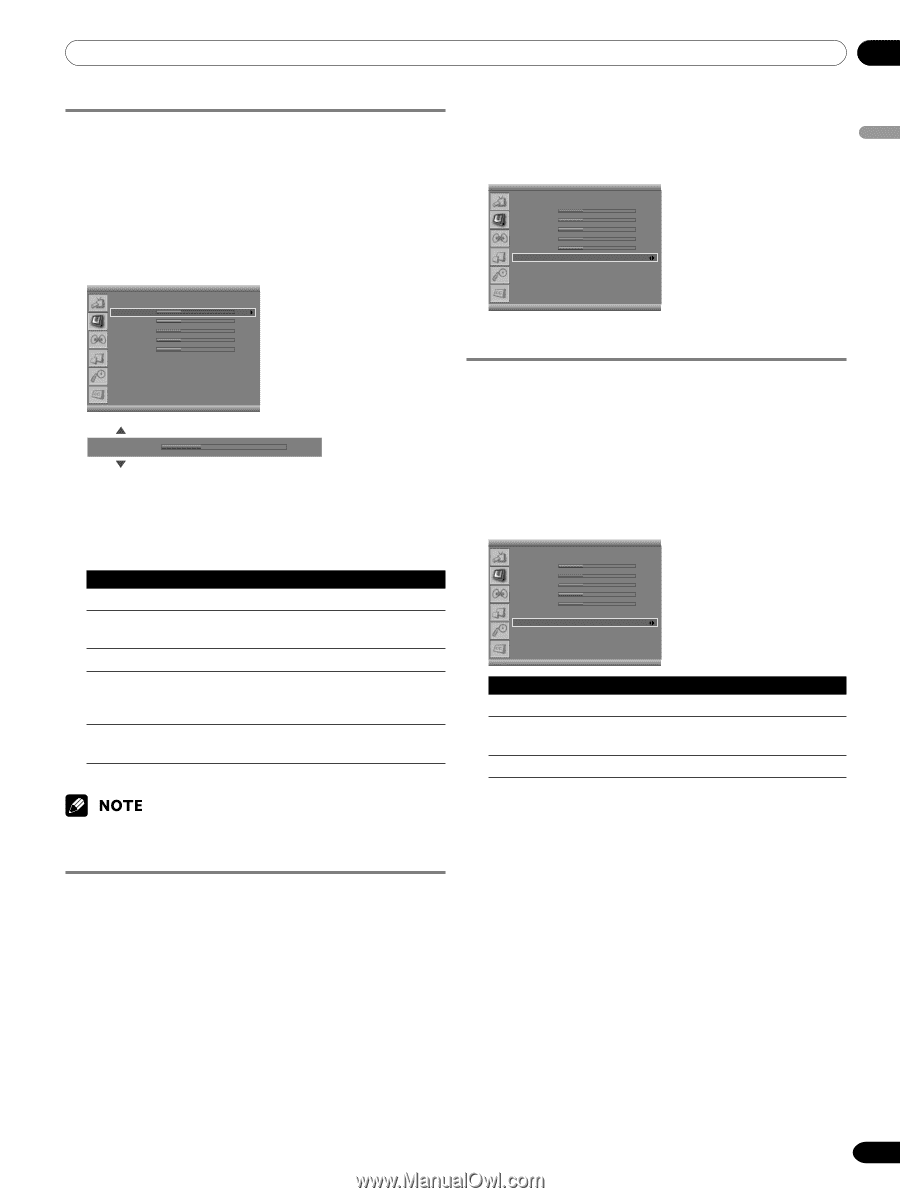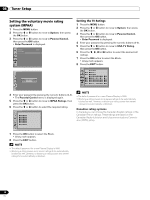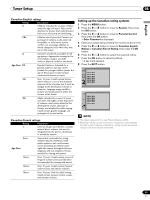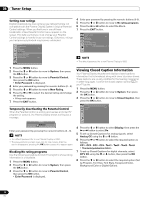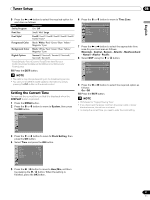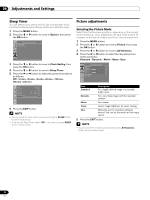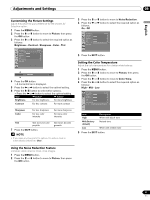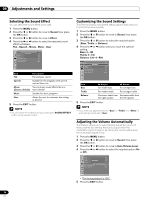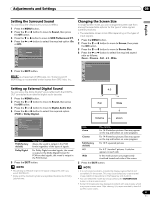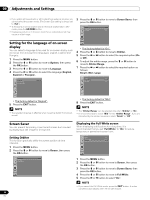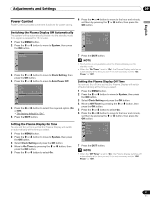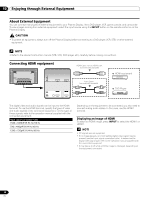Pioneer PDP-5016HD Owner's Manual - Page 33
Picture, Brightness - Contrast - Sharpness - Color - Tint, Noise Reduction, On - Off, Color Temp,
 |
View all Pioneer PDP-5016HD manuals
Add to My Manuals
Save this manual to your list of manuals |
Page 33 highlights
Adjustments and Settings 09 English Customizing the Picture Settings Adjust the picture to your preference for the chosen AV Selection option. 1 Press the MENU button. 2 Press the c or d button to move to Picture, then press the OK button. 3 Press the c or d button to select the required option as follows: Brightness - Contrast - Sharpness - Color - Tint Picture AV Selection Brightness Contrast Sharpness Color Tint Noise Reduction Color Temp Standard 30 30 30 30 30 Off Brightness 30 4 Press the OK button. • A horizontal bar is displayed. 5 Press the [ or \ button to select the optimal setting. 6 Press the c/d button to select other options. • Press the [ or \ button to select the optimal setting. Item | button \ button Brightness For less brightness For more brightness Contrast For less contrast For more contrast Sharpness Color For less sharpness For less color intensity For more sharpness For more color intensity Tint Skin tones become purplish 7 Press the EXIT button. Skin tones become greenish • If you make any changes to the options, the picture mode is automatically switched to "User". 3 Press the c or d button to move to Noise Reduction. 4 Press the b or a button to select the required option as follows: On - Off Picture AV Selection Brightness Contrast Sharpness Color Tint Noise Reduction Color Temp Standard 30 30 30 30 30 Off 5 Press the EXIT button. Setting the Color Temperature Adjust the color temperature for a better white balance. 1 Press the MENU button. 2 Press the c or d button to move to Picture, then press the OK button. 3 Press the c or d button to move to Color Temp. 4 Press the b or a button to select the required option as follows: High - Mid - Low Picture AV Selection Brightness Contrast Sharpness Color Tint Noise Reduction Color Temp Standard 30 30 30 30 30 Off Mid Item Description High White with bluish tone Mid (factory default) Natural tone Low White with reddish tone 5 Press the EXIT button. Using the Noise Reduction Feature Eliminate video noise for clean, crisp images. 1 Press the MENU button. 2 Press the c or d button to move to Picture, then press the OK button. 33 En