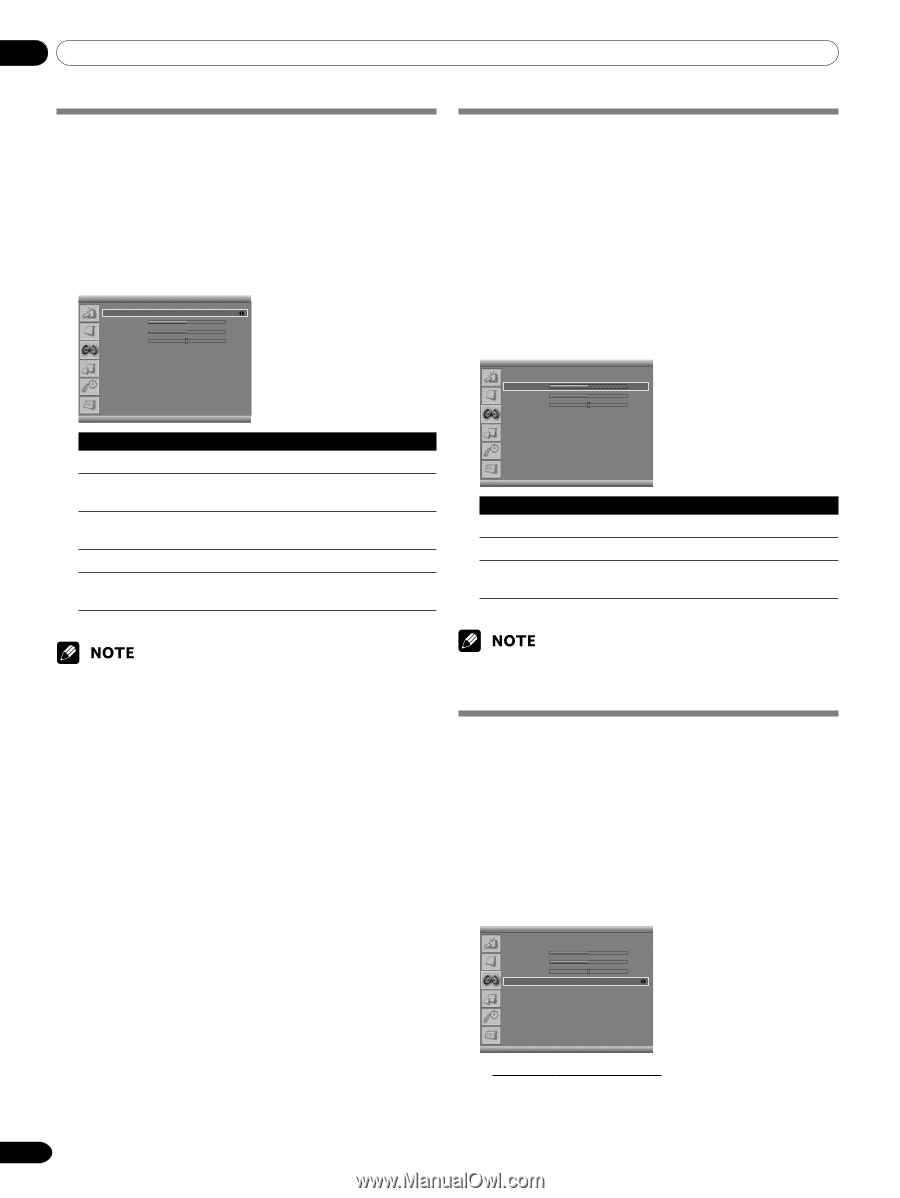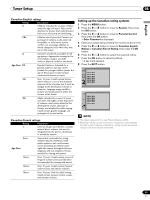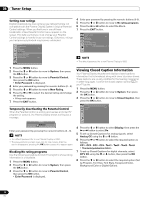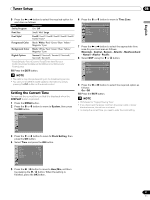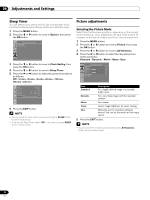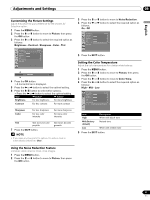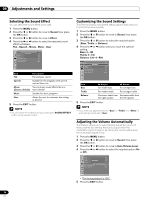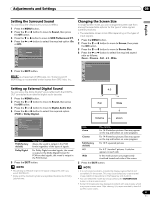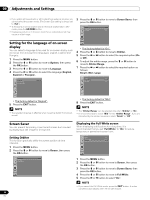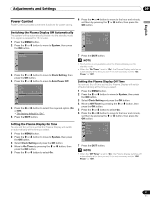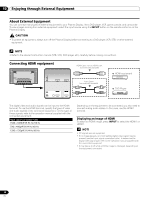Pioneer PDP-5016HD Owner's Manual - Page 34
Selecting the Sound Effect, Customizing the Sound Settings, Adjusting the Volume Automatically
 |
View all Pioneer PDP-5016HD manuals
Add to My Manuals
Save this manual to your list of manuals |
Page 34 highlights
09 Adjustments and Settings Selecting the Sound Effect You can select the sound effect to be used. 1 Press the MENU button. 2 Press the c or d button to move to Sound, then press the OK button. 3 Press the c or d button to move to Effect. 4 Press the b or a button to select the required sound effect as follows: Flat - Speech - Movie - Music - User Sound Effect Bass Treble Balance Auto Volume Level SRS TruSurround XT Digital Audio Out Movie 50 50 R1 Off On PCM Item Description Flat Flat and pure sound Speech Suitable for the programs with speech, such as News, etc. Movie You can enjoy sound effects like in a (factory default) movie theater. Music Suitable for music programs User Allows the user to customize the setting as desired. 5 Press the EXIT button. • You can select the modes by simply pressing the SOUND EFFECT button on the remote control. Customizing the Sound Settings This Plasma Display has several setting options that allow you to control the sound quality. 1 Press the MENU button. 2 Press the c or d button to move to Sound, then press the OK button. 3 Press the c or d button to select the required option (Bass, Treble, or Balance). 4 Press the b or a button until you reach the optimal setting. Bass: 0~100 Treble: 0~100 Balance: L50~0~R50 Sound Effect Bass Treble Balance Auto Volume Level SRS TruSurround XT Digital Audio Out Flat 50 50 R1 Off On PCM Item | button \ button Bass For weaker bass For stronger bass Treble For weaker treble For stronger treble Balance Decreases audio from Decreases audio from the right speaker. the left speaker. 5 Press the EXIT button. • If you make any adjustment to the "Bass" or "Treble", the "Effect" is automatically switched to "User". Adjusting the Volume Automatically This feature allows you to automatically adjust the volume of every channel by lowering the sound output when the modulation signal is high or by raising the sound output when the modulation signal is low. 1 Press the MENU button. 2 Press the c or d button to move to Sound, then press the OK button. 3 Press the c or d button to move to Auto Volume Level. 4 Press the b or a button to select the required option (On or Off). Sound Effect Bass Treble Balance Auto Volume Level SRS TruSurround XT Digital Audio Out Flat 50 50 R1 Off On PCM • The factory default is "Off". 5 Press the EXIT button. 34 En