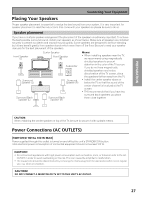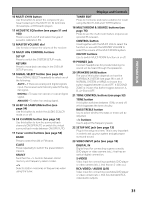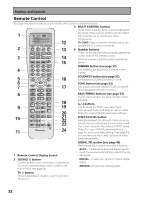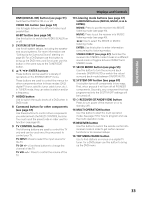Pioneer VSX-55TXi Owner's Manual - Page 31
Preparation
 |
View all Pioneer VSX-55TXi manuals
Add to My Manuals
Save this manual to your list of manuals |
Page 31 highlights
PREPARATION 10 MULTI CH IN button Use this button to select the component you have hooked up to the MULTI CH IN terminals (for example, a DVD-Audio player). 11 ACOUSTIC EQ button (see pages 51 and 100) Press to switch on/off and select the type of acoustic calibration EQ. 12 MASTER VOLUME dial Use to raise or lower the volume of the receiver. 13 MULTI JOG CONTROL buttons SET UP Press to switch the SYSTEM SETUP mode. RETURN Press to move back one step in the SYSTEM SETUP process. 14 SIGNAL SELECT button (see page 46) Press SIGNAL SELECT repeatedly to select one of the following: AUTO - If there are analog and digital signals input, the receiver automatically selects the digital signal. DIGITAL - To select an optical or coaxial digital signal. ANALOG - To select an analog signal. 15 HI-BIT HI-SAMPLING button (see page 54) Use this button to switch the AUDIO SCALER mode on or off. 16 SB CH MODE button (see page 55) Use this button to turn the surround back channels ON/OFF/AUTO or switch the virtual surround back mode between ON/OFF/AUTO. 17 Tuner control buttons (see page 58) BAND Press to select the AM or FM band. CLASS Press repeatedly to switch the preset station classes. SELECT Switches the -/+ buttons between station memory and frequency select modes. -/+ Selects station memories or frequencies when using the tuner. Displays and Controls TUNER EDIT Press to memorize and name a station for recall using the MULTI JOG and ENTER buttons. 18 MULTI ROOM & SOURCE buttons (see page 76) Press to use the multi room feature (requires an optional IR receiver). CONTROL button Used together with the MULTI JOG to select the function or use with the MASTER VOLUME to select the volume of the MULTI ROOM system. ON/OFF buttons Use to switch MULTI ROOM function on or off. 19 PHONES jack Connect headphones for private listening (no sound will be heard through the speakers). 20 SPEAKERS (A/B) button The use of this button depends on how the SURRBACK SYSTEM (see page 39) is set. If NORMAL SYSTEM or MR&S is chosen this button toggles between A and OFF. If SECOND ZONE is chosen this button toggles between A, B, A+B and OFF. 21 TONE CONTROL buttons (see page 53) TONE button This button switches between TONE on and off, which bypasses the tone circuitry. BASS/TREBLE button Use to select whether the bass or treble will be adjusted. -/+ buttons Use to adjust the frequency levels. 22 SETUP MIC jack (see page 13) Plug in the setup mic here. This is very important in order to set up your system and get proper surround sound. 23 VIDEO INPUT jacks (see page 18) DIGITAL IN Digital input for connecting a game console, DVD player or video camera (etc.), that has an optical digital connection. S-VIDEO Video input for connecting a portable DVD player or video camera (etc.), that has an S video out. RCA VIDEO / AUDIO (L/R) Video input for connecting a portable DVD player or video camera (etc.), that has standard RCA video/audio outputs. 31