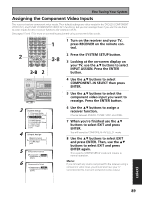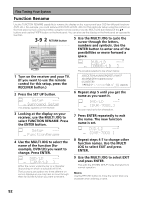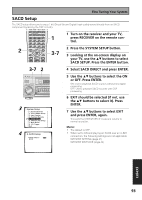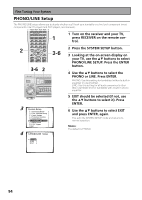Pioneer VSX-55TXi Owner's Manual - Page 89
Assigning the Component Video Inputs
 |
View all Pioneer VSX-55TXi manuals
Add to My Manuals
Save this manual to your list of manuals |
Page 89 highlights
Fine Tuning Your System Assigning the Component Video Inputs This receiver has two component video inputs. Their default settings are video inputs for the DVD/LD (COMPONENT VIDEO IN 1) and TV/SAT (COMPONENT VIDEO IN 2) functions, but you can reassign them if you want to use them as video inputs for other receiver functions (for example a VCR). See pages 16 and 17 for more on connecting equipment using component video cords. 1 Turn on the receiver and your TV, press RECEIVER on the remote control. 2 Press the SYSTEM SETUP button. 3-8 2 3 Looking at the on-screen display on your TV, use the buttons to select INPUT ASSIGN. Press the ENTER button. 4 Use the buttons to select COMPONENT-IN SELECT then press ENTER. 5 Use the buttons to select the component video input you want to reassign. Press the ENTER button. 3 6 Use the buttons to assign a receiver function. Choose between DVD/LD, TV/SAT, VCR1 and VCR2. 7 When you're finished use the buttons to select EXIT and press ENTER. 4 You will leave the COMPONENT-IN SELECT mode. 8 Use the buttons to select EXIT and press ENTER. Then, use the buttons to select EXIT and press 5 ENTER again. This exits the SYSTEM SETUP mode and returns to normal operation. 6 Memo: If you connect any source component to the receiver using a component video input, you should also have your TV connected to this receiver's component video output. EXPERT 89